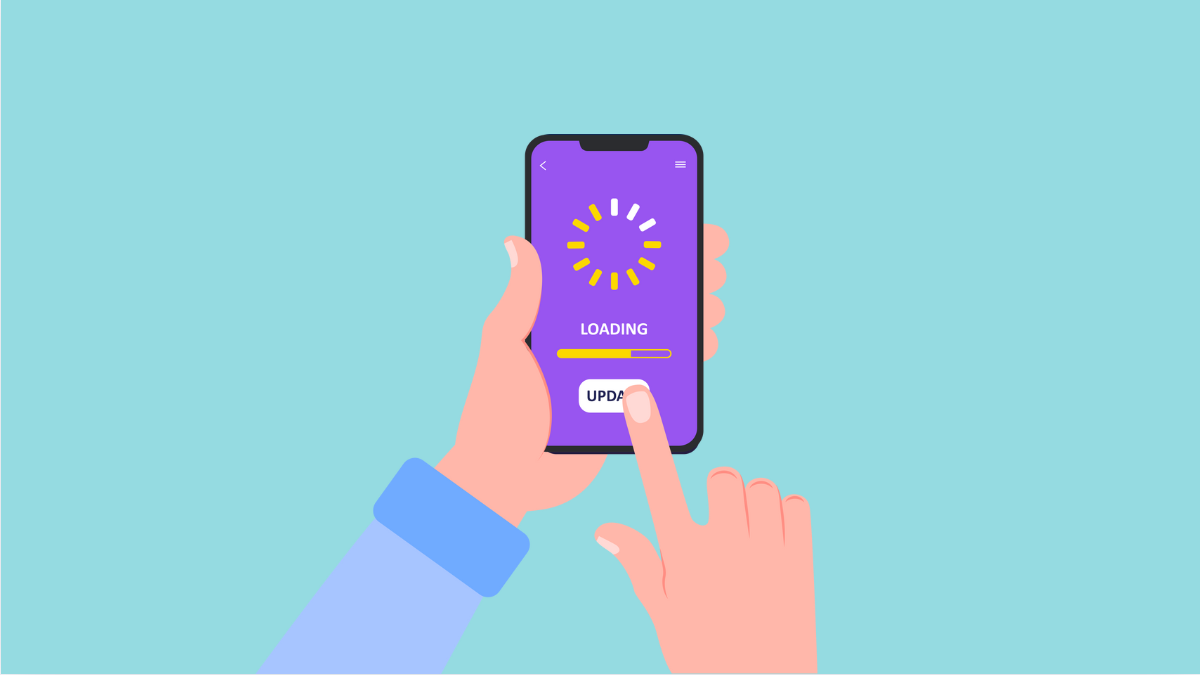When your Galaxy A56 refuses to update apps, it can be annoying. You may see stuck downloads, endless pending messages, or apps that simply won’t refresh. This problem usually comes from simple settings or connection issues that can be fixed quickly.
Why Your Galaxy A56 Might Not Update Apps
- Weak or unstable internet connection.
- Google Play Store glitches or outdated cache.
- Not enough storage space left on the device.
- Incorrect date and time settings.
- Pending system updates interfering with app updates.
Check Your Internet Connection.
App updates need a reliable internet connection. If Wi-Fi or mobile data is weak, updates may fail or take too long.
- Open Settings, and then tap Connections.
- Tap Wi-Fi, and then choose a strong network, or go back and tap Data usage to turn on Mobile data.
Try updating apps again after switching networks to confirm if the issue was caused by a weak signal.
Clear Google Play Store Cache and Data.
Corrupted cache or temporary data often blocks updates from starting. Clearing it resets the Play Store without removing your apps.
- Open Settings, and then tap Apps.
- Tap Google Play Store, and then tap Storage.
- Tap Clear cache, and then tap Clear data to refresh the app.
Now return to the Play Store and check if updates install properly.
Free Up Storage Space.
App updates require free space. If your Galaxy A56 is almost full, downloads will fail.
- Open Settings, and then tap Battery and device care.
- Tap Storage, and then delete unnecessary files or uninstall unused apps.
After clearing space, retry the updates. Even a few hundred megabytes can make a difference.
Correct Date and Time Settings.
If your phone’s date or time is wrong, the Play Store may fail to connect.
- Open Settings, and then tap General management.
- Tap Date and time, and then toggle on Automatic date and time.
With the correct time set, your apps should update without error.
Check for Software Updates.
Outdated system software can interfere with app updates. Installing the latest version often fixes hidden bugs.
- Open Settings, and then tap Software update.
- Tap Download and install, and then follow the prompts if an update is available.
This ensures your Galaxy A56 stays compatible with the latest app requirements.
Remove and Re-add Your Google Account.
Sometimes the account itself needs to be refreshed. Removing and re-adding it can solve syncing issues that block updates.
- Open Settings, and then tap Accounts and backup.
- Tap Manage accounts, and then select your Google account to remove it.
- Restart the phone, return to Manage accounts, and add the account back.
Once the account is synced again, try updating your apps.
If your Galaxy A56 can’t update apps, these solutions should restore the Play Store to normal. Most of the time, the fix is as simple as clearing the cache, freeing storage, or reconnecting your Google account.
FAQs
Why are my apps stuck on pending updates?
This usually happens when your internet is unstable, or the Play Store is waiting for another update or download to finish first.
Can low storage prevent apps from updating?
Yes. Even if you have some space left, the phone needs extra room to unpack and install app updates.
Do I need Wi-Fi to update apps?
No. You can update apps over mobile data as long as your Play Store settings allow it and your data connection is strong enough.