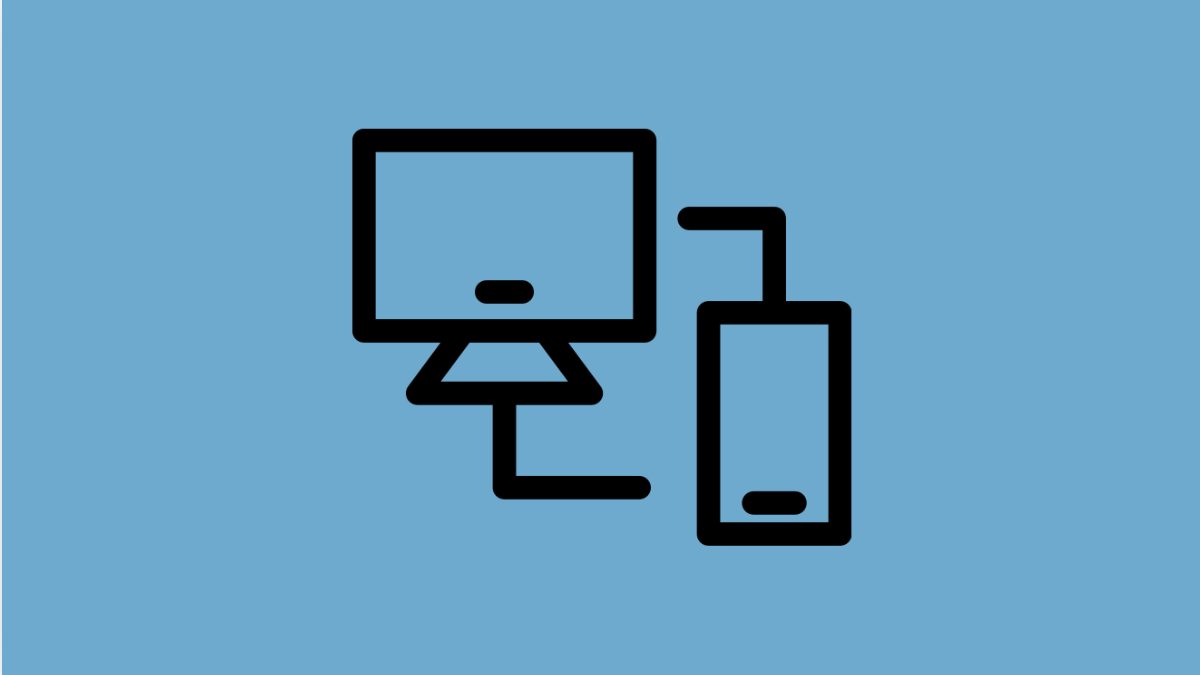Link to Windows is a convenient feature that lets you connect your Galaxy A36 to a PC for calls, messages, and file sharing. When it stops working, the connection between your phone and computer becomes unreliable. Thankfully, there are several ways to restore the feature.
Why Link to Windows Might Not Be Working on Galaxy A36
- Outdated apps or software on your phone or PC.
- Wi-Fi or Bluetooth not enabled on one of the devices.
- Permissions for Link to Windows not granted.
- Incorrect Microsoft account sign-in.
- Temporary glitches or bugs in One UI or Windows.
Check Your Internet and Bluetooth Connections
Link to Windows requires both Wi-Fi and Bluetooth. If one is off, the feature cannot function.
- Swipe down from the top right of the screen, and then check if Wi-Fi is enabled.
- Make sure Bluetooth is turned on, and then confirm your PC is also connected.
Update the Link to Windows App and Phone Software
Outdated software often causes compatibility issues. Updating both your phone and PC helps stabilize the connection.
- Open the Galaxy Store, and then tap Menu.
- Tap Updates, and then check if Link to Windows needs updating.
- Open Settings, and then scroll down to Software update.
- Tap Download and install, and then follow the on-screen prompts if an update is available.
Reconnect Your Galaxy A36 to Your PC
If the connection is corrupted, removing and re-adding the device usually fixes the problem.
- Open Settings, and then tap Advanced features.
- Tap Link to Windows, and then tap Sign out.
- Reopen Link to Windows, and then sign back in with your Microsoft account.
- On your PC, open the Phone Link app, and then pair the Galaxy A36 again.
Check Permissions for Link to Windows
Without the right permissions, your phone cannot sync messages, calls, or notifications.
- Open Settings, and then tap Apps.
- Tap Link to Windows, and then tap Permissions.
- Allow required permissions like Contacts and Phone, and then return to the previous screen.
- Restart the device to refresh the changes.
Reset Network Settings
If you still cannot connect, the issue may be tied to your Wi-Fi or Bluetooth configuration. Resetting network settings can clear conflicts without deleting personal data.
- Open Settings, and then tap General management.
- Tap Reset, and then tap Reset mobile network settings.
Link to Windows should now work smoothly on your Galaxy A36. In most cases, updating software or refreshing the connection solves the problem quickly.
FAQs
Can I use Link to Windows without Wi-Fi?
No. A stable Wi-Fi connection is required, along with Bluetooth, for your phone and PC to sync properly.
Why can’t my PC detect the Galaxy A36 in Link to Windows?
This usually happens when Bluetooth is off, the devices are not on the same Wi-Fi network, or permissions were not granted on the phone.
Does resetting network settings delete personal data?
No. It only resets Wi-Fi, Bluetooth, and mobile network configurations. Your apps, photos, and files remain safe.