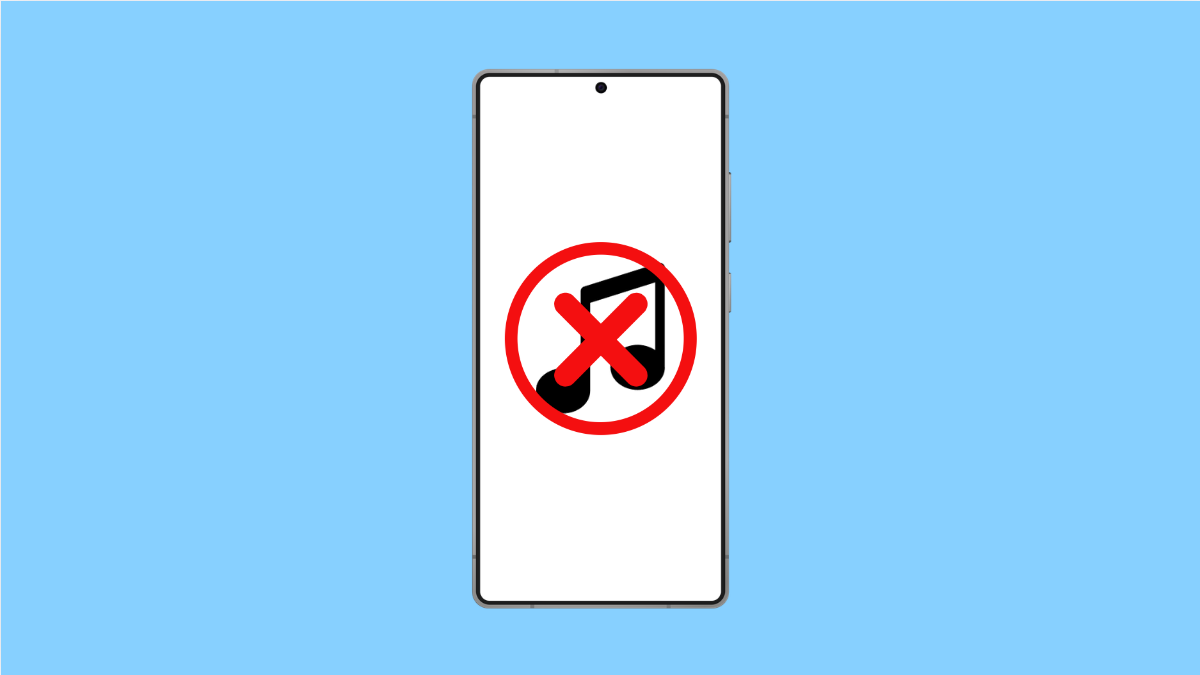Your Galaxy A56 should play music smoothly, but sometimes the music player may refuse to play songs. This can be annoying, especially when you just want to relax with your playlist. Luckily, there are a few reasons why this happens and several ways to fix it.
Why Your Galaxy A56 Music Player Might Not Be Playing Songs
- Corrupted or unsupported music files.
- Music app glitches or outdated version.
- Low storage or cached data causing playback issues.
- Battery or background restrictions stopping the app.
- Outdated software or system bugs.
Restart Your Phone.
Sometimes the simplest fix works best. Restarting clears temporary glitches that may be stopping the music player from working properly.
Press and hold the Side and Volume Down keys at the same time. When the power menu appears, tap Restart, and confirm. After the phone reboots, open your music player again.
Check the Music File Format.
Not all music formats are supported. If your song is corrupted or in an unsupported format, it won’t play.
Try playing another song to confirm. If it works, convert the file to MP3 or AAC, which are supported by the Galaxy A56.
Clear Cache and Data of the Music App.
Cached data can sometimes cause the music app to misbehave. Clearing it gives the app a fresh start.
- Open Settings, and then tap Apps.
- Find your Music app, and then tap Storage.
- Tap Clear cache, and then tap Clear data.
After clearing, reopen the app and try playing your songs again.
Update the Music App.
An outdated music player may cause playback issues. Updates often include bug fixes that restore normal function.
- Open the Galaxy Store, and then tap Menu.
- Tap My apps, and then update the Music app if an update is available.
Check Battery and Background Restrictions.
If the app is restricted, it may stop playing in the background or fail to start. Adjusting these settings can solve the problem.
- Open Settings, and then tap Apps.
- Select your Music app, and then tap Battery. Make sure it is set to Unrestricted.
Update System Software.
System updates can fix bugs affecting media playback. Keeping your phone updated ensures the music player runs smoothly.
- Open Settings, and then tap Software update.
- Tap Download and install, and follow the prompts if an update is available.
Music playback issues on the Galaxy A56 are usually caused by corrupted files, app cache problems, or restrictions in settings. With these solutions, you should be able to get your songs playing again.
FAQs
Why won’t my Galaxy A56 play downloaded songs?
The files may be corrupted or in an unsupported format. Try converting them to MP3 or redownloading them from a trusted source.
Does clearing data on the Music app delete my songs?
No. Clearing data only resets the app settings. Your actual music files saved on your device remain untouched.
Can low storage cause the music player to stop working?
Yes. If your storage is almost full, the phone may struggle to load or play large music files. Freeing up space often solves the issue.