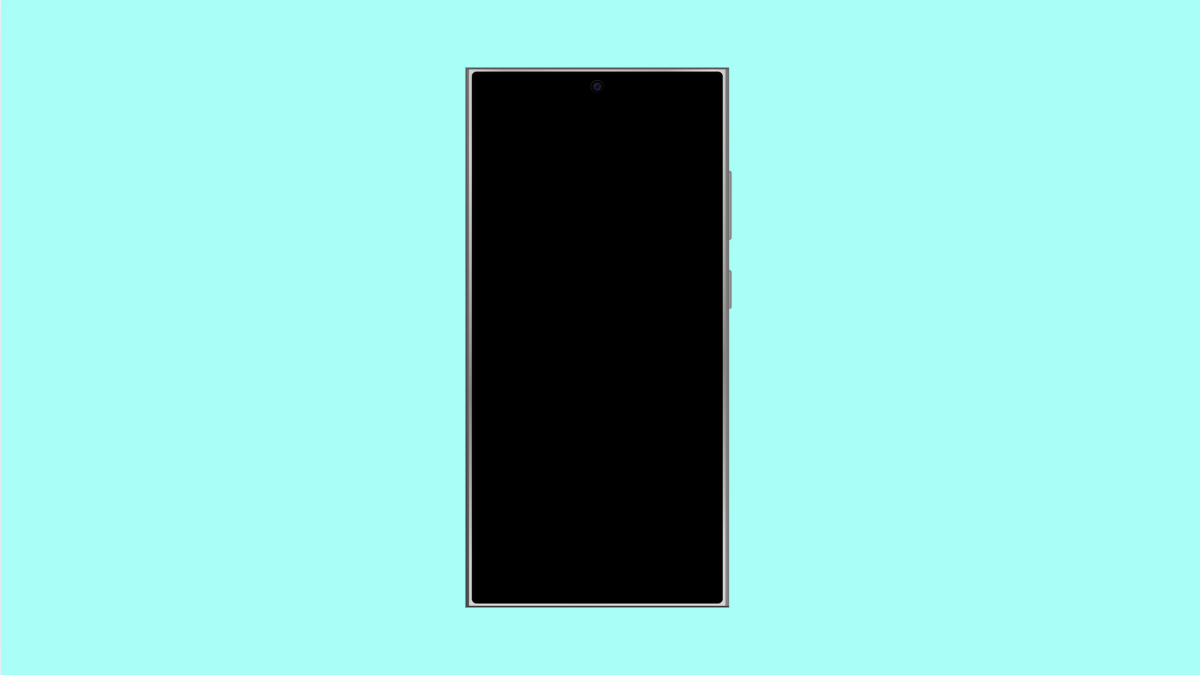If your Galaxy A36 screen stays on or fails to turn back on during calls, the proximity sensor might not be working properly. This small sensor detects when your face is near the screen and turns the display off to prevent accidental touches. When it malfunctions, you may accidentally mute calls or hang up without realizing it.
Why the Galaxy A36 Proximity Sensor Might Stop Working
- A dirty or blocked sensor area near the top of the screen.
- A screen protector or case interfering with the sensor.
- Software bugs or outdated system firmware.
- Sensor calibration errors.
- Third-party apps disrupting sensor functionality.
Clean the Sensor Area.
The proximity sensor sits near the front camera at the top of the display. Dirt, fingerprints, or dust can block it from detecting your face.
Use a clean microfiber cloth to gently wipe the top portion of the screen. If you’re using a screen protector, check if it covers the sensor area, and remove it if necessary.
Restart the Phone.
A simple restart can refresh all hardware components, including the sensors. It clears minor glitches that may interfere with proximity detection.
Press and hold the Side and Volume Down keys together, then tap Restart when the menu appears. Once your Galaxy A36 powers back on, test the sensor during a call.
Check for Software Updates.
Samsung regularly releases updates that fix hardware and performance bugs. Installing the latest version of One UI can restore sensor functionality.
- Open Settings, and then tap Software update.
- Tap Download and install, and follow the on-screen instructions if an update is available.
Test the Sensor in Samsung Members.
You can test if the proximity sensor itself is faulty by using the built-in diagnostics tool.
- Open the Samsung Members app, and then tap Support at the bottom of the screen.
- Tap Phone diagnostics, and then select Sensors to check if the proximity sensor responds correctly.
If it fails the test, it may be a hardware issue that needs service.
Boot into Safe Mode.
Some third-party apps can interfere with sensor behavior, especially call-recording or screen-dimming apps. Safe Mode helps determine if an app is the cause.
- Press and hold the Side key, and then tap and hold Power off until the Safe Mode icon appears.
- Tap Safe Mode, and once the device restarts, make a test call to check the sensor.
If it works fine in Safe Mode, uninstall any recently added apps that might affect the screen during calls.
Reset All Settings.
If none of the solutions work, resetting all settings can help restore system defaults without deleting your files.
- Open Settings, and then tap General management.
- Tap Reset, and then tap Reset all settings. Confirm your action and let the device restart.
After the reset, test the proximity sensor again to confirm it’s working properly.
If your Galaxy A36 proximity sensor still doesn’t work after trying all these steps, it might be a hardware-related problem that requires professional repair. Visit the nearest Samsung Service Center for further assistance.
FAQs
Where is the proximity sensor located on the Galaxy A36?
It’s located near the front camera, at the top of the phone’s display. This is the area you should keep clean and uncovered.
Does a screen protector affect the proximity sensor?
Yes. Some thick or poorly aligned protectors can block the sensor, causing it to malfunction during calls.
Will resetting all settings delete my personal data?
No. It only resets preferences and configurations like Wi-Fi, Bluetooth, and permissions. Your photos, apps, and files remain safe.