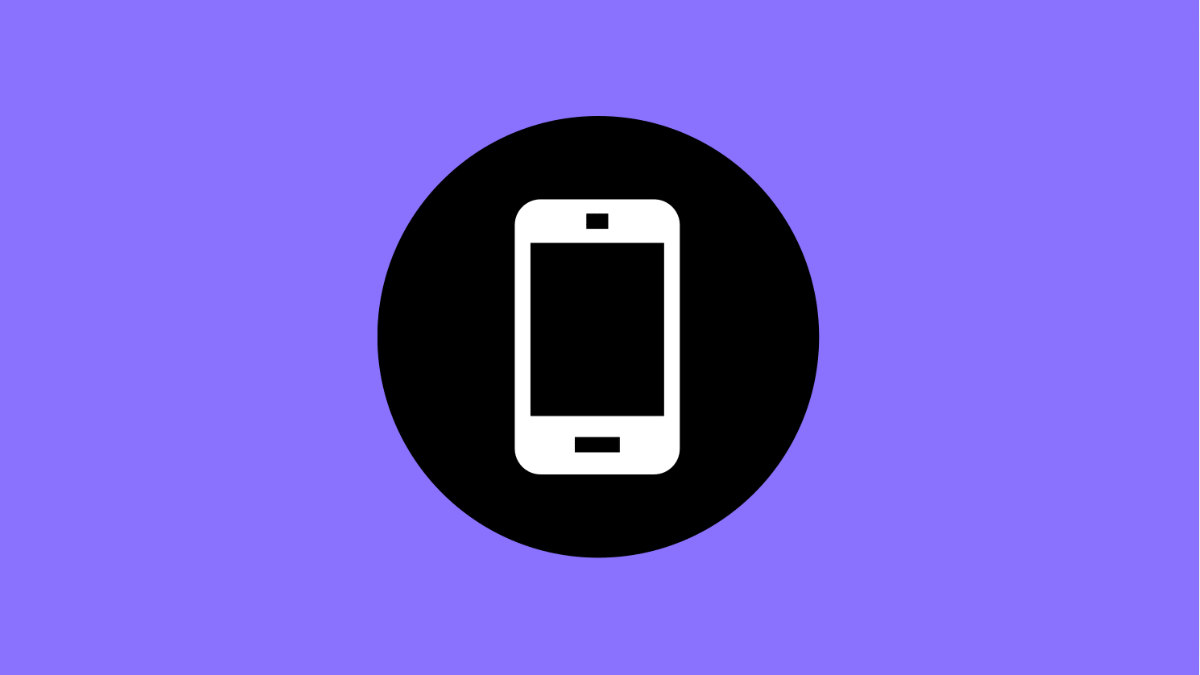It can be confusing when app icons suddenly vanish from your Home screen. You unlock your Galaxy A36, and your favorite apps are nowhere to be found. This issue is fairly common and often has simple fixes.
If you are dealing with missing app icons, it may be caused by hidden apps, launcher glitches, or changes in Home screen settings. Follow these solutions to bring your icons back.
Why Your Galaxy A36 App Icons Might Be Disappearing
- Apps are hidden in the Home screen settings.
- The One UI Home launcher has crashed or glitched.
- You accidentally removed the shortcut from the Home screen.
- Software bugs or recent updates changed app arrangements.
- Home screen layout is locked or corrupted.
Check If Apps Are Hidden.
Your Galaxy A36 allows you to hide apps from appearing on the Home screen or in the App Drawer. If the app icons are missing, they might simply be hidden.
- Touch and hold an empty area on the Home screen, and then tap Settings.
- Tap Hide apps, and then check if the missing apps are listed there.
If you see them, tap the minus symbol beside each app to unhide them.
Restart the Phone.
A simple restart can refresh the One UI Home launcher and fix temporary system glitches that cause icons to disappear.
- Press and hold the Side key and Volume Down key together until the power menu appears.
- Tap Restart, and then tap Restart again to confirm.
Once the device reboots, check if the icons return to your Home screen.
Reset the Home Screen Layout.
Sometimes, icons disappear because the Home screen layout was modified or reset after an update. Restoring it to the default layout can fix the problem.
- Open Settings, and then tap Home screen.
- Tap Layout and select Default layout to reset the arrangement.
This restores the original app grid and icon positions without deleting any apps.
Clear the One UI Home App Cache.
The One UI Home launcher manages your Home screen and app icons. If its cache is corrupted, icons may go missing. Clearing the cache can fix this quickly.
- Open Settings, and then tap Apps.
- Tap One UI Home, then tap Storage, and tap Clear cache.
After clearing, return to the Home screen and check if your icons are restored.
Disable and Re-Enable the App.
Sometimes, apps disappear when they are accidentally disabled. Re-enabling them will bring their icons back.
- Open Settings, and then tap Apps.
- Scroll down to find the missing app, tap it, and then tap Enable.
After enabling, the app icon should reappear on your Home screen or in the App Drawer.
Reset All Settings.
If the issue persists, resetting all settings may resolve software-related conflicts without deleting your personal data.
- Open Settings, and then tap General management.
- Tap Reset, and then tap Reset all settings.
This returns all system configurations to default, often fixing display and launcher issues.
App icons disappearing on the Galaxy A36 can be inconvenient, but these steps usually solve the problem. Most of the time, it’s just a hidden app or a launcher glitch that can be fixed in minutes.
FAQs
Why did my app icons suddenly disappear?
This can happen after a system update, launcher crash, or if the apps were accidentally hidden or disabled in settings.
Will resetting all settings delete my data?
No. It only resets system preferences like Wi-Fi, wallpaper, and layout settings. Your personal files and apps remain intact.
How do I prevent this from happening again?
Avoid using third-party launchers, keep your device updated, and occasionally clear the One UI Home cache to maintain smooth performance.