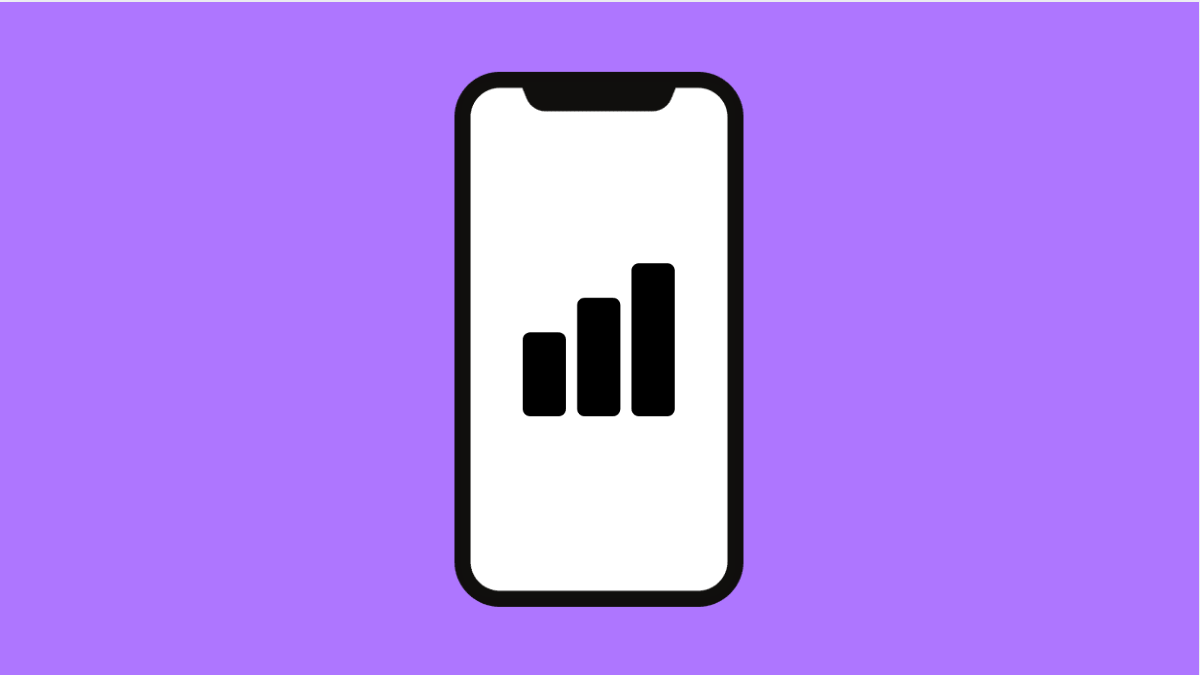When your iPhone 17 suddenly stops connecting to the internet, even though mobile data is turned on, it can be frustrating. Apps won’t load, web pages won’t open, and messages may fail to send. Fortunately, there are several reliable ways to fix cellular data problems and get your connection working again.
Why Your iPhone 17 Cellular Data Might Not Be Working
- Cellular Data is turned off in Settings.
- Poor network coverage in your area.
- SIM card is damaged or not properly seated.
- A software glitch or outdated iOS version.
- Incorrect network settings or carrier-related issues.
Make Sure Cellular Data Is Enabled.
Your iPhone 17 needs mobile data enabled to access the internet without Wi-Fi. If it’s turned off, none of your apps or browsers will connect.
- Open Settings, and then tap Cellular.
- Toggle on Cellular Data, and then wait a few seconds for the signal to refresh.
If it’s already on, switch it off for a few seconds, and then turn it back on. This refreshes your network connection.
Check Coverage and Signal Strength.
Cellular data won’t work in areas with weak or no network coverage. This is common in basements, rural areas, or during temporary carrier outages.
Move to an open area or closer to a window. If the signal bars increase, it means your data issue was caused by weak reception.
Reinsert the SIM Card.
A loose or faulty SIM card can cause connection issues. Reseating it ensures proper contact with your iPhone’s tray and hardware.
- Power off your iPhone 17, and then use the SIM ejector tool to remove the SIM tray.
- Take out the SIM card, wipe it gently with a clean cloth, and insert it back carefully.
Turn your iPhone on again and check if mobile data starts working.
Toggle Airplane Mode.
Airplane Mode resets all wireless connections, which helps fix temporary network glitches.
- Open Control Center by swiping down from the top-right corner.
- Tap the Airplane Mode icon, wait 10 seconds, and then tap it again to turn it off.
Once the network reconnects, check if mobile data works.
Check for iOS Updates.
Sometimes, network bugs are fixed through software updates. Keeping your iPhone 17 updated ensures compatibility with your carrier.
- Open Settings, and then tap General.
- Tap Software Update, and then tap Update Now if a new version is available.
After updating, restart your phone to apply the changes.
Reset Network Settings.
If your data still isn’t working, resetting network settings can fix configuration issues without deleting personal data.
- Open Settings, and then tap General.
- Tap Transfer or Reset iPhone, and then tap Reset Network Settings.
Your iPhone will restart, and all network settings will return to their default state.
Cellular data problems are common but often easy to fix. Whether it’s toggling data, reseating the SIM card, or refreshing settings, one of these methods should restore your connection.
FAQs
Why does my iPhone 17 show signal bars but no internet?
This usually means the connection to your carrier’s data network is disrupted. Toggling Cellular Data or resetting network settings can fix it.
Does resetting network settings delete saved Wi-Fi passwords?
Yes. It removes all saved Wi-Fi networks, VPNs, and Bluetooth pairings but keeps your photos, contacts, and apps intact.
Can my carrier affect mobile data performance?
Yes. Temporary outages, maintenance, or incorrect APN settings can disrupt data services. Contact your carrier if the issue persists after trying all fixes.