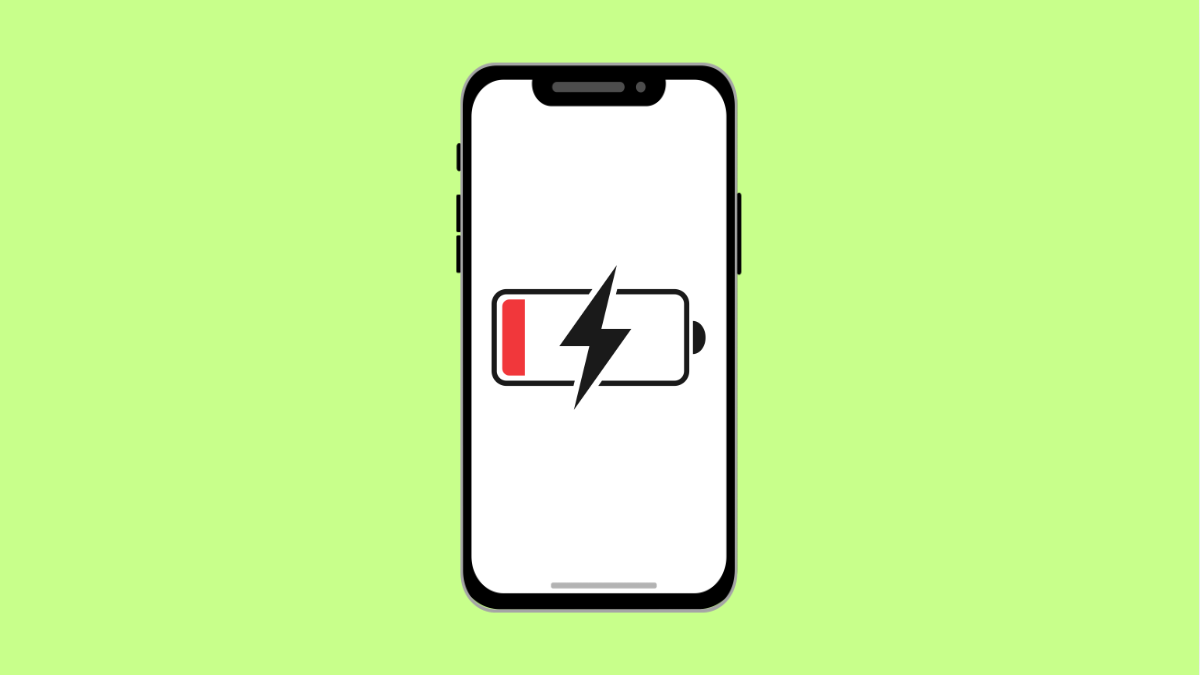If your iPhone 17’s battery seems to drop faster than usual, you’re not alone. Many users experience this after an update, during heavy app use, or when certain settings stay active in the background.
Battery drain can make your phone feel unreliable, especially when you need it most. The good thing is, most of the causes are easy to fix once you know where to look.
Why Your iPhone 17 Might Be Draining Battery Fast
- Background app refresh and location services are always active.
- Display brightness and screen timeout are set too high.
- Certain apps consume power even when idle.
- Outdated iOS or battery calibration issues.
- Push notifications or mail sync running too often.
Check Battery Usage.
Before making changes, you need to identify what’s causing the drain. iOS provides a detailed breakdown of which apps use the most power.
- Open Settings, and then tap Battery.
- Scroll down to view battery usage by app and note any that consume an unusual amount.
Once you find the culprit, consider limiting its background activity or uninstalling it if unnecessary.
Reduce Background App Refresh.
Some apps keep running in the background even when you are not using them, constantly using data and power. Disabling this can help save a lot of battery.
- Open Settings, and then tap General.
- Tap Background App Refresh, and then choose Off or Wi-Fi only.
This prevents apps from updating when not in use, extending your battery life significantly.
Adjust Display Brightness.
A bright screen is one of the main reasons for fast battery drain. Lowering it makes a big difference without affecting usability.
- Open Settings, and then tap Display & Brightness.
- Adjust the Brightness slider or enable Auto-Brightness for better control.
You can also reduce screen timeout by going to Settings > Display & Brightness > Auto-Lock, and choosing a shorter duration.
Turn Off Location Services for Unused Apps.
Constant GPS usage drains power quickly. You can turn off location access for apps that don’t need it.
- Open Settings, and then tap Privacy & Security.
- Tap Location Services, and then select each app to change its access to Never or While Using.
This keeps your battery from draining due to unnecessary location tracking.
Update iOS.
Apple often releases updates that improve performance and battery efficiency. Keeping your iPhone up to date helps resolve unexpected drain.
- Open Settings, and then tap General.
- Tap Software Update, and then install any available updates.
After updating, restart your iPhone to apply optimizations.
Enable Low Power Mode.
Low Power Mode reduces system animations, background activity, and automatic downloads to conserve energy. It’s perfect when you are running low on battery.
- Open Settings, and then tap Battery.
- Toggle on Low Power Mode.
The battery icon will turn yellow, indicating that the feature is active.
Quick battery drain on the iPhone 17 can be frustrating, but these adjustments usually bring your battery life back to normal. Once optimized, you can go through your day with fewer charging breaks and better overall performance.
FAQs
Does fast charging reduce battery lifespan?
Not significantly. Apple’s charging technology manages heat and voltage to prevent long-term damage, although occasional slow charging can still help maintain battery health.
How can I tell if my iPhone battery needs replacement?
Go to Settings > Battery > Battery Health & Charging. If the maximum capacity is below 80 percent, Apple recommends a replacement.
Can widgets or live wallpapers cause battery drain?
Yes. Animated wallpapers and constantly refreshing widgets use system resources, so limiting them can slightly improve battery life.