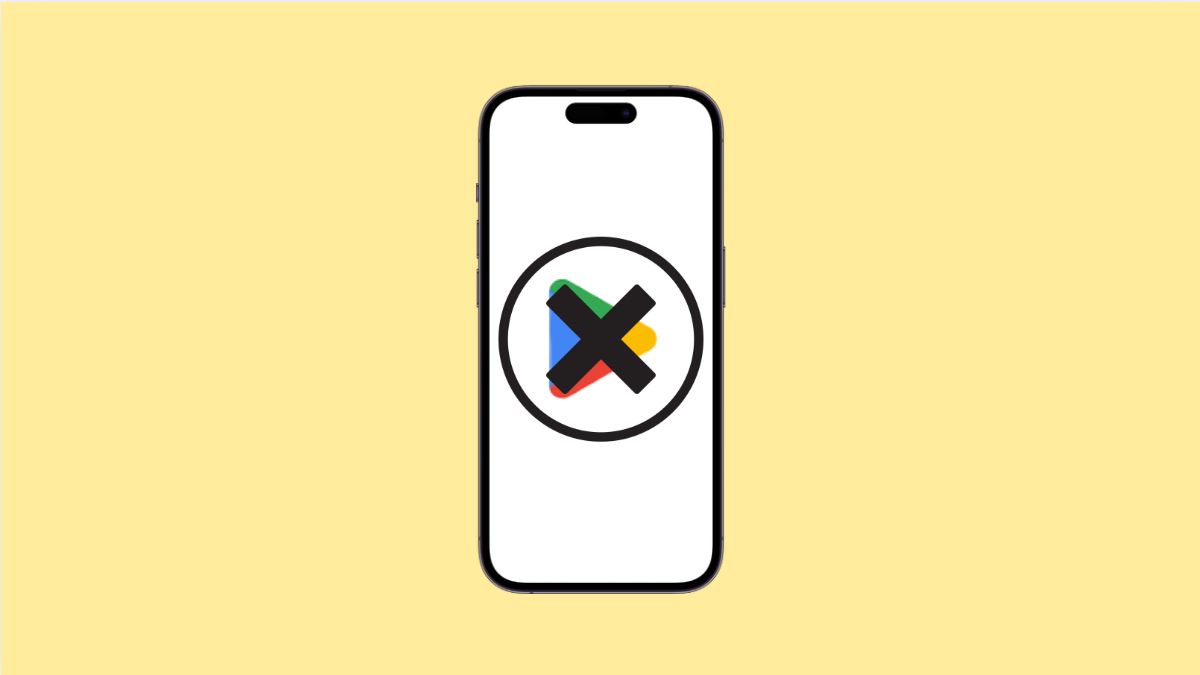If the Google Play Store keeps crashing on your vivo X300 Pro, it can stop you from downloading, updating, or even opening apps. This problem is common and often caused by temporary glitches, corrupted data, or outdated system components. The good news is that there are several ways to fix it without doing a factory reset.
Why Your vivo X300 Pro Play Store Might Be Crashing
- Corrupted Play Store cache or data.
- Unstable internet connection.
- Outdated Google Play services or Android system updates.
- Conflicts caused by background apps.
- Incorrect date and time settings.
Clear Cache and Data of Google Play Store.
The Play Store saves temporary data to make it load faster. Over time, this data can get corrupted and cause crashes. Clearing it helps refresh the app and fix the issue.
- Open Settings, and then tap Apps.
- Tap All apps, then find and tap Google Play Store.
- Tap Storage, and then tap Clear cache.
- Tap Clear data, and then reopen the Play Store to test if it works.
Check Your Internet Connection.
A weak or unstable connection can cause the Play Store to stop working. You need a reliable network to download or update apps.
- Open Settings, and then tap Network and Internet.
- Tap Wi-Fi, and then select your current network. If it is weak, switch to a stronger one or use mobile data instead.
You can also toggle Airplane mode on and off to refresh your network connection.
Update Google Play Services.
If Google Play Services is outdated, it can cause the Play Store and other Google apps to crash. Updating it can stabilize your device.
- Open Settings, and then tap Apps.
- Tap All apps, then find and tap Google Play Services.
- Tap App details in store, and then tap Update if available.
Restart your phone once the update is done.
Check Date and Time Settings.
Incorrect date or time can interfere with Google servers and cause app connection errors. Setting them automatically usually solves this.
- Open Settings, and then tap System.
- Tap Date and time, and then toggle on Use network-provided time.
After that, reopen the Play Store and check if it loads properly.
Uninstall Play Store Updates.
Sometimes, a recent update to the Play Store can contain bugs. Rolling it back to the factory version can stop it from crashing.
- Open Settings, and then tap Apps.
- Tap Google Play Store, and then tap the three-dot menu at the top right.
- Tap Uninstall updates, and then confirm.
Once completed, reopen the Play Store. It will automatically update itself in the background.
Restart Your vivo X300 Pro.
If the Play Store still crashes, restarting your device can clear minor glitches and reset app behavior.
- Press and hold the Power key until the power options appear.
- Tap Restart, and then wait for your phone to reboot completely.
Restarting often fixes background process issues that may be affecting the Play Store.
The Google Play Store is vital for keeping your vivo X300 Pro secure and updated. After following these steps, it should run smoothly again without random crashes.
FAQs
Why does my Google Play Store close immediately after opening?
This usually happens due to corrupted cache or data. Clearing the app’s storage fixes it in most cases.
Can I delete Google Play Store and reinstall it?
No. The Play Store is a system app, but you can uninstall its updates to restore it to the original version.
Why does Play Store say “No connection” even when Wi-Fi works?
It may be caused by incorrect date or time settings, or a temporary server glitch. Enabling automatic time usually fixes the issue.