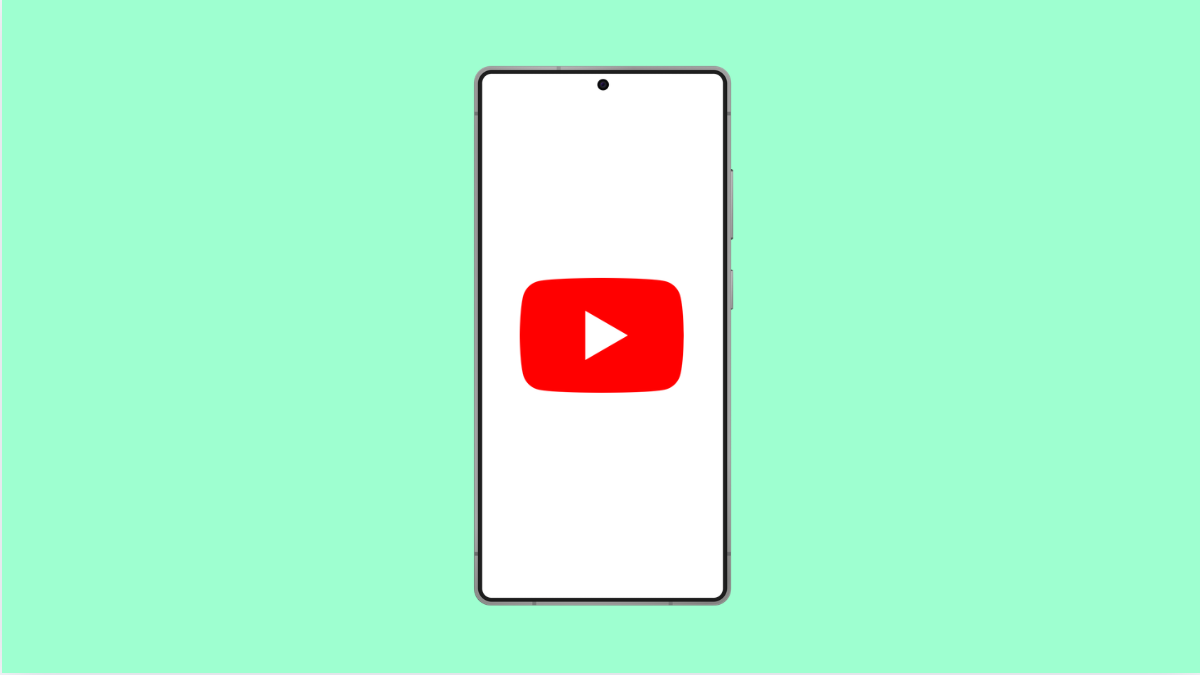Few things are more annoying than when your YouTube app crashes right in the middle of a video. If this happens on your OnePlus 13, it’s usually due to app glitches, outdated software, or temporary system bugs. Fortunately, there are several ways to fix it quickly.
Why the YouTube App Crashes on OnePlus 13
- Outdated YouTube app version.
- Corrupted cache or data files.
- Software bugs or outdated system version.
- Too many background apps using memory.
- Network instability during playback.
Restart Your Phone.
A quick restart can clear background processes and refresh the system memory. This is the easiest way to fix random app crashes.
- Press and hold the Power key, and then tap Restart.
- Wait for your OnePlus 13 to reboot, and then launch YouTube again.
If the app runs smoothly afterward, the crash was likely caused by a temporary system glitch.
Update the YouTube App.
Running an outdated version of YouTube can lead to crashes or freezes. Updating ensures you have the latest bug fixes and performance improvements.
- Open the Play Store, and then tap your profile icon at the top right.
- Tap Manage apps and device, and then tap Updates available to check for YouTube updates.
If YouTube appears in the list, tap Update and wait for the installation to finish.
Clear Cache and App Data.
Corrupted cache files can cause the YouTube app to malfunction. Clearing them resets the app to a fresh state without removing your account information.
- Open Settings, and then tap Apps.
- Tap YouTube, and then tap Storage and cache.
Tap Clear cache first, and if the issue persists, tap Clear storage. Reopen the app and sign in again if prompted.
Check Internet Connection.
A weak or unstable connection can make YouTube crash while loading videos. Verifying your internet stability can prevent this.
- Open Settings, and then tap Wi-Fi.
- Tap your connected network, and then select Forget. Reconnect by entering your password again.
Alternatively, switch to mobile data to test if the issue is with your Wi-Fi.
Update OxygenOS.
System updates often contain fixes for app compatibility issues. Keeping OxygenOS up to date ensures apps like YouTube run smoothly.
- Open Settings, and then tap About device.
- Tap OxygenOS, and then tap Check for updates.
Download and install any available updates, then restart your device once the installation is complete.
Uninstall and Reinstall YouTube.
If the crashes continue, reinstalling the app removes all corrupt files and replaces them with a clean version.
- Touch and hold the YouTube icon on your home screen, and then tap Uninstall.
- Open the Play Store, search for YouTube, and then tap Install.
After installation, open the app and sign in to verify that it works properly.
A crashing app can make your phone feel unreliable, but in most cases, clearing cache, updating software, or reinstalling the app brings YouTube back to normal.
FAQs
Why does YouTube keep closing on my OnePlus 13?
It often happens due to outdated app versions, corrupted cache files, or system bugs. Updating or clearing cache usually fixes it.
Will clearing app data delete my subscriptions?
No. Your subscriptions and history are stored in your Google account, not locally. Clearing data only resets the app settings.
Can overheating cause YouTube to crash?
Yes. If your phone becomes too hot, certain apps may close automatically to protect the system. Let your device cool down before reopening YouTube.