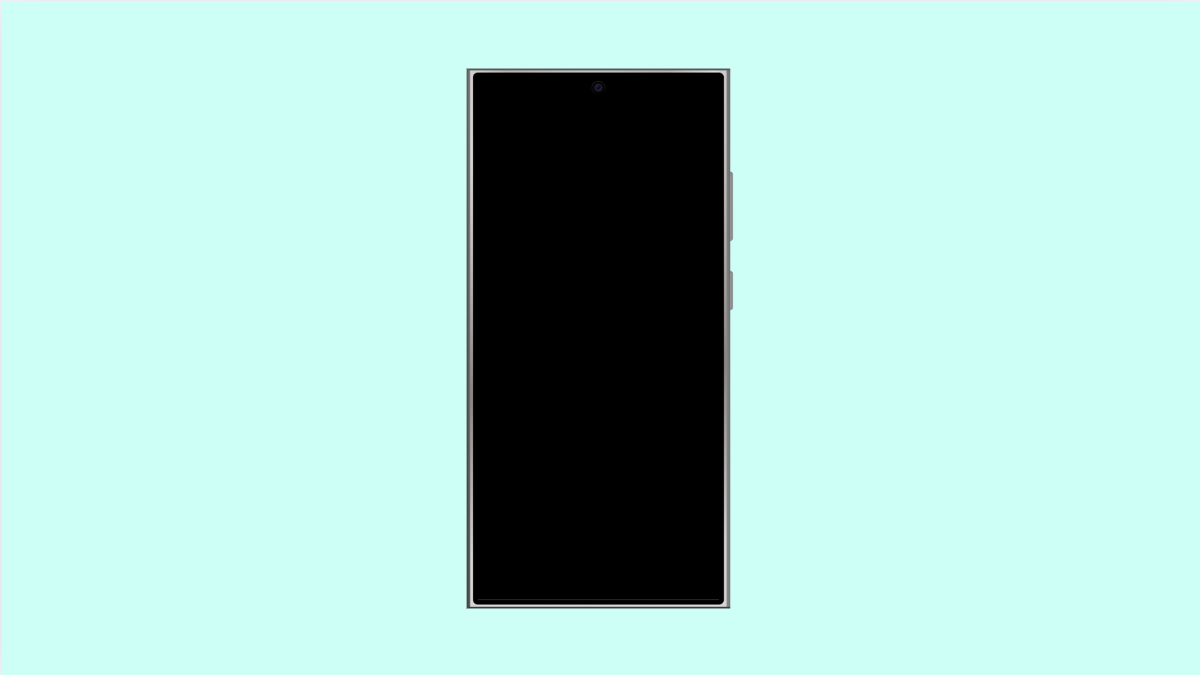Screen burn-in can be frustrating. It happens when static images like navigation buttons or status bar icons stay on the screen for long periods and leave faint shadows behind. On your Galaxy S25 Ultra, this problem is less common thanks to Samsung’s advanced AMOLED technology, but it can still occur after heavy use.
If you notice ghost images or discoloration, don’t panic. There are several practical ways to reduce or even eliminate screen burn-in on your device.
Why Screen Burn-In Happens on the Galaxy S25 Ultra
- Prolonged display of static content such as navigation bars or game HUDs.
- High brightness levels used for extended periods.
- Screen timeout set too long or Always On Display left on continuously.
- Using the same app for long durations without screen movement.
- AMOLED pixel aging due to heat and uneven usage.
Lower the Screen Brightness.
High brightness accelerates pixel wear. Reducing it helps prevent further damage and may gradually even out discoloration.
- Swipe down from the top-right of the screen to open Quick Settings.
- Adjust the Brightness slider to a lower level that still feels comfortable to your eyes.
Keep your screen brightness on Auto or Adaptive mode to avoid excessive lighting in bright environments.
Turn On Dark Mode.
Dark Mode reduces how many pixels light up on the screen. This significantly minimizes burn-in risk over time.
- Open Settings, and then tap Display.
- Tap Dark mode settings, and then toggle it on.
Apps and menus will use darker backgrounds, which helps preserve AMOLED pixels.
Reduce Screen Timeout.
The longer your display stays on, the more likely static images can cause burn-in. Setting a shorter timeout limits screen-on time when not in use.
- Open Settings, and then tap Display.
- Tap Screen timeout, and then select 30 seconds or 1 minute.
This ensures your screen automatically turns off sooner when idle.
Use Screen Saver or Dynamic Wallpapers.
Static wallpapers contribute to uneven pixel wear. Animated or dynamic ones keep pixels active and reduce permanent image retention.
- Open Settings, and then tap Wallpaper and style.
- Tap Change wallpapers, and then select Dynamic or Video wallpapers.
You can also enable Screen saver under Settings > Display > Screen saver and choose a clock or photo slideshow.
Enable Pixel Shift.
Pixel Shift subtly moves screen elements over time to prevent pixels from displaying the same image too long. It is one of Samsung’s built-in protections against burn-in.
- Open Settings, and then tap Display.
- Tap Navigation bar, and then ensure options like gesture hints or pixel shift are turned on if available.
This automatic movement helps reduce pressure on specific screen areas.
Try a Burn-In Fix App.
If burn-in has already occurred, several apps on the Play Store can help by flashing different colors rapidly to recondition pixels.
- Open the Play Store, and then search for “AMOLED burn-in fixer” or “screen burn repair.”
- Install a trusted app, and then follow the on-screen instructions carefully.
Let the app run for several minutes, but stop if you notice overheating.
Update the Software.
Samsung often includes display performance improvements in software updates. Installing them can help minimize screen retention issues.
- Open Settings, and then tap Software update.
- Tap Download and install, and then follow the prompts to update.
After updating, restart your phone to apply optimizations.
Screen burn-in may not disappear completely, but these steps can make it less noticeable and prevent it from worsening. Taking care of your AMOLED display through brightness control and screen movement is the best long-term prevention.
FAQs
Can screen burn-in on the Galaxy S25 Ultra be completely fixed?
Minor burn-in can fade with time using pixel refresher apps or screen savers, but severe cases may be permanent.
Does warranty cover screen burn-in?
Typically, screen burn-in is considered normal wear and tear, so it’s not covered under most warranties. However, Samsung service centers can still assess and advise on repair options.
How can I prevent burn-in from happening again?
Use Adaptive brightness, turn on Dark Mode, and avoid displaying static images for long periods to keep your screen healthy.