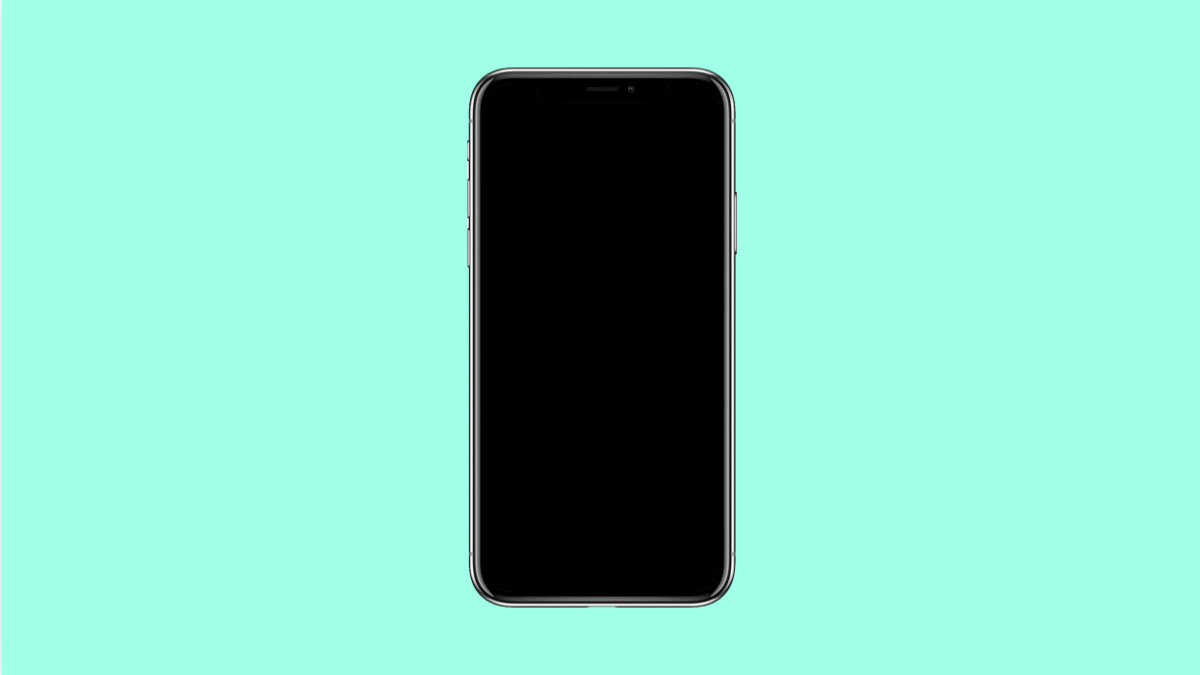If your Galaxy S25 Ultra keeps resetting its Home screen layout every time you restart or update the phone, you’re not alone. This issue can make your icons move around, widgets disappear, and folders rearrange themselves. It’s annoying, especially when you’ve already customized your setup.
The good news is, this problem is usually caused by simple misconfigurations or conflicting settings. Let’s go over the most effective ways to fix it.
Why Your Galaxy S25 Ultra Home Screen Layout Keeps Resetting
- Home screen layout lock is disabled.
- Third-party launchers conflict with One UI Home.
- Corrupted cache or data in the Home app.
- Theme or wallpaper updates resetting layouts.
- Software bugs in One UI 7.
Lock the Home Screen Layout.
When the layout isn’t locked, icons and widgets can move or reset after updates. Locking it prevents unwanted changes.
- Touch and hold an empty area on the Home screen, and then tap Settings.
- Toggle on the switch next to Lock Home screen layout.
Once locked, try restarting your phone and check if your arrangement stays in place.
Clear Cache and Data of One UI Home.
Corrupted app cache can trigger layout resets. Clearing it refreshes the launcher without deleting personal data.
- Open Settings, and then tap Apps.
- Tap One UI Home, and then tap Storage.
From here, tap Clear cache, then tap Clear data. Afterward, press the Home key and reapply your layout if needed.
Avoid Using Third-Party Launchers.
Some third-party launchers may not fully sync with One UI 7, causing layout resets after reboots or updates.
- Open Settings, and then tap Home screen.
- Tap Select default Home app, and then choose One UI Home.
Restart your device and check if the layout now stays consistent.
Turn Off Themes or Wallpaper Updates.
Certain themes or wallpapers can overwrite layout settings during system updates. Disabling automatic changes prevents layout resets.
- Open Settings, and then tap Wallpaper and style.
- Tap Change wallpaper automatically, and then turn it off.
You can also open the Galaxy Themes app, check for active themes, and switch back to the default theme to test.
Update the Software.
If the layout keeps resetting even after making changes, your phone might have a firmware bug. Software updates often include fixes for UI issues.
- Open Settings, and then tap Software update.
- Tap Download and install, and then follow the prompts.
Once updated, restart your phone and see if the problem is gone.
Reset Home Screen Settings.
Resetting the Home screen clears layout errors and restores default configurations without affecting your apps or data.
- Open Settings, and then tap Home screen.
- Tap Reset settings, and then confirm your choice.
After the reset, you can rebuild your layout and lock it again to prevent future changes.
Having your Galaxy S25 Ultra rearrange itself every now and then can be frustrating, but most of the time, the fix is simple. Once you lock the layout, clear cache, or remove conflicting launchers, your Home screen should stay exactly how you set it.
FAQs
Why does my Galaxy S25 Ultra rearrange my apps after updates?
System or theme updates sometimes refresh the launcher. Locking the Home screen layout prevents unwanted icon movement.
Can using a custom launcher cause the layout to reset?
Yes. Some third-party launchers are incompatible with One UI 7, which can trigger layout resets or icon misplacement.
Does clearing One UI Home data delete my apps?
No. It only resets the layout, widgets, and wallpaper preferences. Your apps remain installed and accessible.