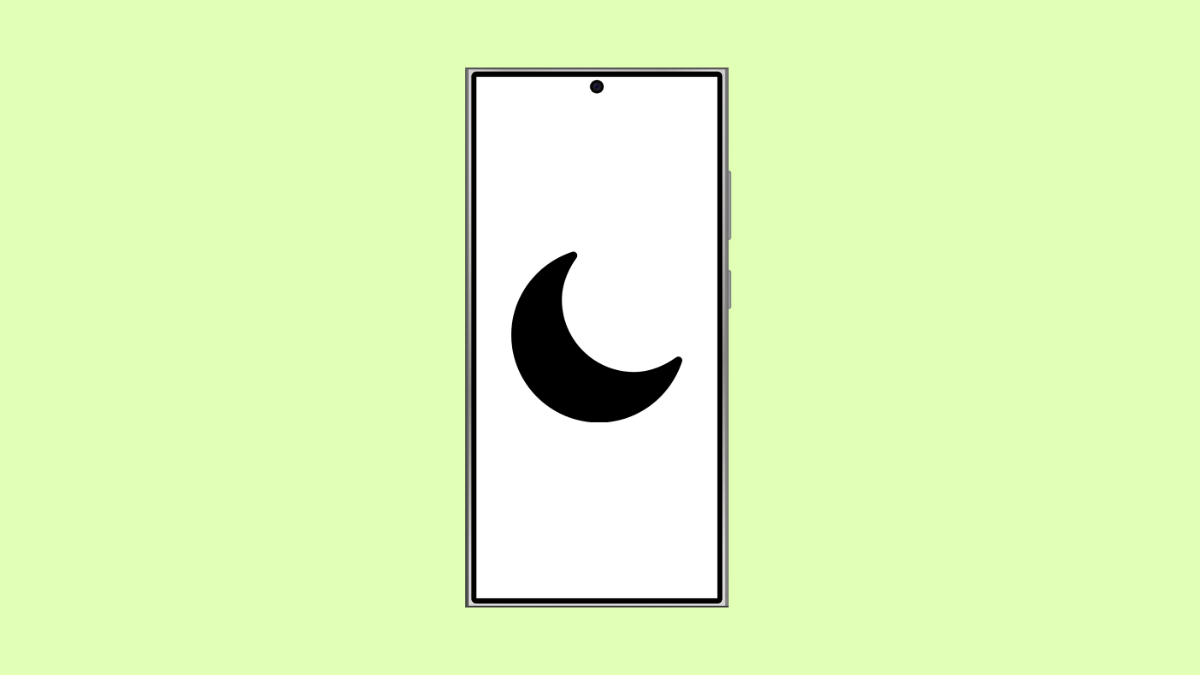If your Galaxy S25 Ultra keeps turning on Do Not Disturb (DND) by itself, you might be missing calls, messages, or app alerts without realizing it. This problem is often caused by automation settings or software conflicts that trigger DND automatically. Thankfully, there are simple fixes to stop it from switching on unexpectedly.
Why Your Galaxy S25 Ultra Turns On Do Not Disturb Automatically
- Do Not Disturb schedule or routine is enabled.
- Modes and Routines automatically activate DND based on triggers.
- Third-party apps have permission to control DND.
- Software bugs or temporary glitches.
Check Do Not Disturb Schedule.
Your Galaxy S25 Ultra may have an active schedule for DND. When enabled, it turns on automatically at specific times, such as during the night or meetings.
- Open Settings, and then tap Notifications.
- Tap Do not disturb, and then check if Turn on as scheduled is enabled.
If it is, toggle it off or edit the time to match your preference.
Review Modes and Routines.
Samsung’s Modes and Routines feature can also activate DND automatically based on location, time, or connected devices. Disabling these rules prevents unexpected DND triggers.
- Open Settings, and then tap Modes and Routines.
- Tap each active mode such as Sleep, Work, or Driving, and turn off Do Not Disturb under Actions.
If you no longer use certain routines, delete them entirely to avoid conflicts.
Check Third-Party Apps with DND Access.
Some apps like focus or automation tools can toggle Do Not Disturb without asking. It’s best to review which apps have that permission.
- Open Settings, and then tap Notifications.
- Tap Do not disturb, and then tap Apps that can turn on Do Not Disturb.
Remove access from any unfamiliar or unnecessary apps. This ensures that only trusted apps can manage DND.
Restart Your Phone.
Temporary glitches or background errors can cause features like DND to misbehave. Restarting clears cached processes and resets temporary system states.
Press and hold the Side and Volume Down keys simultaneously. When the power menu appears, tap Restart, and wait for your device to boot back up.
Update Your Software.
Sometimes, DND issues occur due to bugs in One UI. Updating your Galaxy S25 Ultra ensures you have the latest improvements and stability fixes.
- Open Settings, and then tap Software update.
- Tap Download and install, and follow the on-screen instructions if an update is available.
After updating, check whether the issue persists.
Reset All Settings.
If DND still activates on its own, resetting all settings can help. It restores system preferences without deleting your personal data.
- Open Settings, and then tap General management.
- Tap Reset, and then tap Reset all settings.
Your phone will restart after confirming the action. DND settings will revert to their defaults, which usually resolves this issue.
With these solutions, your Galaxy S25 Ultra should stop turning on Do Not Disturb unexpectedly. Once fixed, you can enjoy receiving calls and notifications as normal.
FAQs
Why does Do Not Disturb keep activating after an update?
System updates can sometimes re-enable default schedules or routines. Checking and adjusting these settings after every update prevents the issue.
Can Google Assistant or Bixby turn on DND automatically?
Yes. Voice commands or automations linked to Bixby Routines or Google Assistant can trigger DND if configured to do so.
Will resetting all settings delete my data?
No. It only resets system preferences such as Wi-Fi, Bluetooth, and notification settings while keeping your photos, apps, and files intact.