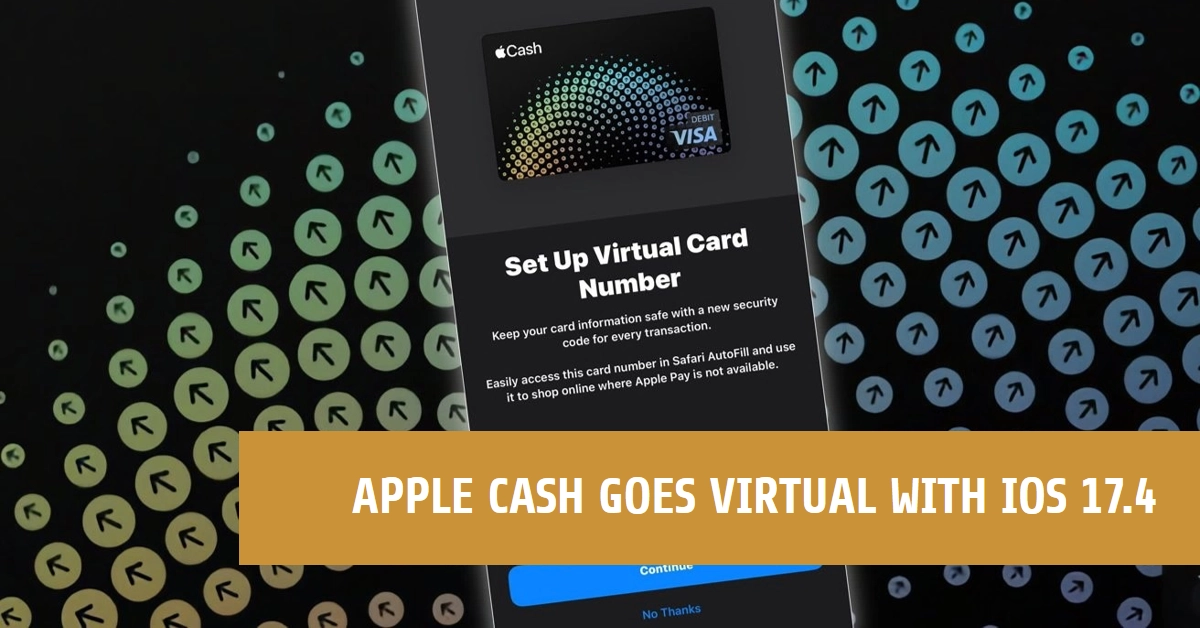Apple has always prioritized the security and convenience of its services, and the Apple Cash virtual card number feature is a testament to that commitment. In the latest iOS 17.4 update, Apple Cash gets a significant upgrade, now allowing you to generate virtual card numbers directly within the Wallet app.
If you use Apple Cash for online purchases, this is a major enhancement. Read on to learn how this new feature works and how it levels up your digital shopping experience.
Apple Cash Overview
Before the addition of virtual card numbers, Apple Cash primarily existed as a payment method for Apple Pay transactions. Now, this new feature extends Apple Cash usability to online retailers that don’t support Apple Pay, offering several benefits:
- Enhanced Security: Each transaction receives a unique virtual card number and security code, protecting your sensitive information.
- Increased Privacy: Masking your actual Apple Cash card information lets you maintain greater privacy in online purchases.
- Easy Integration: Seamlessly use your new virtual card number in Safari AutoFill for quicker transactions.
Understanding Virtual Card Numbers
Instead of sharing your actual Apple Cash card details with online merchants, you can create a virtual card number. It functions like a temporary alias linked to your Apple Cash account. Because these numbers are unique to each transaction, even if they were compromised, they wouldn’t jeopardize your account or other payments.
How to Enable and Use Apple Cash Virtual Card Numbers
Here’s a step-by-step guide for setting up and using your Apple Cash virtual card number:
- Upgrade to iOS 17.4: Your iPhone must be running at least iOS 17.4 to utilize this feature. Go to ‘Settings’ > ‘General’ > ‘Software Update’ to check and install the latest version.
- Set Up the Virtual Card Number:
- Open the Wallet app on your iPhone.
- Tap your Apple Cash card.
- You should see a prompt offering to set up a virtual card number. If you don’t receive a prompt, there might be a dedicated option under the card details.
- Follow the on-screen instructions to complete the setup.
- Using the Virtual Card Number for Online Purchases:
- While shopping online on a retailer website that doesn’t offer Apple Pay, look for the standard credit/debit card payment option.
- During checkout, access your Apple Cash virtual card number from the Wallet app or via Safari AutoFill if you set it up for that.
- Input the virtual card number, expiration date, and security code in the corresponding fields.
- Complete the transaction normally.
Managing Your Virtual Card Number
- In the Wallet App: Access your Apple Cash virtual card details and options anytime within the Wallet App.
- Generating a New Number: Easily generate a new virtual card number and security code to enhance security on subsequent purchases.
- Using Safari Autofill: Configure the AutoFill feature in Safari to streamline payments and prevent potential input errors.
Final Notes
The Apple Cash virtual card number feature empowers you to make secure and convenient online payments while ensuring the utmost privacy. By understanding this simple process and taking advantage of the increased control, you can enhance your digital shopping experience and feel confident that your payment data remains safe.