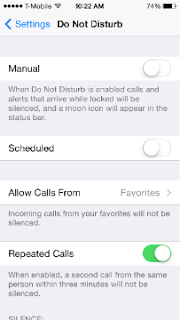This tutorial will guide you through indiscriminately blocking all calls and blocking certain numbers to prevent them from making calls to your phone number.
There is this feature with the iPhone 6 called “Do Not Disturb,” which is characterized by the crescent-moon icon. It’s what you’re going to use to block all incoming calls.
There are two ways to do this; through the Control Center and Settings.
Enabling DND via Control Center on iPhone 6
- Swipe up from the bottom of the screen to access the Control Center.
- Tap on the moon icon to toggle DND on or off. If the moon icon appears on the notification bar at the top of the screen, Do Not Disturb is enabled.
- Once enabled, all incoming calls will be blocked.
Enabling DND via Settings on iPhone 6
- From the Home screen, touch the Settings icon.
- Now touch Do Not Disturb.
- If you want to manually turn on or off DND, touch the toggle switch next to Manual.
- You may also set a schedule to enable DND by tapping on Scheduled.
- If you want to allow calls from a certain group of people while DND is enabled, touch Allow Calls From and choose the group you want calls to come through.
- Also, if you want repeat callers to ring through, turn on the switch next to Repeated Calls.
Blocking Calls from a Certain Number
- If there are only a few select numbers you want to block, there’s no point in turning on DND. To address this, Apple gave its flagship a feature that will allow users to block certain numbers. Here’s how…
- From the Home screen of your iPhone 6, touch the Phone icon.
- Hit Contacts or Recents.
- Now choose the contact or number you want to block.
- Scroll to the bottom of the screen a bit.
- Touch Block this Caller.
- To confirm the action, touch Block Contact.
Unblocking Blocked Numbers
- If you decided to exclude a number from your blocked list, follow these steps:
- From the Home screen, tap the Settings icon.
- Touch Phone.
- Tap Blocked.
- Touch Edit.
- Now tap the minus sign (-) next to the number you wish to unblock.
- Tap Unblock to confirm.
I hope this tutorial can somehow help you. If you have questions, leave a comment below.