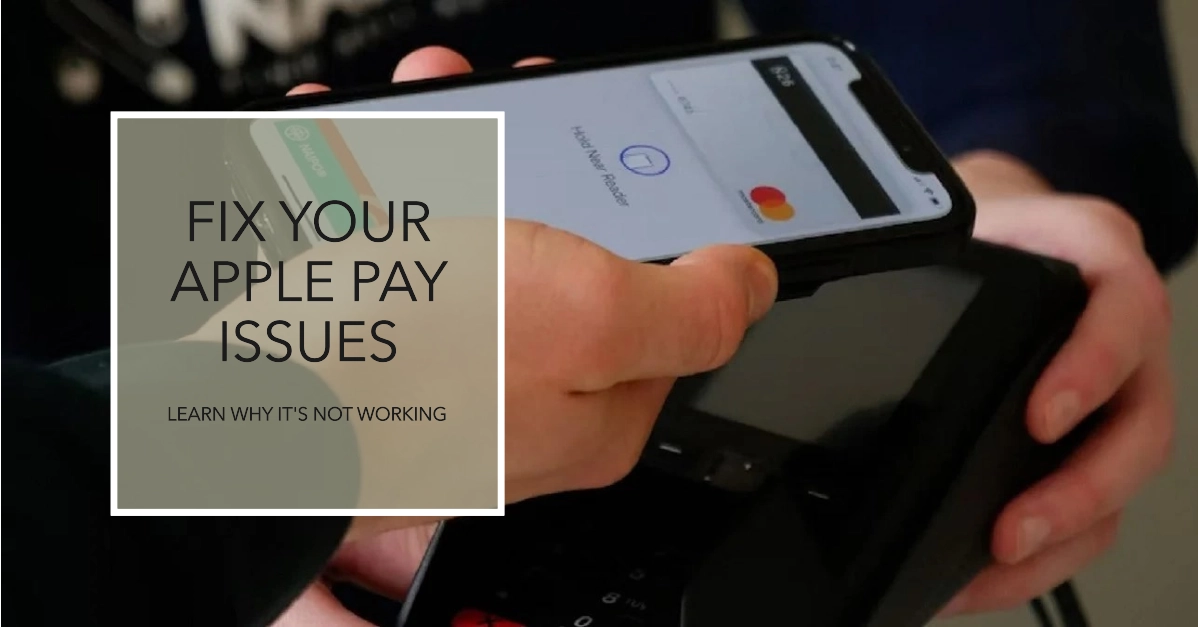Apple Pay is a convenient and secure way to make purchases on your iPhone, iPad, Apple Watch, or Mac. It’s integrated into everyday life for many users, so any malfunctions can be frustrating. If you’re experiencing issues with Apple Pay, don’t worry.
There are many troubleshooting steps you can take to get it working again. In this article, you’ll discover common reasons why Apple Pay might not function correctly and receive detailed guides on how to resolve them.
Apple Pay Problem Overview
Apple Pay offers a seamless and secure payment experience across a range of Apple devices. It eliminates the need to carry physical cards, making transactions both fast and hassle-free. However, as with any technology, there may be times when Apple Pay encounters problems.
Here’s a breakdown of common reasons why Apple Pay might not be working, along with how to troubleshoot them:
1. Device and Software Issues
- Device incompatibility: Not all Apple devices support Apple Pay. Check Apple’s official list of compatible devices.
- Outdated software: Always run the latest version of your iOS, iPadOS, watchOS, or macOS. Software updates often include bug fixes for Apple Pay.
- Region settings: If Apple Pay isn’t supported in your set region, or you’ve recently changed regions, it won’t function. Double-check your region in device settings.
2. Card-Related Problems
- Unsupported card: Not all banks or card types support Apple Pay. Contact your bank/issuer to confirm.
- Card not added correctly: Check the Wallet app to ensure your card details are accurate and saved correctly.
- Technical issues with your card: Contact your bank for issues like expired cards, blocked accounts, or suspected fraud.
3. Store Terminal Issues
- NFC incompatibility: If you see “Could Not Complete Payment,” the store’s terminal might not support NFC payments (or may have a malfunctioning NFC reader). Ask the store if they accept contactless payments.
- Incorrect usage: Position your device close enough to the terminal and follow on-screen instructions carefully.
4. Network and Device Settings
- Poor internet connection: Apple Pay often needs internet to communicate with Apple and your bank. Ensure a strong Wi-Fi or data connection.
- Disabled security features: Check that Face ID, Touch ID, or a passcode is enabled on your device, as required for Apple Pay transactions.
5. Apple System Outages
- Server problems: Although uncommon, Apple Pay can experience server-side issues. The Apple System Status page provides updates on Apple services: https://www.apple.com/support/systemstatus/
General Troubleshooting
Feel free to refer to this comprehensive troubleshooting guide to diagnose and fix common Apple Pay issues, leading you back to effortless payments.
Checking the Basics
Before diving into more complex fixes, let’s start with some simple checks:
- Verify Compatibility: Ensure your Apple device is compatible with Apple Pay. You can find a list of supported devices on Apple’s website.
- Software Updates: Check if your device is running the latest version of iOS, watchOS, iPadOS, or macOS. Outdated software can sometimes cause compatibility issues.
- Internet Connectivity: Apple Pay requires a stable internet connection. Ensure you have a strong Wi-Fi or cellular data connection.
Verify Country or Region Support
Apple Pay isn’t available in every country or region. Here’s how to check that you’re in a supported region:
- Visit Apple’s support page: https://support.apple.com/en-us/HT204291 to see a list of supported countries and regions for Apple Pay.
- Make sure your device’s region settings are correct.
Check with Your Card Issuer
Sometimes the issue may lie with your bank or card issuer, not with Apple Pay itself.
- Card Compatibility: Contact your bank or card issuer to confirm that your card is compatible with Apple Pay. Not all cards and financial institutions support this service.
- Service Outages: Your bank or card issuer might be experiencing temporary service outages, preventing Apple Pay transactions. Consider checking their website or customer service line for updates
Ensure Passcode, Face ID, or Touch ID is Enabled
Your device’s security features are vital to Apple Pay’s function. Double-check your authentication settings:
- Go into your device’s Settings app.
- Navigate to either “Face ID & Passcode” or “Touch ID & Passcode.”
- Make sure you have a passcode set up and that Face ID or Touch ID is enabled.
Add Your Card Again
Removing and re-adding your payment card can sometimes resolve unexpected glitches. Here’s how to do that:
- Open the “Wallet” app on your iPhone or your Settings app on Apple Watch.
- Select the card that’s giving you trouble.
- Choose the option to “Remove Card.”
- Follow the on-screen prompts to add your card back to Apple Pay.
Restart Your Device
Often, a simple restart is all it takes to resolve minor software hiccups. Hold down your device’s power button and follow the instructions to safely restart it.
Troubleshooting Store Terminal Issues
Here are a few things to check if Apple Pay isn’t working in a specific store:
- Confirm NFC Support: Not all payment terminals are NFC-enabled. Make sure the store’s terminal supports contactless payments by looking for the Apple Pay or contactless symbol.
- Hold Your Device Correctly: Position your device very close to the contactless reader in accordance with the instructions on the terminal.
- Try a Different Terminal: Sometimes, an individual terminal may be malfunctioning. See if using a different terminal in the store fixes the issue.
Additional Troubleshooting Tips
- Sign Out and Back into your Apple ID: This can help to resolve minor account issues. Go to Settings, tap on your name, and sign out of your account. Sign back in again and try using Apple Pay.
- Reset Network Settings: Faulty network settings can interfere with Apple Pay. Go to Settings > General > Reset and choose “Reset Network Settings.”
Still Experiencing Issues?
If the troubleshooting steps above fail to resolve the problem, it’s advisable to contact Apple Support for further assistance. They may be able to diagnose deeper technical issues or guide you through a more targeted fix.
Frequently Asked Questions
1. Why is my Apple Pay not working in stores?
There are several potential reasons:
- Terminal Compatibility: The store’s payment terminal may not have NFC technology, which is required for Apple Pay. Look for the contactless or Apple Pay symbols.
- Device Positioning: Ensure you’re holding your device directly over the contactless reader when attempting to pay.
- Card Issues: Contact your bank or card issuer to verify that your card is active and supports Apple Pay.
2. I keep getting an error message when trying to add my card to Apple Pay. What should I do?
Here are some things to try:
- Check Compatibility: Ensure your card is supported by Apple Pay by contacting your bank or issuer.
- Ensure Proper Information: Make sure you’re entering the correct card details during the setup process.
- Contact Your Bank: There may be restrictions on your card for security reasons. Check with your bank to troubleshoot.
3. Apple Pay worked before, but now it’s not. What could be wrong?
Some common causes include:
- Software Updates: A recent software update may have caused a glitch. Check for new iOS, watchOS, iPadOS, or macOS updates.
- Region Changes: Changing the region settings on your device can impact Apple Pay’s functionality. Ensure your region is compatible.
- Expired or Blocked Card: Check with your bank or card issuer to verify that your card hasn’t expired or been blocked.
4. My device supports Apple Pay, but I still can’t add a card. Why?
Consider these troubleshooting tips:
- Regional Availability: Double-check that Apple Pay is supported in your country or region.
- Account Issues: Try signing out and signing back into your Apple ID.
- Contact Apple Support: For persistent issues, reaching out to Apple support for direct assistance is advisable.
5. Can I use Apple Pay without an internet connection?
In most cases, you’ll need an active internet connection to use Apple Pay for online transactions or adding new cards. However, it is sometimes possible to make limited transactions in stores with Apple Pay on your iPhone or Apple Watch even when they’re offline.