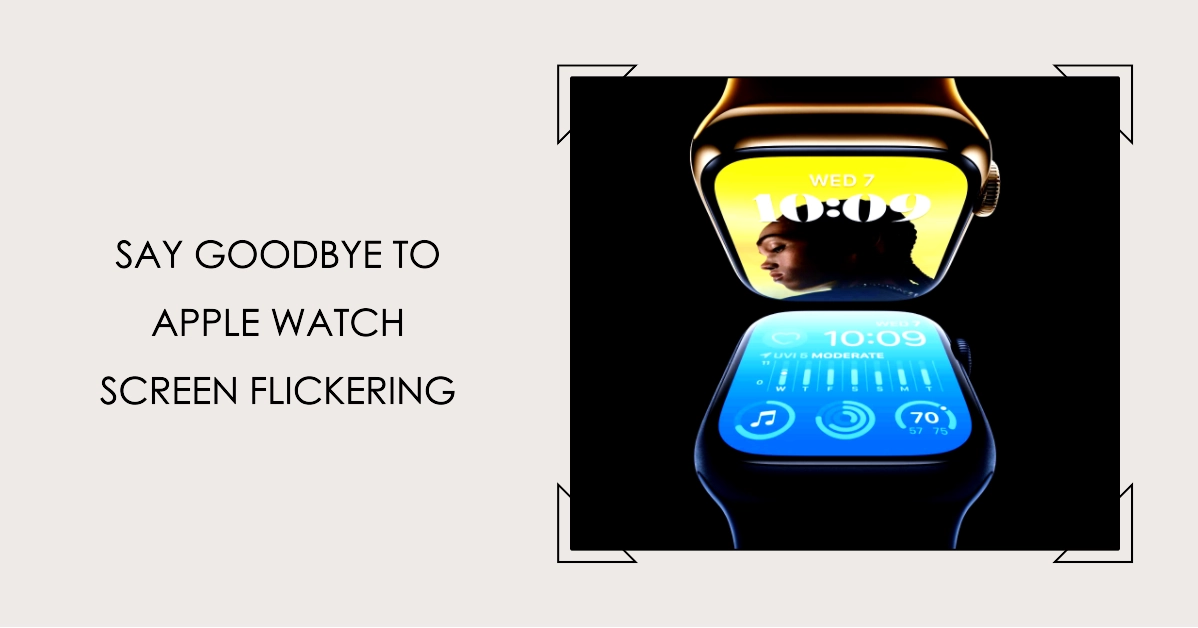A flickering screen on your Apple Watch Series 8 can be frustrating and disrupt its functionality. This issue can be caused by various factors, including software glitches, hardware problems, and even charging issues. Don’t worry though, this guide will help you identify the cause of your flickering screen and guide you through various troubleshooting steps to fix it.
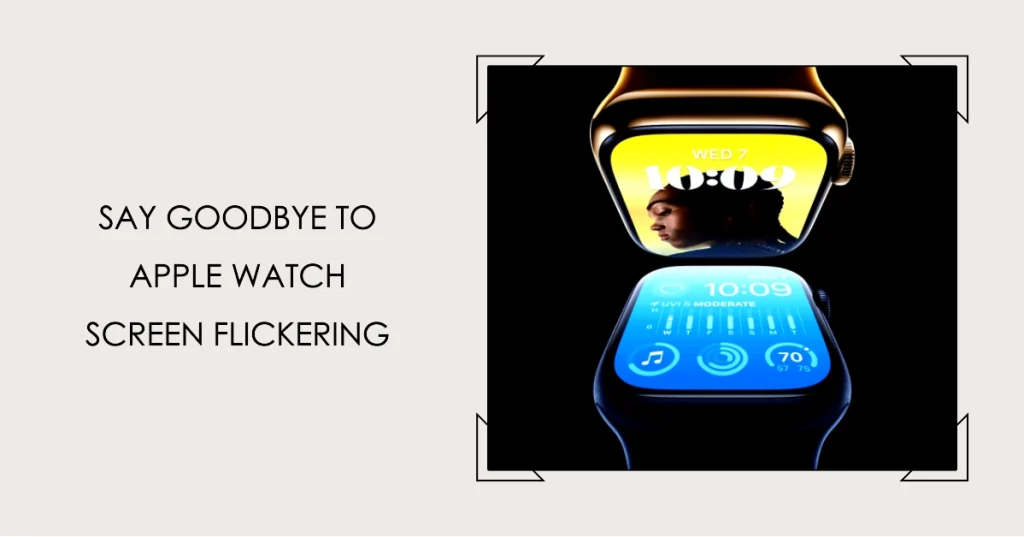
Understanding the Problem
The screen flickering on your Apple Watch Series 8 can manifest in different ways. You might see brief flashes, distorted colors, or the entire screen turning on and off rapidly.
These symptoms can occur randomly or be triggered by specific actions, such as raising your wrist or using certain apps.
Causes of Apple Watch Series 8 Screen Flickering
Several factors can contribute to screen flickering on your Apple Watch Series 8. These include:
- Software Glitches: Minor software bugs can sometimes lead to screen flickering. This can be triggered by an update or corrupted data.
- Hardware Issues: In some cases, the flickering might be a symptom of a hardware fault with the display itself or the connection between the display and the motherboard.
- Charging Issues: A loose connection or faulty charging cable can cause the screen to flicker while charging.
- Third-party Apps: Incompatible or buggy third-party apps can also lead to screen flickering issues.
- External Interference: Magnetic interference from other devices or environmental factors can occasionally cause the screen to flicker.
How to Fix Apple Watch Series 8 Screen Flickering
Before rushing to the nearest Apple store, try these troubleshooting steps to resolve the screen flickering issue on your Apple Watch Series 8:
1. Force Restart
A simple force restart can often resolve minor software glitches causing the flicker. To force restart your Apple Watch Series 8:
- Press and hold both the side button and the Digital Crown for at least 10 seconds.
- Release the buttons when you see the Apple logo appear.
- Once your watch restarts, check if the flickering persists.
2. Update watchOS
An outdated watchOS version might contain bugs that trigger the flickering issue. To update your watchOS:
- On your iPhone, open the Watch app.
- Tap General > Software Update.
- If an update is available, tap Download and Install.
- Follow the on-screen instructions to complete the update process.
3. Check for App Interference
Some apps might not be fully compatible with your watch and cause display issues. Try the following:
- Force close any recently opened apps: To do this, press and hold the side button until the app carousel appears. Swipe left on the app you want to close.
- Uninstall any recently installed apps you suspect might be causing the problem.
- Restart your watch after uninstalling the apps.
4. Charge your Watch
Sometimes, a low battery level can cause screen flickering. Make sure your watch is fully charged using an original Apple charging cable and adapter.
5. Unpair and Pair your Watch
Unpairing and pairing your watch with your iPhone can sometimes resolve software glitches causing the flickering. Here’s how:
- On your iPhone, open the Watch app.
- Tap General > Reset > Erase Apple Watch Content and Settings.
- Follow the on-screen instructions to complete the unpairing process.
- Once your watch is erased, pair it with your iPhone again.
6. Contact Apple Support
If none of the above solutions work, your watch might have a hardware problem. In this case, it’s best to contact Apple Support. You can schedule an appointment at an Apple Store or contact them through their online support portal.
Additional Tips
- Avoid exposing your watch to extreme temperatures, water, or dust.
- Use a screen protector to protect your watch’s display from scratches and damage.
- Back up your watch regularly to ensure you don’t lose any data if you need to repair or replace it.
We hope that one of the highlighted solutions is able to help you fix the screen flickering on your Apple Watch Series 8.
If the problem persists, don’t hesitate to contact Apple Support for further assistance. Remember, early detection and prompt action can help prevent more significant issues and keep your watch functioning optimally.