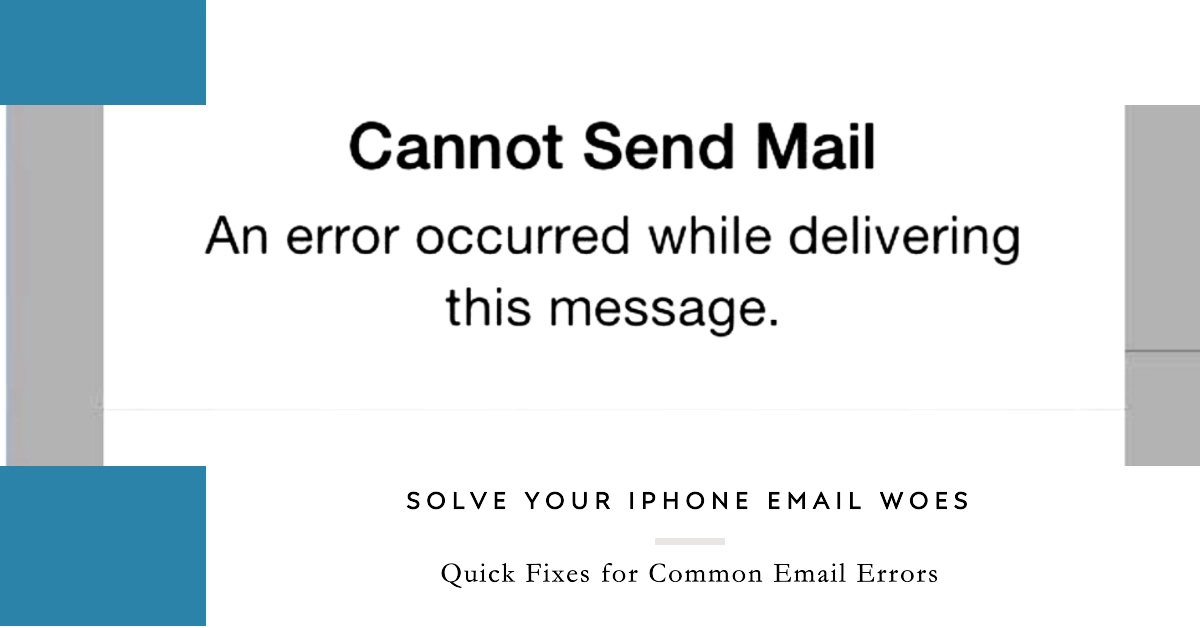Emails have become an indispensable part of our daily lives, connecting us with family, friends, and colleagues. However, even with its widespread use, email issues can still arise, especially on iPhones. These problems can range from minor inconveniences to significant disruptions, hindering your ability to communicate effectively.
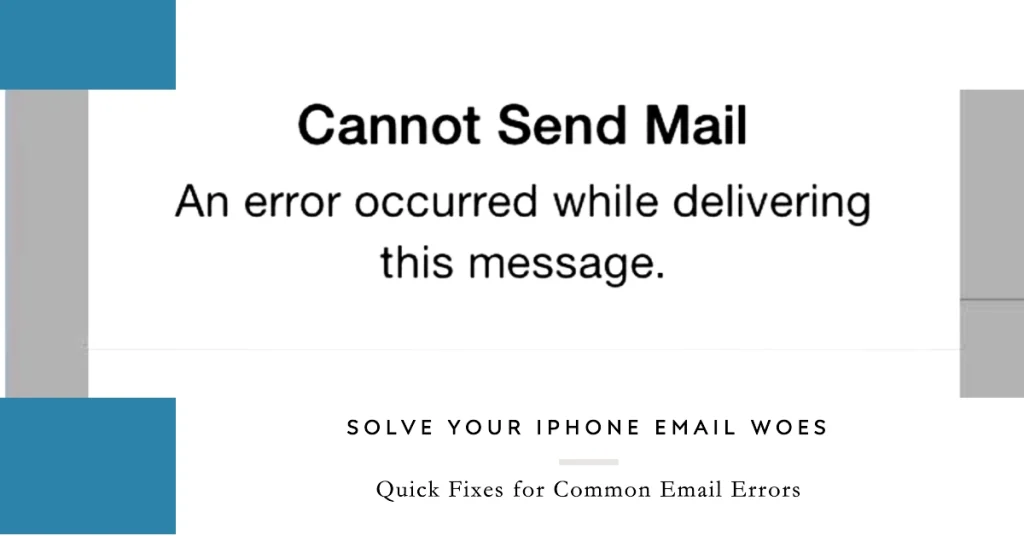
In this comprehensive guide, we’ll delve into five common email problems encountered by iPhone users and provide step-by-step solutions to resolve them.
Whether you’re facing issues with sending or receiving emails, experiencing syncing errors, or dealing with account-related problems, we’ll equip you with the knowledge and techniques to tackle these challenges effectively.
1. Emails Stuck in Outbox
One of the most frustrating email problems is when your emails get stuck in the outbox, preventing them from being sent. This issue can be caused by various factors, such as incorrect email settings, network connectivity problems, or server issues.
To troubleshoot this problem, follow these steps:
- Check your internet connection: Ensure your iPhone is connected to a stable Wi-Fi or cellular network.
- Verify email settings: Go to Settings > Accounts & Passwords > Choose your email account > Tap on SMTP > Check the incoming and outgoing mail server settings.
- Restart the Mail app: Close the Mail app completely and relaunch it. This can often resolve temporary glitches.
- Remove and re-add your email account: If the issue persists, try removing your email account from the Mail app and re-adding it with the correct settings.
2. Unable to Send or Receive Emails
The inability to send or receive emails can be a major disruption to your communication. This problem can stem from various reasons, such as incorrect email settings, account suspension, or server issues.
To resolve this issue, follow these steps:
- Check your email settings: Go to Settings > Accounts & Passwords > Choose your email account > Verify the incoming and outgoing mail server settings.
- Check your inbox storage: Ensure your inbox is not exceeding its storage limit. Delete unnecessary emails or upgrade your storage plan if needed.
- Check your email account status: Contact your email provider to check if your account has been suspended or blocked due to spam or security concerns.
- Restart your iPhone: A simple restart can often resolve temporary network or software glitches.
5. Emails Not Downloading Automatically
If your emails are not downloading automatically when you open the Mail app, it can be due to various factors, such as incorrect push settings, network issues, or server problems.
To resolve this issue, follow these steps:
- Check push settings: Go to Settings > Accounts & Passwords > Choose your email account > Tap on Fetch New Data > Ensure Fetch is set to Push.
- Check your network connection: Ensure your iPhone is connected to a stable Wi-Fi or cellular network.
- Check server settings: Contact your email provider to check if there are any server-side issues that may be affecting email delivery.
- Manually refresh your inbox: If push notifications are not working, try manually refreshing your inbox by swiping down on the inbox screen.
6. Images Not Appearing in Emails
Missing images in emails can affect your ability to view important information or attachments. This issue can be caused by various factors, such as incorrect image loading settings, network connectivity problems, or server issues.
To resolve this issue, follow these steps:
- Check image loading settings: Go to Settings > Mail > Contacts > Calendars > Tap on Download Images > Ensure Ask Before Downloading is disabled.
- Check your network connection: Ensure your iPhone is connected to a stable Wi-Fi or cellular network.
- Check server settings: Contact your email provider to check if there are any server-side issues that may be affecting image loading.
- Restart the Mail app: A simple restart can often resolve temporary glitches.
7. Emails Disappearing from Inbox
Emails disappearing from your inbox can be a significant problem, as it can lead to lost information or missed opportunities. This issue can be caused by various factors, such as incorrect sorting settings, email filtering rules, or server issues.
To resolve this issue, follow these steps:
- Check sorting settings: Go to Settings > Mail > Contacts > Calendars > Tap on Threading > Ensure None is selected.
- Check email filtering rules: Go to your email provider’s webmail interface and check if any filtering rules are causing emails to be moved or deleted automatically.
- Check server settings: Contact your email provider to check if there are any server-side issues that may be affecting email delivery or storage.
- Restart your iPhone: A simple restart can often resolve temporary glitches.
Following these troubleshooting steps can effectively resolve common email problems on your iPhone and maintain smooth communication and productivity.