The sleek and powerful Apple Watch Series 9 and Ultra 2 have revolutionized wristwear, but even the most advanced gadgets encounter occasional hiccups. A common but vexing issue? A non-responsive double tap.
Don’t fret, though! We’ve compiled a comprehensive guide brimming with troubleshooting tips to get your double tap back in tip-top shape. So let’s get started.
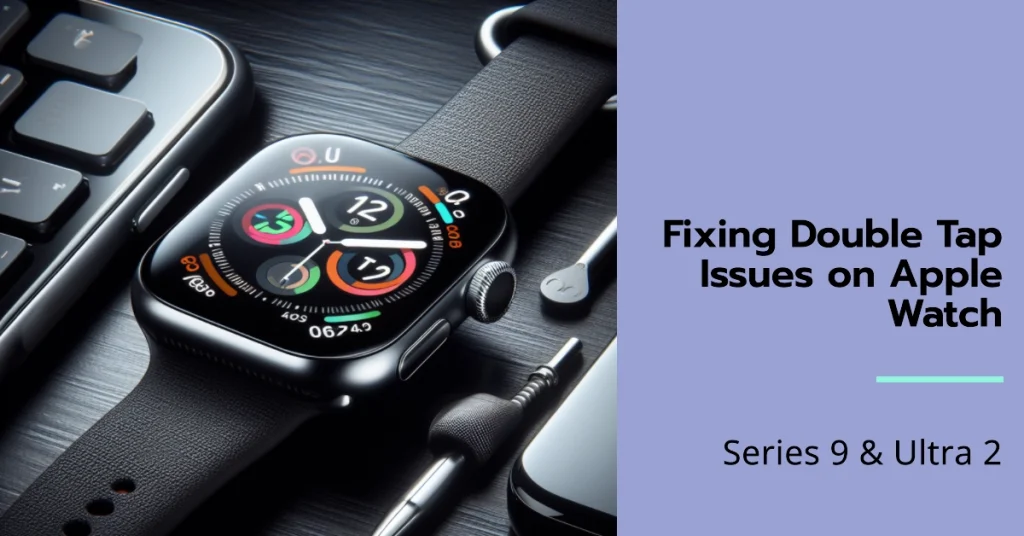
Simple Checks: Ensuring the Foundation is Solid
Before diving into deeper solutions, let’s eliminate some easy culprits:
- Wake the screen: Raise your wrist to activate the display. Double tapping a sleeping screen won’t register.
- Unlock your watch: Double tap functionality requires an unlocked screen. Enter your passcode if the watch is locked.
- Snug fit matters: A loose watch may not properly detect taps. Adjust the band for a secure fit.
Software Tweaks: Rebooting and Recalibrating
Sometimes, a software glitch can throw things off kilter. Try these resets:
- Restart your Apple Watch: Press and hold the side button and Digital Crown until you see the Apple logo.
- Update watchOS: Check for and install any available software updates. Navigate to Settings > General > Software Update on your watch.
- Re-enable Double Tap: Open Settings > Gestures > Double Tap. Ensure the toggle is switched on.
Accessibility Settings: Avoiding Conflicts and Clarifying Gestures
Certain accessibility settings may interfere with double tap. Consider the following:
- Assistive Touch: Disable Assistive Touch if you rely on double tap functionality. Navigate to Settings > Accessibility > AssistiveTouch.
- Quick Actions: Check if Double Tap is assigned to a Quick Action. If so, consider changing it to avoid accidental triggers. Open Settings > Accessibility > Quick Actions.
Gesture Refinement: Calibrating Double Tap Sensitivity
If you suspect the double tap sensitivity is off, consider recalibrating:
- Force Quit Watch App: On iPhone, double-press the Home button or swipe up from the bottom on iPhone X or later. Scroll through the open apps and swipe up on the Watch app to close it.
- Open Watch App on iPhone: Launch the Watch app on your iPhone.
- Tap Accessibility > Watch Gestures: Scroll down and select “Tap and Swipes.”
- Tap Double Tap: Follow the on-screen instructions to practice double taps and adjust the sensitivity slider if needed.
Hardware Considerations: Ruling Out Physical Issues
In rare cases, a hardware issue might be at play. Consider these steps:
- Clean the screen: Gently wipe the watch screen with a soft, lint-free cloth to remove any dirt or debris that might be interfering with tap detection.
- Case compatibility: Certain third-party cases may hinder sensor functionality. Try temporarily removing the case to see if the issue persists.
- Contact Apple Support: If none of the above solutions work, it’s time to seek professional help. Contact Apple Support through their website or visit an authorized Apple Store for further diagnostics and potential repairs.
Additional Tips and Tricks
- Double Tap Technique: Ensure your double taps are quick and distinct, with a slight pause between each tap. Avoid tapping too hard or too softly.
- Screen Protector Interference: Some screen protectors can affect gesture recognition. Try removing the screen protector and see if double tap starts working.
- Case Compatibility: Check if your watch case is compatible with the Series 9 or Ultra 2. Bulky or incompatible cases can sometimes hinder gestures.
With these steps and a little patience, you’ll be double-tapping your way back to Apple Watch bliss in no time.
