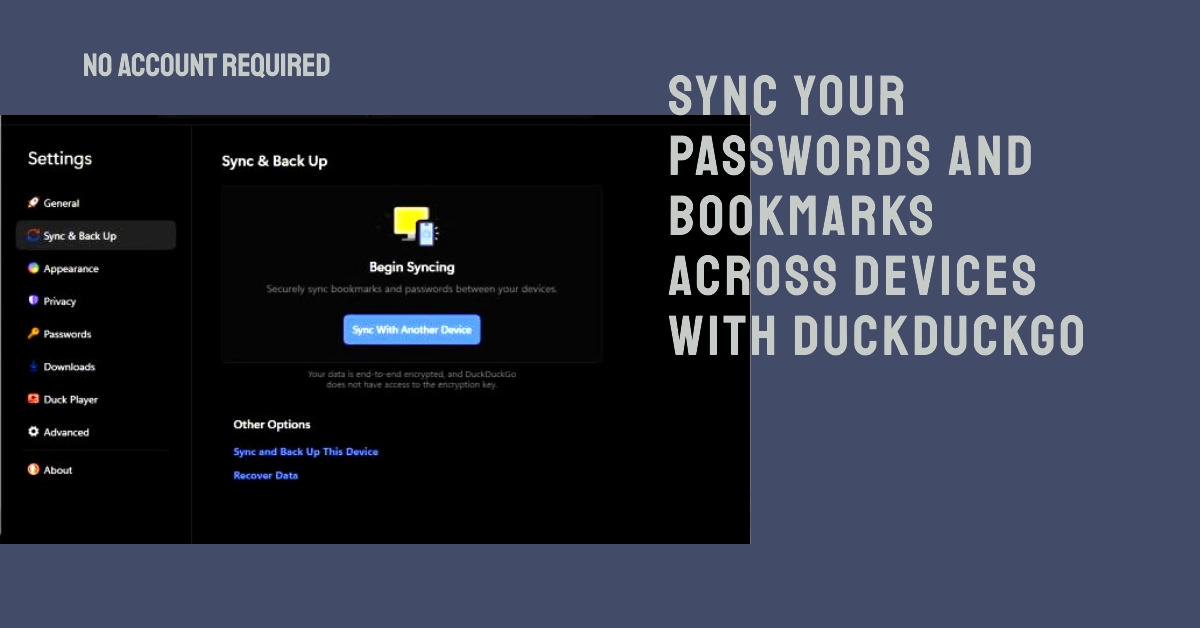Privacy-conscious users often prefer DuckDuckGo for its commitment to not tracking search activity. While convenient, its absence of user accounts has, until recently, prevented features like syncing passwords and bookmarks across devices. This has changed with DuckDuckGo’s new data syncing feature. This feature uniquely allows for convenient syncing without needing to create a traditional user account.
Let’s learn how this new functionality gives users the convenience of syncing with the peace of mind that comes with a privacy-first approach.
Overview of DuckDuckGo’s Syncing Feature
- What It Syncs: This feature allows you to sync your saved passwords and bookmarks across different devices where you use DuckDuckGo.
- How It Works (Security Emphasis): Contrary to traditional sync models, your data is never stored unencrypted on DuckDuckGo’s servers. Instead, everything is encrypted locally on your device using a strong passphrase of your choosing before being sent for storage. With encryption done directly on your device, nobody, including DuckDuckGo, can access your raw passwords or bookmarks.
- No Account Needed: DuckDuckGo achieves this without requiring you to create a conventional account tied to your email or online identity.
What you need to use DuckDuckGo’s Sync
- Devices Running DuckDuckGo: DuckDuckGo sync currently works on its Mac, Windows, iOS, and Android apps/extensions. You’ll need the latest version installed on all devices you wish to sync between.
- A Strong Passphrase: Your syncing data is protected by a passphrase you create. Choose a strong and unique passphrase, and store it securely since it’s the key to decrypting your information.
How to Enable DuckDuckGo Sync
Here are the steps to activate DuckDuckGo sync feature on your desktop computer and mobile device:
1. Setting Up Your Passphrase (On Your First Device)
- Desktop (Mac/Windows):
- Click the DuckDuckGo extension icon in your browser.
- Click the Settings cog.
- Navigate to the ‘Sync’ tab.
- Click ‘Set up Sync’.
- Create your strong passphrase and note it down securely.
- Mobile (iOS/Android):
- Open the DuckDuckGo app.
- Tap the three dots menu.
- Select ‘Settings’.
- Go to the ‘Sync’ section.
- Tap ‘Set up Sync’.
- Create your strong passphrase and note it down securely.
2. Connecting Other Devices
- On your additional devices, follow the same initial steps as above, but instead of creating a new passphrase, select “Join Existing Sync”.
- Enter the exact passphrase you created on your first device.
3. Using Your Synced Data
- Passwords: DuckDuckGo will automatically suggest your saved logins when you encounter relevant login forms.
- Bookmarks: Your bookmarks will be accessible from the DuckDuckGo search bar, both on the web and the apps.
Important Considerations
- Passphrase Security: Your passphrase is essential for keeping your data protected. Do not share it with anyone and store it in a secure place like a password manager.
- Lost Passphrase: If you lose your passphrase, DuckDuckGo cannot recover your synced data. You’ll need to start a new sync with a different passphrase.
- Cross-Browser Limitation: Syncing only works within the DuckDuckGo ecosystem (app/extensions). Your saved passwords won’t transfer to other browsers.
DuckDuckGo’s new password and bookmark sync feature is a great step forward for privacy-focused users. Offering increased convenience without compromising the user’s online anonymity is a testament to DuckDuckGo’s core values. If privacy is a top concern for you, it’s well worth testing out to see if it fits your needs.
Frequently Asked Questions
Here are 5 FAQs about DuckDuckGo’s sync feature, along with concise and informative answers:
-
If DuckDuckGo doesn’t store my data, where is it kept?
Your synced data is stored in an encrypted format on DuckDuckGo’s servers. However, the crucial difference is that the encryption happens directly on your device using your passphrase. This ensures that neither DuckDuckGo nor anyone else can access your raw passwords or bookmarks.
-
Can I change my sync passphrase later?
Yes. If you suspect your passphrase may have been compromised, you can change it. Be aware that doing so will require you to re-sync all your devices using the new passphrase.
-
What happens if I forget my sync passphrase?
Unfortunately, DuckDuckGo cannot help you recover lost passphrases. Since they hold no information to decrypt your data, your synced passwords and bookmarks would be lost. This emphasizes the importance of securely storing your passphrase.
-
Does DuckDuckGo sync work with other web browsers?
Currently, no. The password and bookmark syncing feature is exclusive to the DuckDuckGo browser and its extensions.
-
Is DuckDuckGo sync just as secure as other password managers?
DuckDuckGo’s approach prioritizes privacy by not storing your data in a way they can access. Many dedicated password managers offer extra features like security audits and breach notifications. If those features are essential for you, it’s a good idea to weigh DuckDuckGo’s benefits against those offered by specialized password managers.