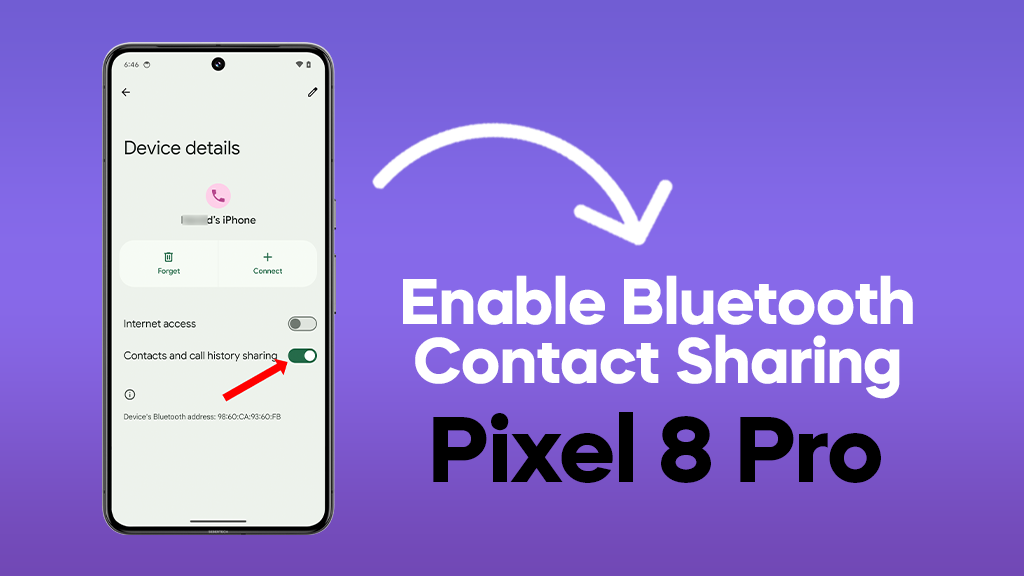Sharing your contacts via Bluetooth on your Google Pixel 8 Pro is a convenient way to quickly exchange information with other devices, such as car entertainment systems or Bluetooth speakers.
Here’s a step-by-step guide on how to enable this feature:
1. Turn on Bluetooth
- Swipe down from the top of your screen to open the Quick Settings panel.
- Tap on the Bluetooth tile to turn it on.
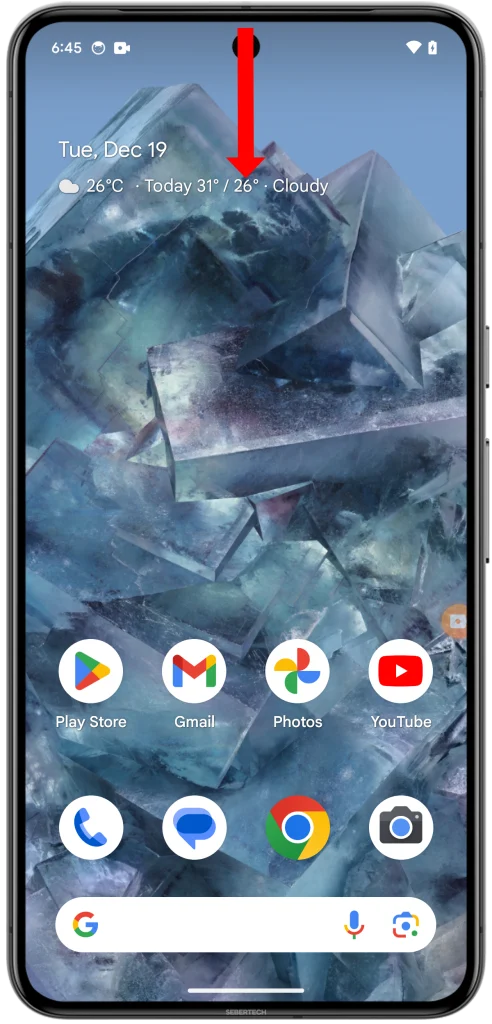
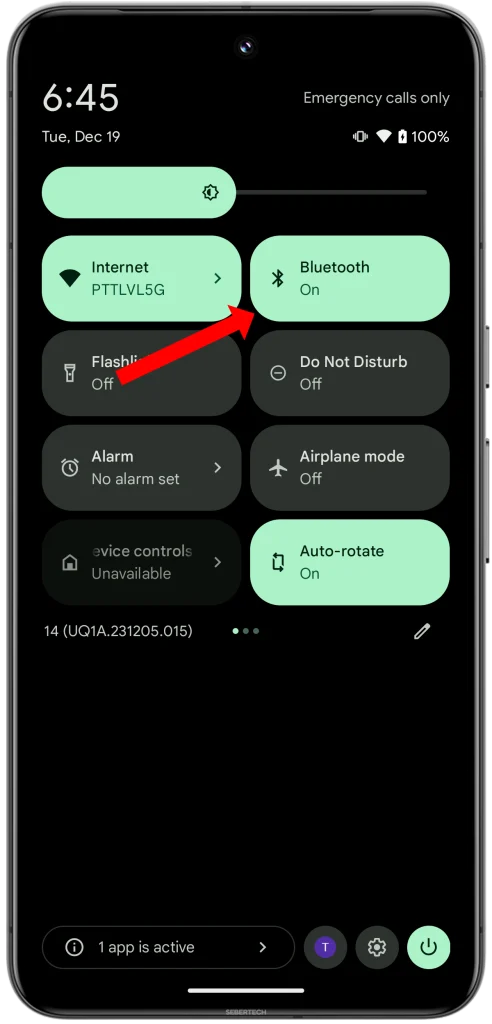
2. Pair your device
- Make sure the other device you want to share your contacts with is in pairing mode. This usually involves putting it in “discoverable” mode. Refer to the device’s manual for specific instructions.
- On your Pixel 8 Pro, tap on the Bluetooth tile again and select the device you want to pair with.
- You may be prompted to enter a PIN or accept a pairing request on the other device.
3. Enable contact sharing
- Once paired, tap on the connected device’s name in the Bluetooth settings.
- Toggle the switch next to Contact and call history sharing to on.
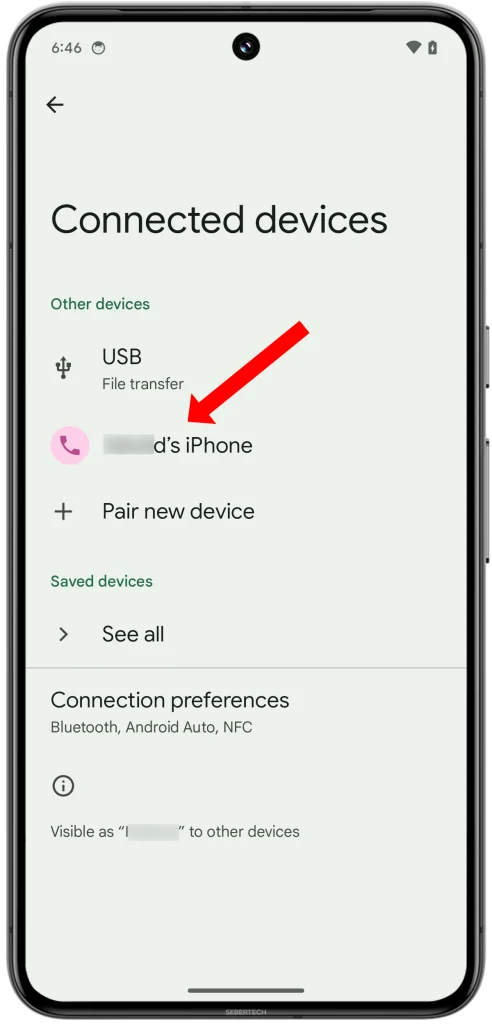
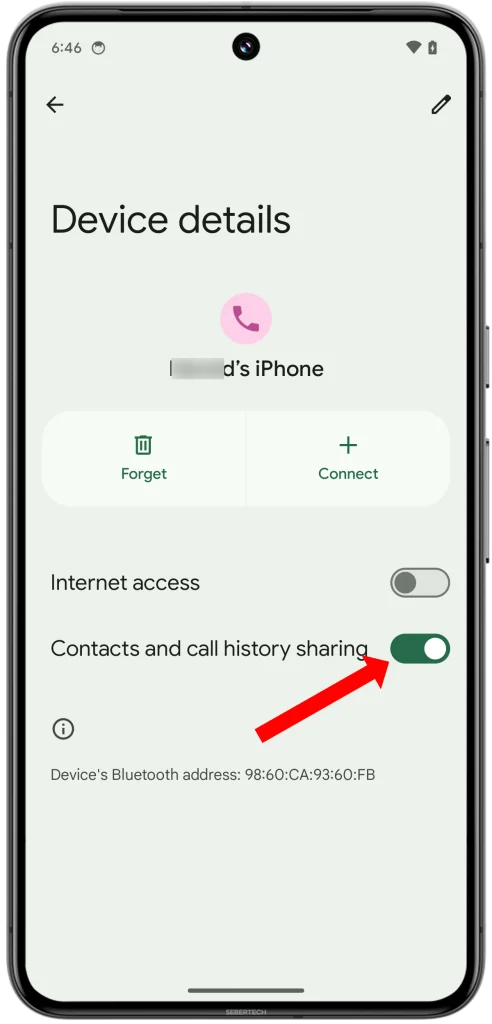
4. (Optional) Grant additional permissions:
Some devices may require additional permissions to access your contacts. You will be prompted to grant these permissions when you first try to share contacts.
That’s it! Your contacts should now be shared with the connected device. You can now make calls, send messages, or access your contacts list directly from the other device.
Here are some additional tips:
- You can share your contacts with multiple devices at the same time.
- You can disable contact sharing for a specific device by going to the Bluetooth settings and tapping on the gear icon next to the device’s name. Then, toggle the switch next to Contact sharing to off.
- If you’re having trouble sharing your contacts, make sure that both devices have Bluetooth enabled and are within range of each other. You can also try restarting both devices.
Additional notes:
- You may need to update the software on your Pixel 8 Pro and the other device to ensure that Bluetooth contact sharing is supported.
- Some devices may not support Bluetooth contact sharing.
I hope this information is helpful! Let me know if you have any other questions.