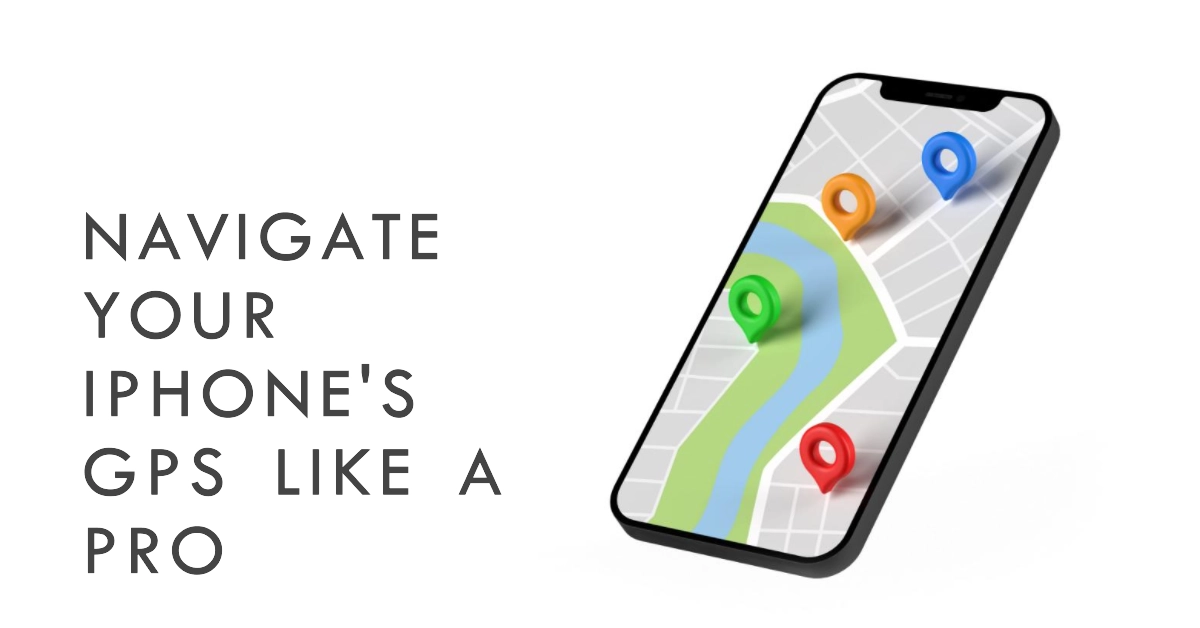In today’s tech-driven world, the Global Positioning System (GPS) has become an indispensable tool for navigation and location-based services. Whether you’re seeking directions to a new restaurant, finding your lost phone, or sharing your whereabouts with friends and family, GPS plays a crucial role in our daily lives.
For iPhone users, understanding how to enable and disable GPS, also known as Location Services, is essential for managing privacy settings and optimizing battery life.
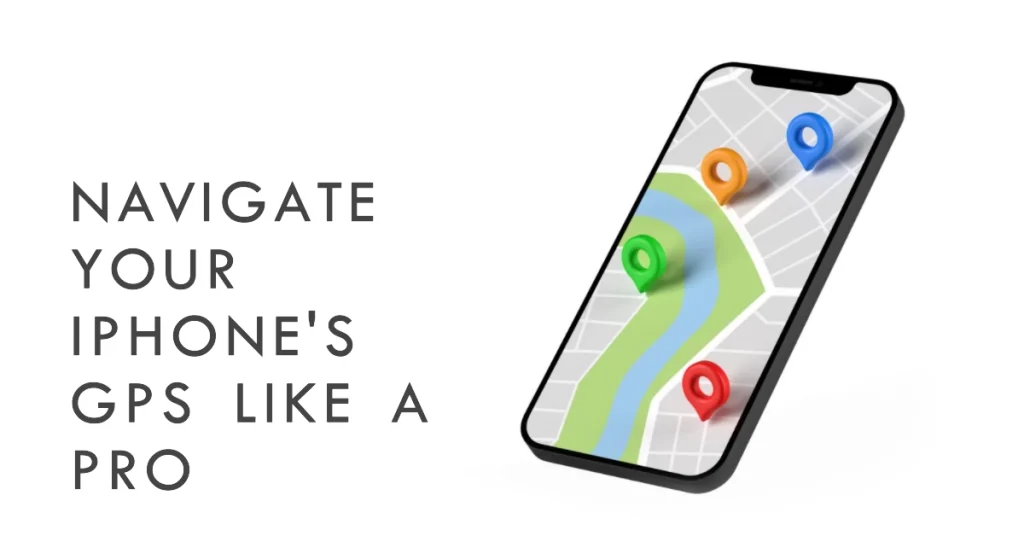
This comprehensive guide will delve into the intricacies of GPS on your iPhone, equipping you with the knowledge to control your location data effectively.
We’ll explore step-by-step instructions on enabling and disabling GPS, discuss the implications of each setting, and provide tips for enhancing your GPS experience.
Enabling GPS on Your iPhone: Unleashing Location-Based Services
To enable GPS on your iPhone and unlock the full potential of location-based services, follow these simple steps:
- Navigate to Settings: Begin by accessing the Settings app on your iPhone’s home screen.
- Locate Privacy: Scroll down and tap on the “Privacy” option.
- Access Location Services: Within the Privacy menu, select “Location Services.”
- Enable Location Services: Toggle the “Location Services” switch to the “On” position.
Once you’ve enabled Location Services, your iPhone will begin utilizing GPS to provide location-based services to various apps.
Disabling GPS on Your iPhone: Prioritizing Privacy and Battery Life
If you prefer to limit the collection of your location data or conserve battery life, disabling GPS on your iPhone is a straightforward process:
- Access Location Services Settings: Follow the same steps as outlined in the previous section to reach the “Location Services” settings.
- Disable Location Services: Toggle the “Location Services” switch to the “Off” position.
By disabling Location Services, you’ll restrict GPS access for all apps on your iPhone.
Managing Location Services for Specific Apps: Striking a Balance
While disabling GPS entirely might provide optimal privacy and battery life, it can also hinder the functionality of apps that rely on location data.
To strike a balance, you can manage Location Services settings for individual apps:
- Access App Permissions: Within the “Location Services” settings, scroll down to locate the app you want to manage.
- Select Location Permission: Tap on the app’s name to view its location permission options.
- Choose Your Preference: Select the desired permission level for the app. Options include “Always,” “While Using the App,” “Ask Next Time,” or “Never.”
For apps that require your precise location, such as navigation apps, select “Always” or “While Using the App.” For apps that don’t need precise location data, consider “Ask Next Time” or “Never.”
Enhancing Your GPS Experience: Tips for Optimal Performance
To ensure your iPhone’s GPS delivers accurate and reliable performance, follow these tips:
- Enable Wi-Fi: Wi-Fi can assist GPS in providing a more precise location, especially indoors or in areas with limited GPS signal.
- Keep Software Updated: Regularly updating your iPhone’s software ensures you have the latest GPS improvements and bug fixes.
- Avoid Interference: Magnetic fields and metal objects can interfere with GPS signals. Avoid placing your iPhone near such objects.
- Calibrate the Compass: Calibrating the compass can improve the accuracy of GPS location data. To calibrate, go to Settings > Compass > Calibrate.
- Restart Your iPhone: Occasionally restarting your iPhone can refresh its GPS connection and improve performance.
Navigating the GPS Landscape with Confidence
We hope that by mastering the ins and outs of GPS on your iPhone, you are able to control over your location data and optimize your device’s performance.
Whether you prioritize privacy, conserve battery life, or seek precise navigation, these comprehensive guidelines empower you to make informed decisions about your GPS usage.
With these insights, you can confidently navigate the GPS landscape and harness the power of location-based services to enhance your iPhone experience.