Experiencing “Call Failed” errors on your iPhone 15 can be frustrating and disruptive. The issue could arise due to various reasons, ranging from software glitches to network connectivity problems. Fortunately, there are several troubleshooting steps you can follow to resolve this issue.

Common Causes of Call Failed Errors
Before delving into the solutions, it’s essential to understand the potential causes behind call failure errors:
- Network Issues: Weak or intermittent cellular network connectivity can lead to call failures.
- SIM Card Problems: A faulty, loose, or outdated SIM card can disrupt phone calls.
- Software Bugs: Software bugs or glitches in the iOS operating system may interfere with call functionality.
- Airplane Mode: Enabling Airplane Mode disables all wireless connections, including cellular data, preventing phone calls.
- Call Blocking: If the recipient’s number is blocked, outgoing calls will fail.
- Do Not Disturb: Enabling Do Not Disturb mode may silence incoming calls.
- Call Forwarding: Activating call forwarding can route calls to another number, resulting in call failure messages.
Troubleshooting Solutions
Now that you understand the potential causes, let’s explore the solutions:
1. Restart Your iPhone
A simple restart can often clear temporary glitches and refresh your phone’s system.

- Hold down the Side button and either Volume Up or Volume Down button until the power off slider appears.
- Drag the slider to power off your iPhone.
- After 30 seconds, press and hold the Side button until the Apple logo appears.
2. Check Cellular Data Connection
Ensure your iPhone has a strong cellular data connection. If the signal is weak or absent, you may experience call failures.
- Swipe down from the top-right corner of the screen to open Control Center.
- Check the cellular data indicator. If it’s weak or absent, move to a location with better network coverage.
3. Check SIM Card
Ensure your SIM card is properly inserted. A loose or damaged SIM card can disrupt connectivity.
- Turn off your iPhone and remove the SIM card.
- Gently clean the SIM card with a soft cloth.
- Reinsert the SIM card firmly and power on your iPhone.
4. Update Carrier Settings
Carrier settings updates often include improvements to network connectivity and may resolve call failure issues.
- Go to Settings > General > About.
- If a carrier settings update is available, it will appear under “Carrier”.
- Tap “Update” and follow the on-screen instructions.
5. Update iOS
Outdated iOS versions may contain bugs that affect call functionality.
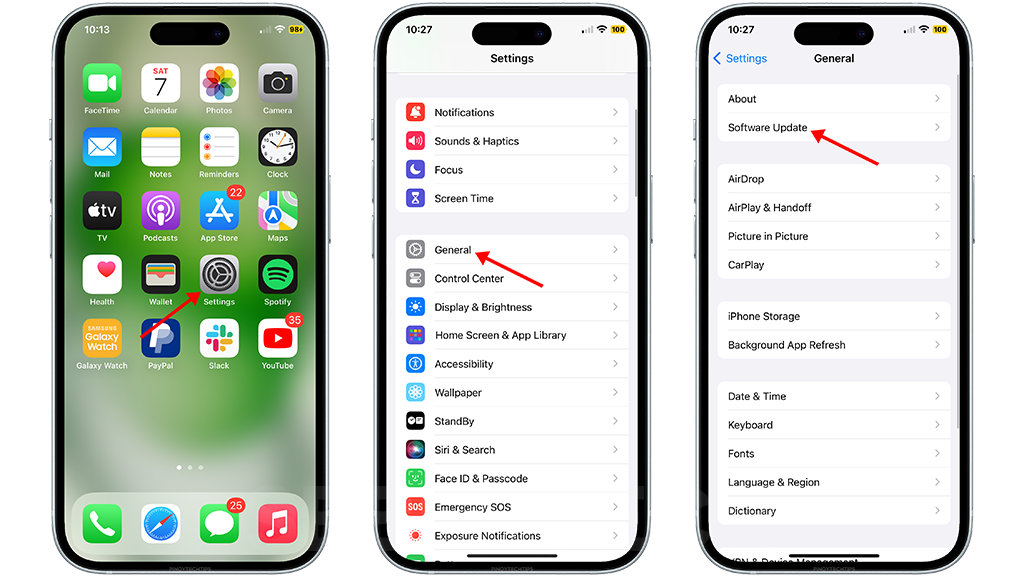
- Go to Settings > General > Software Update.
- If an update is available, tap “Download and Install”.
- Follow the on-screen instructions to install the update.
6. Check Airplane Mode
Checking Airplane Mode is a common troubleshooting step for various issues, including call failures, Wi-Fi connectivity problems, and GPS issues.
- Swipe down from the top-right corner of the screen to open Control Center.
- Ensure Airplane Mode is turned off.
7. Check Call Blocking
Checking for blocked contacts is one of the troubleshooting steps recommended to resolve “Call Failed” errors on iPhone 15. This step is essential because if the recipient’s number is present in the blocked contacts list, outgoing calls to that number will fail.
- Go to Settings > Phone > Blocked Contacts.
- Remove the recipient’s number from the blocked contacts list if it’s present.
8. Check Do Not Disturb
Checking Do Not Disturb is one of the troubleshooting steps to fix “Call Failed” errors on iPhone 15. Do Not Disturb mode, when enabled, can silence incoming calls,
- Go to Settings > Focus > Do Not Disturb.
- Ensure Do Not Disturb is turned off.
9. Check Call Forwarding
Checking call forwarding is an important troubleshooting step when experiencing call failure issues on your iPhone 15. Call forwarding is a feature that allows you to divert incoming calls to another phone number.
- Go to Settings > Phone > Call Forwarding.
- Disable call forwarding if it’s activated.
10. Contact Your Carrier
If none of the above solutions resolve the issue, contact your mobile carrier. They may be able to provide further assistance or identify any network-related problems.