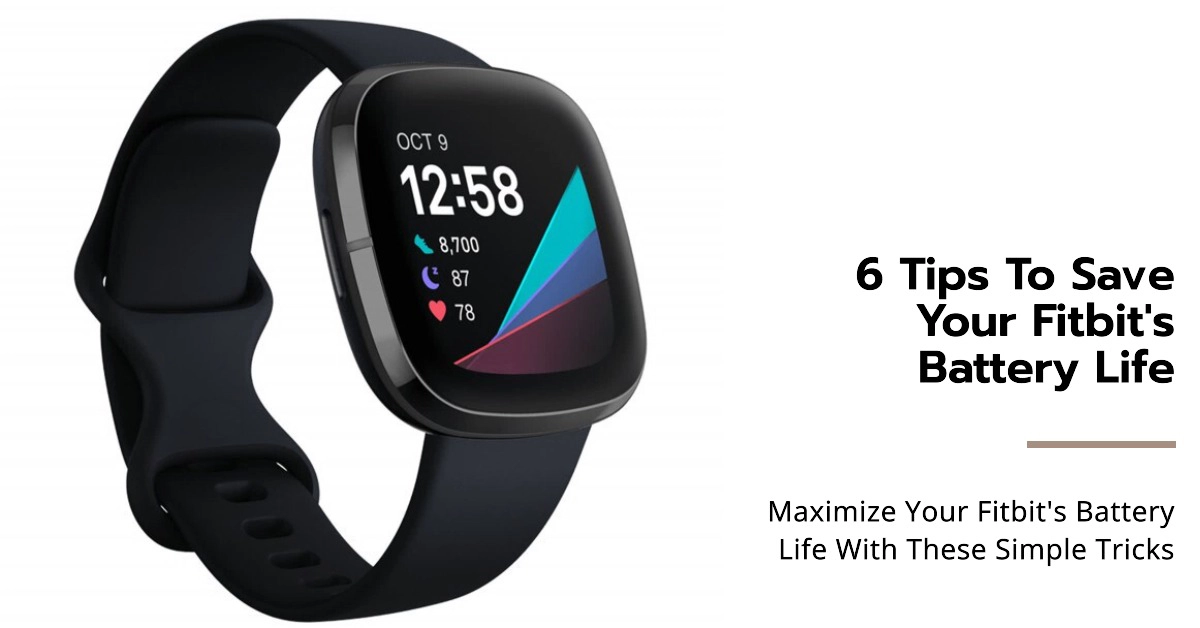Your Fitbit is a great way to track your fitness and activity levels, but it can be frustrating when the battery drains quickly. If you’re finding that your Fitbit battery is dying before the end of the day, there are a few things you can do to fix the problem.
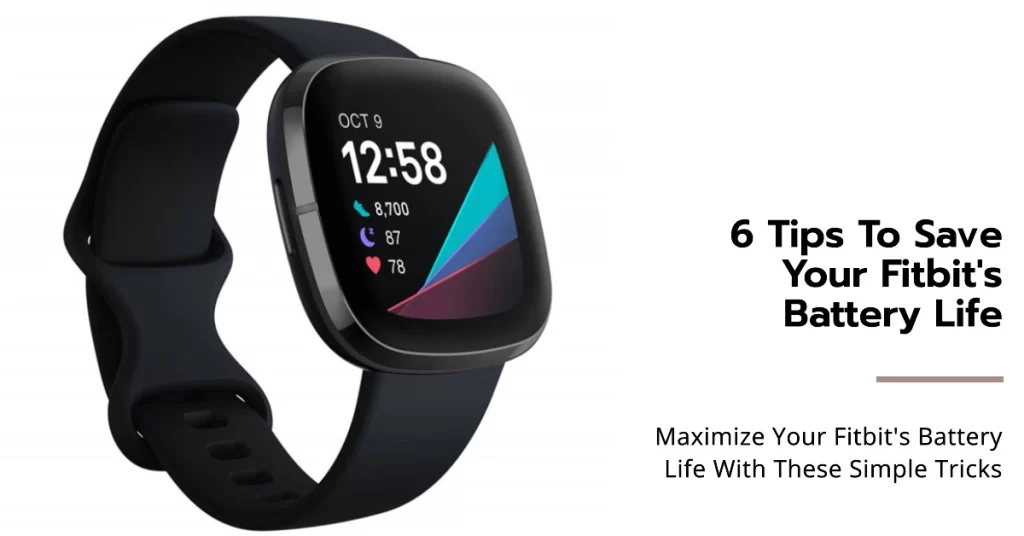
In this article, we’ll take a look at some of the most common reasons why Fitbit batteries drain quickly, and we’ll provide you with step-by-step instructions on how to fix the problem.
Why is my Fitbit battery draining fast?
There are a number of reasons why your Fitbit battery may be draining quickly. Some of the most common causes include:
- Using high battery use features. Some features on your Fitbit, such as GPS, Always-On Display, and SpO2 monitoring, can drain your battery more quickly.
- Extreme temperatures. Exposing your Fitbit to extreme temperatures, either hot or cold, can damage the battery and reduce its lifespan.
- Software bugs. Occasionally, software bugs can cause your Fitbit battery to drain more quickly than normal.
- A worn-out battery. If you’ve had your Fitbit for a while, it’s possible that the battery is simply worn out and needs to be replaced.
How to fix Fitbit battery drain
If you’re experiencing Fitbit battery drain, there are a few things you can do to fix the problem:
- Check your settings. Make sure that you’re not using any high battery use features that you don’t need. You can also try dimming the screen brightness and reducing the number of notifications you receive.
- Avoid extreme temperatures. Don’t wear your Fitbit in the shower or pool, and keep it away from direct sunlight and heat sources.
- Update your Fitbit firmware. Fitbit regularly releases firmware updates that can fix battery drain issues. To check for an update, open the Fitbit app on your phone and tap the Account icon. Then, tap the gear icon and select About This Device. If there’s an update available, tap Download and Install.
- Restart your Fitbit. Sometimes, a simple restart can fix battery drain issues. To restart your Fitbit, press and hold the side button for 10 seconds.
- Reset your Fitbit. If you’re still having battery drain issues, you can try resetting your Fitbit. To do this, press and hold the side button for 10 seconds, then press and hold the side button and bottom button for 5 seconds.
- Contact Fitbit support. If you’ve tried all of the above and you’re still experiencing battery drain, you can contact Fitbit support for help.
Step-by-step instructions on how to troubleshoot and fix Fitbit battery drain
Here are some step-by-step instructions on how to troubleshoot and fix Fitbit battery drain:
Step 1: Check your settings
- Open the Fitbit app on your phone.
- Tap the Account icon.
- Tap the gear icon.
- Tap Settings.
a. Screen Brightness
- Tap Display.
- Adjust the Screen Brightness slider to the desired level.
b. Notifications
- Tap Notifications.
- Toggle off any notifications that you don’t need.
Step 2: Turn off high battery use features
- Open the Fitbit app on your phone.
- Tap the Account icon.
- Tap the gear icon.
- Tap Device Settings.
- Tap your Fitbit device.
- Tap Advanced Settings.
- Toggle off any high battery use features that you don’t need.
Examples of high battery use features:
- GPS
- Always-On Display
- SpO2 monitoring
- Guided breathing sessions
- Quick View
Step 3: Avoid extreme temperatures
- Don’t wear your Fitbit in the shower or pool.
- Keep your Fitbit away from direct sunlight and heat sources.
Step 4: Update your Fitbit firmware
- Open the Fitbit app on your phone.
- Tap the Account icon.
- Tap the gear icon.
- Tap About This Device.
- If there’s an update available, tap Download and Install.
Step 5: Restart your Fitbit
- Press and hold the side button for 10 seconds.
Step 6: Reset your Fitbit
- Press and hold the side button for 10 seconds.
- Press and hold the side button and bottom button for 5 seconds.
Contact Fitbit support
If you’ve tried all of the above and you’re still experiencing battery drain, you can contact Fitbit support for help.
Bonus Tips!
Here are some additional tips for extending your Fitbit battery life:
- Turn off All-Day Sync. All-Day Sync increases battery drain on both your tracker and mobile device. To turn off All-Day Sync, open the Fitbit app on your phone and tap the Account icon. Then, tap the gear icon and select Settings. Tap your Fitbit device and toggle off All-Day Sync.
- Turn off alarms and reminders. Alarms and reminders can also drain your Fitbit battery. To turn them off, open the Fitbit app on your phone and tap the Account icon. Then, tap the gear icon and select Settings. Tap your Fitbit device and toggle off the alarms and reminders that you don’t need.
- Change your clock face. Some clock faces are more battery-intensive than others. If you’re concerned about battery life, try using a simpler clock face.
- Use your phone’s GPS instead of your Fitbit’s GPS. If you’re using your Fitbit to track your runs or bike rides, you can save battery life by using your phone’s GPS instead of your Fitbit’s GPS. To do this, open the Fitbit app on your phone and tap the Account icon. Then, tap the gear icon and select Settings. Tap your Fitbit device and toggle off Connected GPS.
- Charge your Fitbit every night. Even if you don’t need to charge your Fitbit every day, it’s a good idea to do so anyway. This will help to keep the battery healthy and extend its lifespan.
If you follow these tips, you should be able to extend the battery life of your Fitbit significantly.