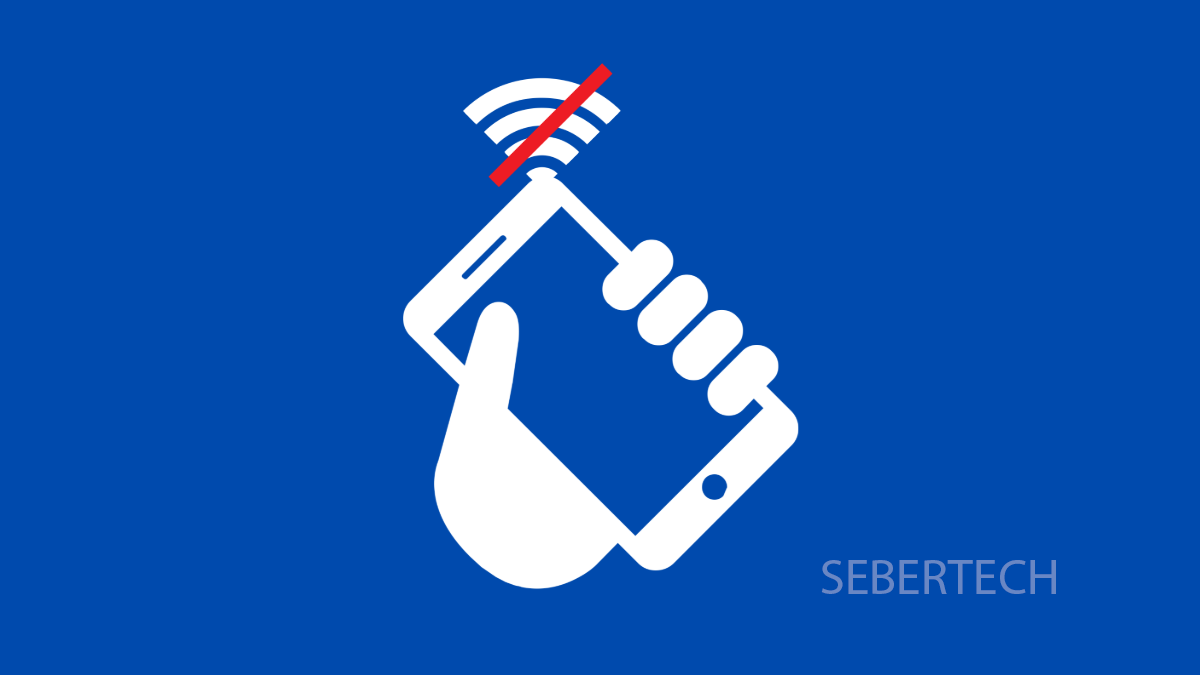A phone that keeps losing signal is annoying. Calls drop, mobile data stops working, and texts may not send. If your Galaxy A17 5G struggles with this problem, there are reliable fixes you can try.
Why Your Galaxy A17 5G Might Be Losing Signal
- Poor carrier coverage in your area.
- SIM card not seated correctly or damaged.
- Outdated software or carrier settings.
- Incorrect network mode selection.
- Temporary glitches with the network itself.
Check Your Coverage Area
Signal problems can happen if you are in a basement, rural zone, or a building with thick walls. Your carrier’s coverage might also be weak in your area.
Try moving near a window or stepping outdoors. This helps confirm if the issue is location-related instead of a phone defect.
Reseat or Inspect the SIM Card
A loose or damaged SIM card often causes unstable connections. Removing and reinserting it makes sure the phone detects it properly.
Turn off your Galaxy A17 5G, and then insert the SIM ejector tool into the tray slot. Take out the SIM, check for scratches or dirt, and then put it back securely. Turn the phone on and check the signal again.
Refresh the Network with Airplane Mode
Airplane mode forces your device to disconnect from the network and reconnect to the nearest tower. This simple trick often stabilizes the signal.
- Swipe down from the top right of the screen to open Quick Settings.
- Tap Airplane mode, wait for 10 seconds, and then tap it again to turn it off.
Update the Software and Carrier Settings
Outdated software can cause network problems. Updates improve stability and ensure compatibility with your carrier.
- Open Settings, and then scroll down and tap Software update.
- Tap Download and install, and if an update is available, follow the prompts.
Change the Network Mode
Your phone might be locked to a signal type that is weak in your area. Switching to auto mode lets the device choose the strongest available signal.
- Open Settings, and then tap Connections.
- Tap Mobile networks, and then tap Network mode to select 5G/LTE/3G/2G (auto connect).
Reset Mobile Network Settings
If nothing works, resetting network settings clears out glitches and restores default configurations. Your personal files will not be deleted.
- Open Settings, and then tap General management.
- Tap Reset, and then tap Reset mobile network settings. Confirm the reset and restart your phone.
Signal drops on the Galaxy A17 5G are usually caused by coverage issues, SIM card problems, or temporary software bugs. With these steps, you should be able to get a more stable connection.
FAQs
Why does my Galaxy A17 5G only lose signal at home?
This usually happens because your carrier has weak coverage in your area, or thick walls block the signal.
Does resetting network settings erase personal data?
No. It only resets Wi-Fi, Bluetooth, and carrier network configurations. Your files and apps remain safe.
Can a faulty SIM card cause weak signal?
Yes. If the SIM is damaged or old, it can cause poor reception. Replacing it often fixes the issue.