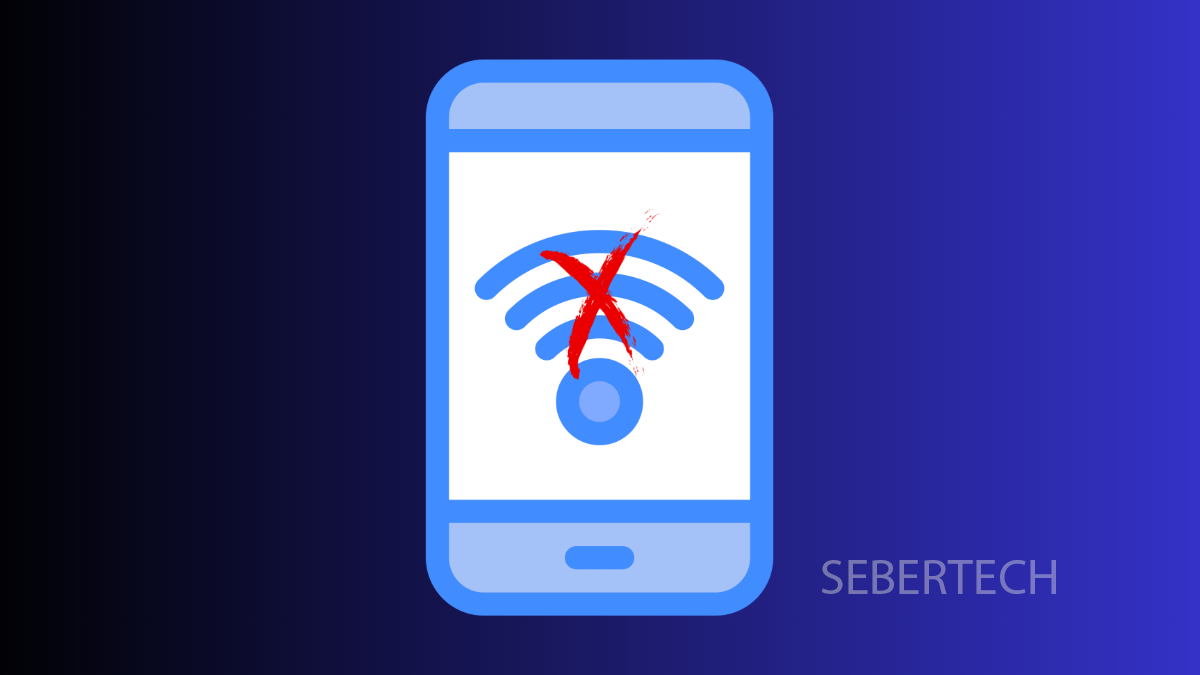When your Galaxy A17 5G struggles to connect to Wi-Fi, it can disrupt everything from browsing to streaming. The good thing is, most of these problems can be fixed with a few simple adjustments.
Why Your Galaxy A17 5G Might Not Connect to Wi-Fi
- Wi-Fi is turned off or not set up correctly.
- Router problems or weak signal strength.
- Outdated software causing connectivity glitches.
- Corrupted Wi-Fi settings on the phone.
- Temporary issues with your network provider.
Make Sure Wi-Fi Is Enabled.
It sounds simple, but Wi-Fi needs to be on before your phone can detect or join a network. A quick toggle often refreshes the connection.
- Open Settings, and then tap Connections.
- Tap Wi-Fi, and then toggle the switch on.
If it was already on, turn it off for a few seconds, then switch it back on.
Forget and Reconnect to the Network.
If your phone refuses to connect to a network you’ve used before, the saved data may be corrupted. Forgetting and reconnecting often solves this.
- Open Settings, and then tap Connections.
- Tap Wi-Fi, then tap the gear icon next to your network, and select Forget.
Reconnect by choosing the same network again and entering your password.
Restart Your Router and Phone.
Wi-Fi problems aren’t always on the phone’s end. A quick restart of both devices can clear temporary issues.
- Turn off your router, then unplug it for 30 seconds before powering it back on.
- Restart your Galaxy A17 5G by holding the Side and Volume Down keys until it shuts down, then turn it back on.
When both devices are ready, reconnect to your Wi-Fi.
Reset Wi-Fi and Bluetooth Settings.
Sometimes settings get corrupted, and a reset is the cleanest fix. This won’t erase personal files but will clear all saved Wi-Fi networks and Bluetooth pairings.
- Open Settings, and then tap General management.
- Tap Reset, and then tap Reset Wi-Fi and Bluetooth settings. Confirm the reset.
Once your phone restarts, reconnect to your Wi-Fi by entering your password again.
Update Software.
Outdated software can cause persistent Wi-Fi issues. Updates often include fixes that improve stability and performance.
- Open Settings, and then scroll down to tap Software update.
- Tap Download and install, and follow the prompts if an update is available.
Installing the latest update keeps your device compatible with routers and ensures fewer network problems.
Most Wi-Fi issues on the Galaxy A17 5G can be solved with these steps. In many cases, a simple reconnect or reset is all that’s needed to restore a stable connection.
FAQs
Why does my Galaxy A17 5G say “Connected without internet”?
This means your phone is linked to the router but the router itself has no internet access. Restarting the router or contacting your ISP usually fixes this.
Will resetting Wi-Fi and Bluetooth settings delete my files?
No. This only removes saved Wi-Fi passwords and Bluetooth pairings. Your apps, photos, and documents remain untouched.
Can an outdated router cause Wi-Fi issues on my phone?
Yes. Older routers may struggle with new devices. Updating your router’s firmware or upgrading the hardware can improve compatibility.