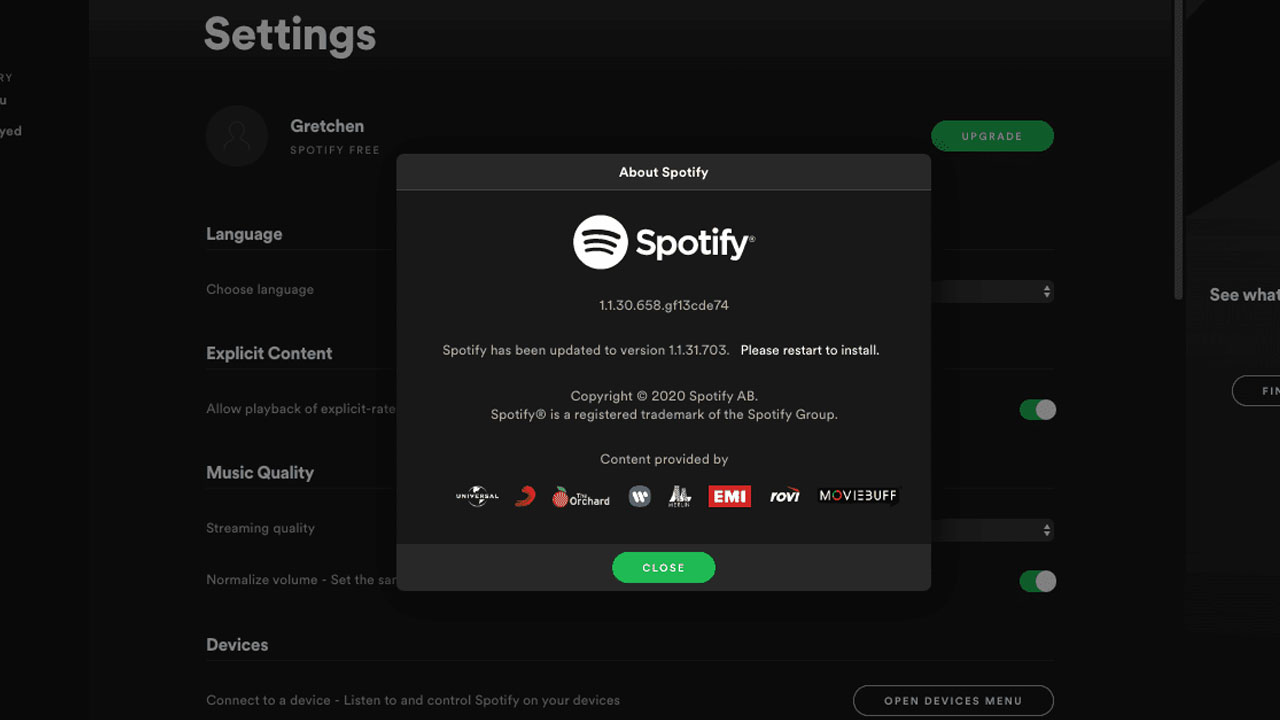Spotify is one of the top music streaming services, but users frequently face issues with songs not playing. Tracks getting stuck on loading, skipping songs, or pausing unexpectedly are all symptoms of playback problems on Spotify. The reasons for such malfunctions can range from corrupted downloads to platform bugs. Without music streaming properly, Spotify lacks purpose, so it’s important to resolve playback issues promptly.
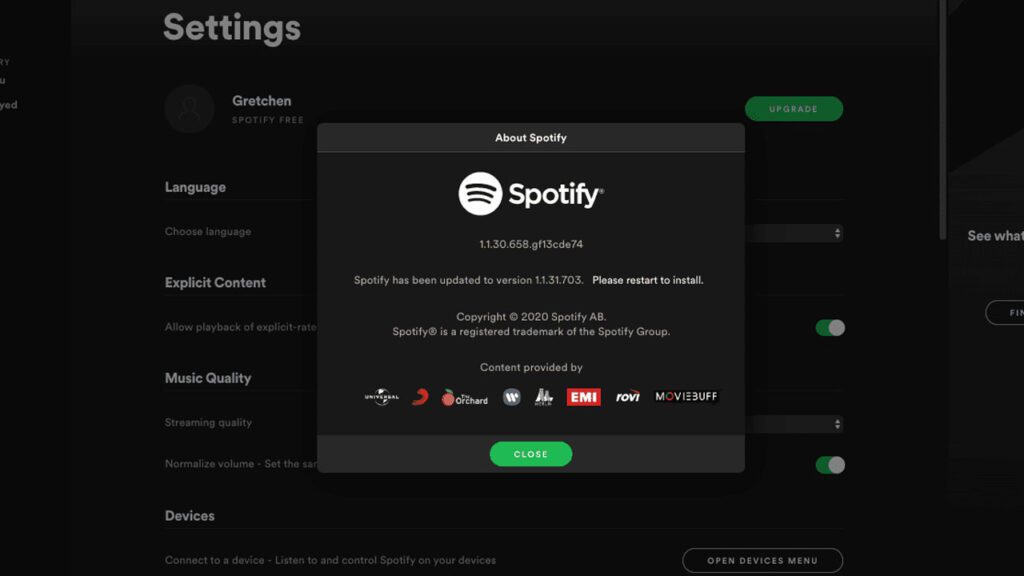
Corrupt song caches, ad blockers, unstable internet connections, outdated apps, and account restrictions are some common factors that stop Spotify songs from playing correctly. Identifying the source of the problem is the first step toward getting uninterrupted music streaming again.
This guide covers the top solutions to fix songs not playing properly on Spotify:
Sections
Refresh the App
A quick refresh restarts the Spotify app and reconnects to its servers. This can resolve temporary glitches that are preventing songs from loading and playing. Simply swipe out of Spotify from Recents to force close it. Then reopen a fresh instance of the app.
To refresh Spotify:
- Double tap Recents and swipe Spotify out to force close it.
- Open Spotify again from the home screen or app drawer.
- Try playing a song that didn’t load earlier.
Refreshing Spotify essentially performs a quick reboot which can fix minor playback bugs.
Reinstall the App
An outdated or corrupted Spotify app installation can cause music playback issues. Uninstalling and reinstalling the app eliminates any such errors. Make sure to back up your playlists and library data beforehand.
To reinstall Spotify:
- Go to Settings > Apps > Spotify. Tap Uninstall.
- Visit the Play Store and reinstall Spotify.
- Login and restore your playlists and library after installing.
Reinstalling gives you a clean slate to eliminate software issues hindering Spotify.
Disable Ad Blockers
Ad blockers and VPNs can interfere with Spotify’s streaming servers, causing music playback failures. Whitelist Spotify domains or temporarily disable ad-blocking extensions.
To disable ad blockers:
- Open your browser extensions page and disable any ad blockers.
- Alternatively, whitelist key Spotify domains like spotify.com.
- Test playing a song again without ad blockers running.
With ad blockers paused, Spotify can establish normal server connections.
Clear Cache and Data
Large, outdated caches can make the Spotify app sluggish and prone to playback failures. Clearing its cache and app data gives Spotify a fresh start. Note that this will log you out.
To clear Spotify cache:
- Go to Settings > Apps > Spotify.
- Tap Storage and then Clear Cache plus Clear Data.
- Open Spotify again and log back in.
- Try playing a previously stuck song.
Wiping the cache removes corrupted song snippets that may be causing playback issues.
Check Account Restrictions
Region limitations or account restrictions like parental controls can also block access to certain songs and content on Spotify. Ensure your account does not have any restrictions enabled.
To check Spotify account restrictions:
- Open Spotify and click your profile icon.
- Go to Account Settings and view the Various Options section.
- Disable any region or explicit content filters that are enabled.
- Search for a song that didn’t play earlier and test it out.
Eliminating playback restrictions can restore access to songs that weren’t loading.
Resolving playback disruptions on Spotify comes down to a systematic process of elimination. Isolate the factor causing issues by testing connectivity, refreshing the app, verifying account settings, disabling extensions, and clearing app data. With consistent troubleshooting, Spotify should once again play all your songs without interruptions.
FAQs
-
Q: Why do some songs fail to play on Spotify?
A: Common reasons for Spotify songs not playing include poor internet connection, ad blockers preventing songs from loading, outdated app needing reinstallation, corrupted song caches, and account country or playback restrictions. Check these potential issues one by one to troubleshoot the root cause.
-
Q: How can I fix a Spotify song getting stuck on loading?
A: Force close and refresh the Spotify app, disable any ad blockers temporarily, disconnect and reconnect the internet to refresh the connection, clear app cache and data, reinstall Spotify if needed, and check for any account restrictions. This will resolve app glitches, connectivity issues, or DRM issues.
-
Q: Why does Spotify pause music after some time or skip songs on its own?
A: This is typically caused by spotty internet connectivity, which interrupts the music stream. Check your WiFi or mobile data connection stability. Changing Spotify streaming quality to a lower setting can help. Also, restart your device and router if needed to refresh connections.