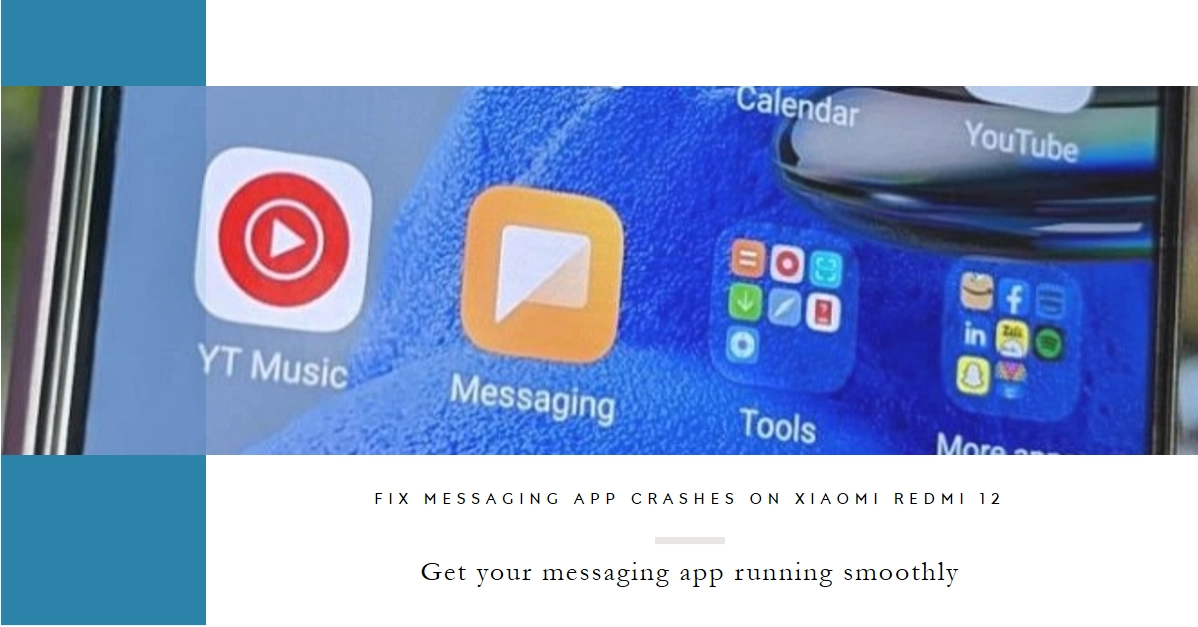Is your messaging app acting like a rebellious teenager on your Xiaomi Redmi 12? Random crashes, forced quits, and frozen screens got you longing for the days of reliable communication? Fear not, fellow texter! This comprehensive guide will equip you with the knowledge and tools to tame the crashing beast and ensure your messages reach their destination.
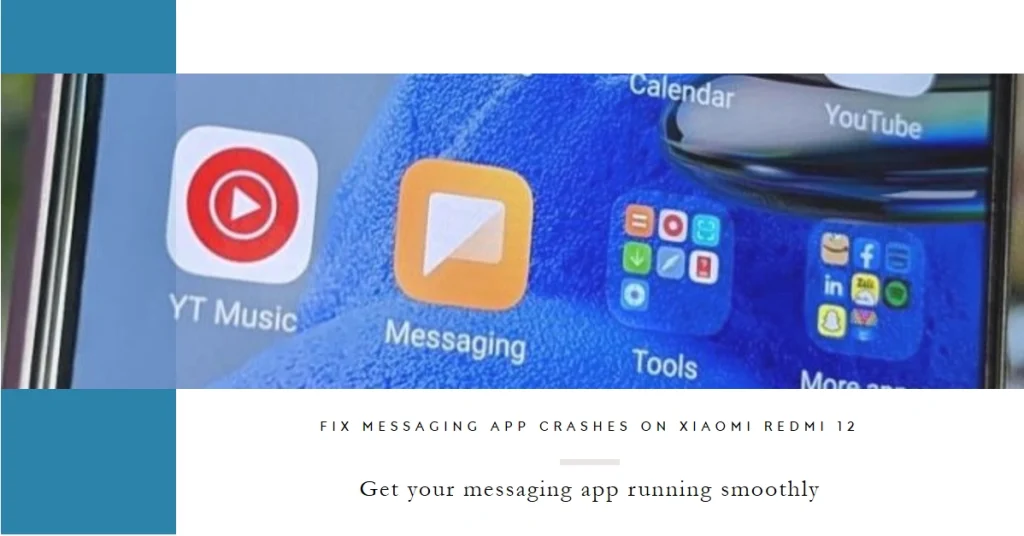
Before diving in, it’s important to understand the potential culprits behind these pesky crashes. Outdated app versions, conflicting software, and cluttered storage can all be contributing factors. But worry not, we’ll tackle each one systematically and get you back to smooth sailing in no time.
Pinpointing the Culprit: Diagnosing the Crash
- Identify the Pattern: Does the app crash during specific actions, like sending pictures or opening group chats? Pinpointing the trigger can help narrow down the cause.
- Check App Version: Outdated apps can be riddled with bugs and compatibility issues. Head to the Google Play Store and see if an update is available for your messaging app.
- Conflicting Software: Rogue apps or conflicting permissions can disrupt your messaging app’s performance. Consider what other apps you recently installed or updated before the crashes began.
- Storage Scrutiny: A cluttered phone can lead to performance issues. Check your storage space and consider deleting unused apps or media files.
Now, let’s dive into the steps you can take to diagnose and fix the problem:
1. Restart and Update
- Simple Restart: Sometimes, a simple restart can work wonders. Power off your Redmi 12 and hold down the power button again to turn it back on. This clears temporary cache and memory, potentially resolving the crash.
- App Update: Outdated app versions can often lead to bugs and crashes. Open the Google Play Store and search for the messaging app. Tap “Update” if a new version is available. Updating the app usually includes bug fixes and performance improvements.
2. Clear App Cache and Data
- Cached data: Over time, apps accumulate cached data, which can become corrupted and cause crashes. To clear the cache, go to Settings > Apps > Messaging App > Storage > Clear Cache. This will not delete any messages or contacts.
- App data: If clearing the cache doesn’t work, try clearing the app data. This will reset the app to its default settings and delete any temporary files. However, it will also erase your chat history and settings. To clear app data, follow the same steps as above but tap “Clear Data” instead.
3. Check for Software Updates
- System Updates: Outdated system software can sometimes lead to app compatibility issues. Head to Settings > About Phone > System Update and check for any available updates. Install any available updates to ensure your Redmi 12 is running the latest and most compatible software.
4. Reinstall the Messaging App
- Uninstallation: If the above steps haven’t solved the problem, try uninstalling and reinstalling the messaging app. This will completely remove the app and any corrupted data associated with it. To uninstall, go to Settings > Apps > Messaging App > Uninstall.
- Reinstallation: Once uninstalled, head to the Google Play Store and reinstall the messaging app. This ensures you have the latest, clean version installed.
5. Advanced Troubleshooting
- Boot in Safe Mode: Booting in Safe Mode disables third-party apps, allowing you to see if the problem persists. If the app works in Safe Mode, it indicates a conflict with another app. Restart your Redmi 12 and hold down the volume down button as it boots. You’ll see “Safe Mode” in the corner of the screen. Test the messaging app in Safe Mode. If it works, uninstall recently installed apps one by one until the culprit is identified.
- Factory Reset: As a last resort, you can perform a factory reset. This will wipe all data and settings from your phone, so be sure to back up any important information before proceeding. Go to Settings > About Phone > Factory Reset > Erase all data. This should fix any software issues causing the app to crash.
Pro-Tips for Crash-Free Messaging:
- Keep your Xiaomi Redmi 12 updated: Regular system updates often include bug fixes and performance improvements.
- Use the official Play Store apps: Downloading apps from unknown sources can lead to malware and stability issues.
- Avoid excessive multitasking: Running too many apps in the background can strain your phone’s resources and contribute to crashes.
- Restart your phone regularly: A quick reboot can clear temporary files and caches, improving performance.
When Nothing Works
If you’ve tried all the above fixes and your messaging app still crashes, it’s time for some extra attention. Consider:
- Contacting the app developer: The app developer may be aware of the issue and have a fix in the works.
- Reporting the issue to Xiaomi: Submitting a bug report to Xiaomi can help them identify and fix the problem.
- Backing up your data and performing a factory reset: This is a last resort option, but it can sometimes resolve software issues that other fixes can’t.
By following these steps, you should be able to fix the messaging app crashing issue on your Xiaomi Redmi 12. Remember, the most effective solution may vary depending on the specific cause of the problem.
Be patient, try different approaches, and don’t hesitate to seek help from the app developer or Xiaomi support if needed. With a little persistence, you’ll be back to sending and receiving messages in no time!