Have you ever been in a situation where you need to access the internet but your mobile data isn’t working? It can be frustrating, especially if you’re in a place where there’s no Wi-Fi available.
According to a recent survey, the most common cause of mobile data not working is a software glitch. This can be caused by a number of things, such as a recent app update, a change in your phone’s settings, or even a bug in the operating system.
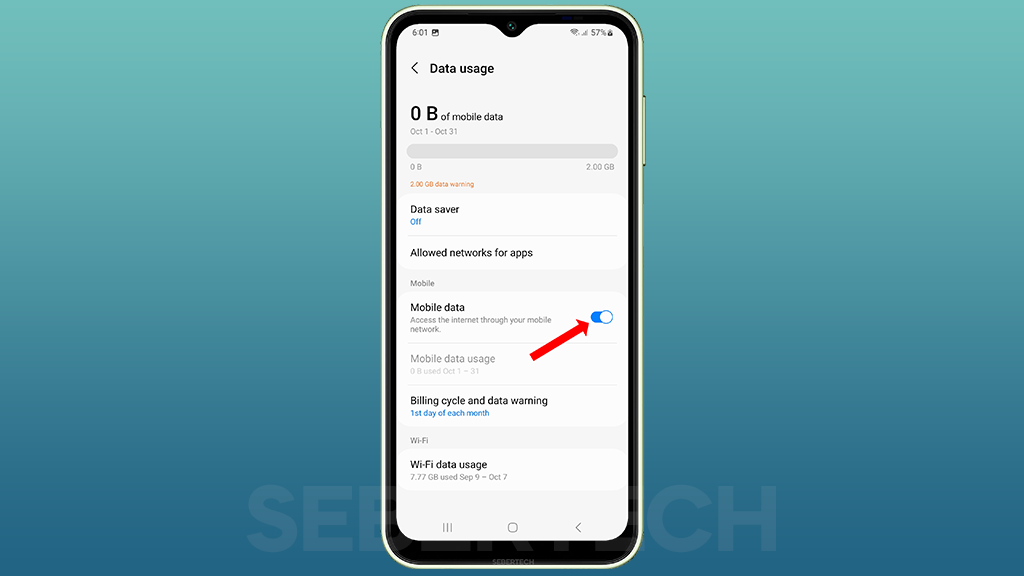
The good news is that software glitches are usually easy to fix. In most cases, simply restarting your phone will resolve the issue. However, if you’re still having problems, there are a few other things you can try.
In this article, we’ll walk you through a number of troubleshooting steps to help you fix your mobile data problems. We’ll also discuss some of the other possible causes of mobile data issues and how to address them.
Sections
Why is mobile data not working on my Galaxy A14?
Here are some of the possible causes of mobile data not working on a Samsung Galaxy A14:
- Mobile data is turned off. Make sure that mobile data is turned on in your phone’s settings.
- Software glitch. A minor software glitch can sometimes cause mobile data to stop working. Restarting your phone can often fix this problem.
- SIM card problem. A damaged or incorrectly inserted SIM card can also cause mobile data problems. Try reseating your SIM card or using a different SIM card to see if that fixes the problem.
- Network coverage issue. If you are in an area with poor mobile coverage, your phone may not be able to connect to the mobile network. Try moving to a different location or switching to a different mobile network.
- Network settings problem. Incorrect network settings can also cause mobile data problems. Try resetting your network settings to see if that fixes the problem.
- Software bug. A software bug in your phone’s operating system can also cause mobile data problems. If you are using an outdated version of Android, try updating to the latest version.
- Hardware problem. If you have tried all of the above and mobile data is still not working, your phone may have a hardware problem. In this case, you will need to contact Samsung or a certified repair center for assistance.
ALSO READ: How to Fix Galaxy A14’s Laggy Performance After Update
Check if mobile data is turned on
It is important to check if mobile data is turned on because this is one of the most common reasons why mobile data may not be working. If mobile data is turned off, your phone will not be able to connect to the mobile network and you will not be able to access the internet.
To check if mobile data is turned on, go to your phone’s settings and look for the “Mobile data” or “Cellular data” option. If the switch next to this option is turned off, tap on it to turn it on.
Once you have turned on mobile data, your phone will try to connect to the mobile network. If you are in an area with good mobile coverage, you should be able to access the internet within a few seconds.
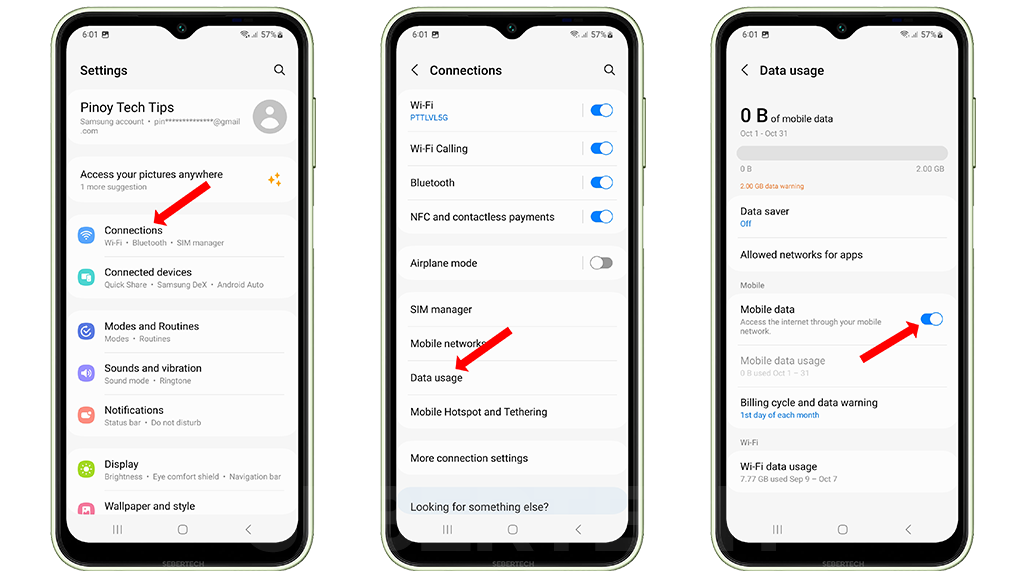
Here are the steps to check if mobile data is turned on on a Samsung Galaxy A14:
- Go to Settings.
- Tap Connections.
- Tap Data usage.
- Make sure that the Mobile data switch is turned on.
If you are still having problems with mobile data after turning it on, you can try the other troubleshooting steps outlined in my previous response.
Restart your phone
Restarting your phone can fix many minor software glitches, including mobile data problems. When you restart your phone, it clears out all of the temporary files and data that may be causing the problem. It also gives the operating system a chance to reload and start fresh.
To restart your phone, press and hold the Power button and the Volume down key for a couple of seconds, then tap Restart. Once your phone has restarted, try connecting to mobile data again.
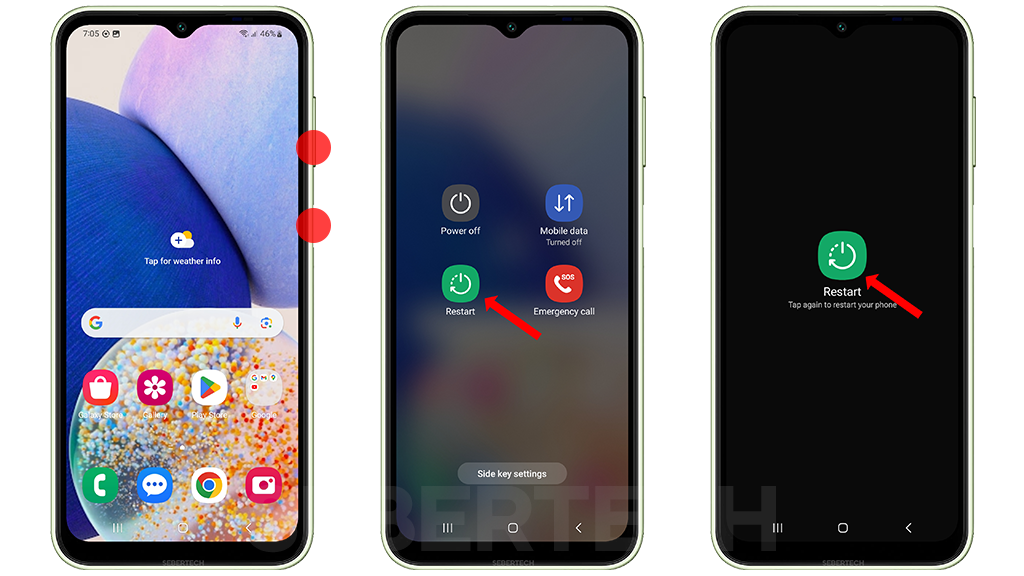
Here are some possible reasons why restarting your phone might fix a mobile data problem:
- It clears out any temporary files or data that may be causing the problem.
- It reloads the operating system, which can fix any minor glitches or errors.
- It resets the network connection, which can help to fix any problems with the mobile data network.
- It disables any background apps that may be interfering with the mobile data connection.
If you are still having problems with mobile data after restarting your phone, you can try the other troubleshooting steps in the article.
Check your SIM card
There are a few reasons why you might need to check your SIM card if your mobile data is not working:
- The SIM card may be incorrectly inserted. This can happen if you recently removed and reinserted your SIM card, or if you switched to a new SIM card.
- The SIM card may be damaged. If you dropped your phone or if your phone was exposed to water, the SIM card may have been damaged.
- The SIM card may be expired. SIM cards typically have a lifespan of 3-5 years. If your SIM card is expired, it will not work.
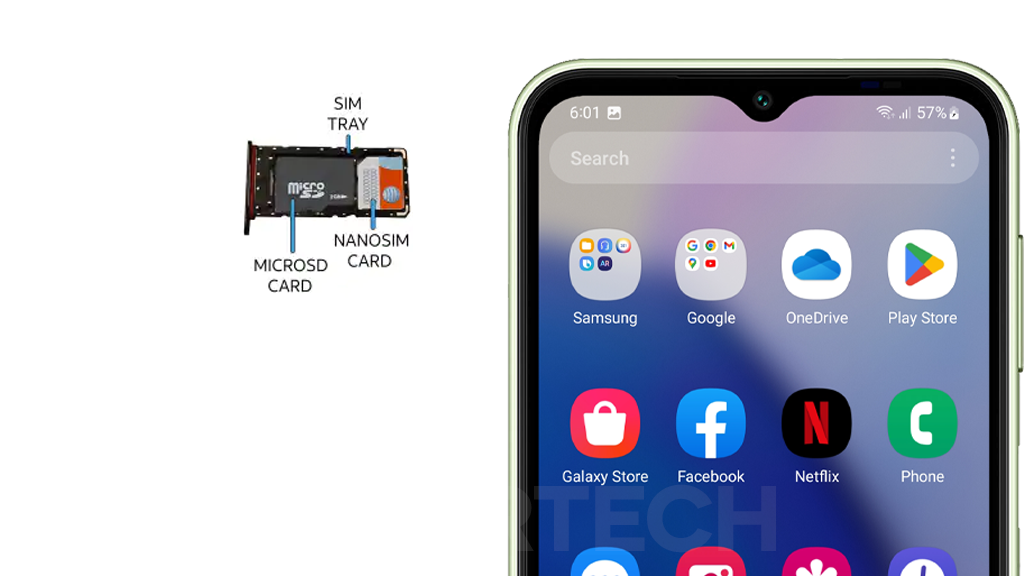
Checking your SIM card is a simple way to troubleshoot mobile data problems. To do this, follow these steps:
- Turn off your phone.
- Remove the SIM card tray.
- Inspect the SIM card for any signs of damage. If the SIM card is damaged, you will need to replace it.
- Reinsert the SIM card into the tray and turn on your phone.
Reset your network settings
Resetting your network settings can fix a variety of network-related problems, including mobile data issues. This is because it resets all of your network settings to their default values. This includes your Wi-Fi settings, Bluetooth settings, and mobile data settings.
Resetting your network settings will not delete any of your personal data, such as your photos, videos, or documents. However, it will erase your saved Wi-Fi passwords, so you will need to reconnect to your Wi-Fi networks after performing the reset.
To reset your network settings on a Samsung Galaxy A14, follow these steps:
1. Open the Settings app.
2. Tap General management.
3. Tap Reset.
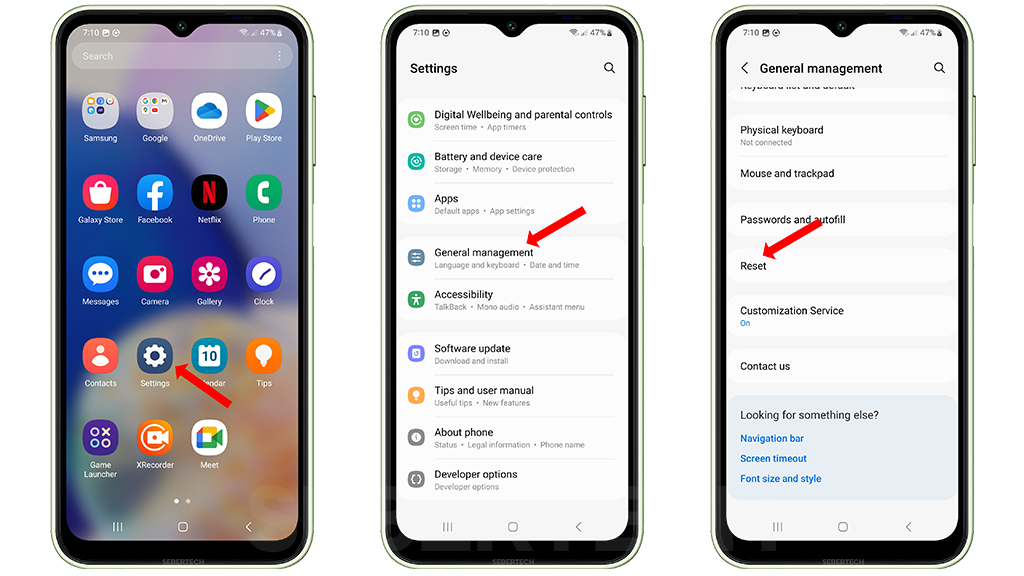
4. Tap Reset network settings.
5. Tap Reset. Enter your PIN, password, or pattern to confirm the reset.
6. Tap Reset.
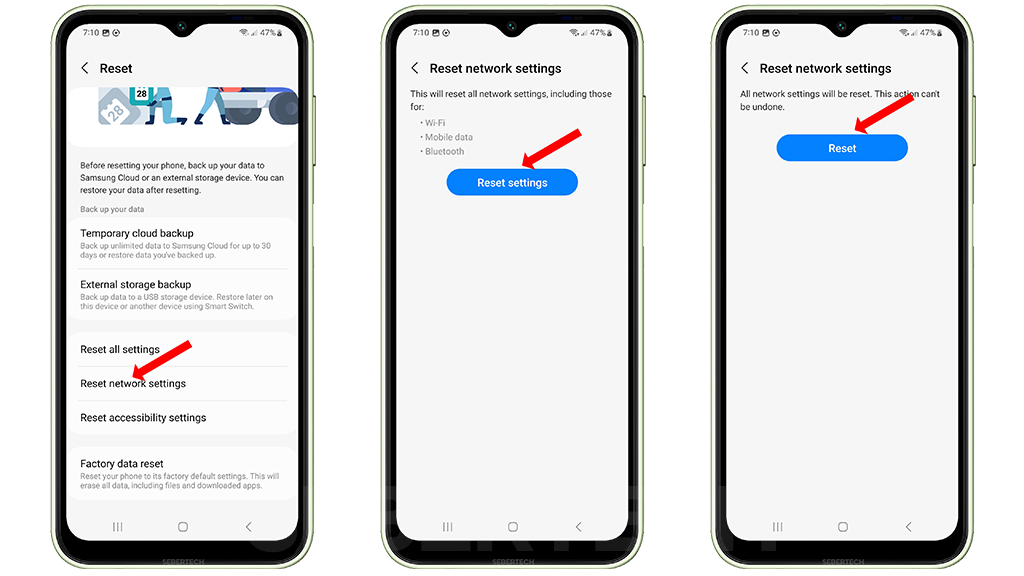
Your phone will then reset your network settings. This may take a few minutes. Once the reset is complete, your phone will restart.
After your phone has restarted, you will need to reconnect to your Wi-Fi networks and Bluetooth devices. You should also check to make sure that mobile data is turned on.
Update your phone’s software
There are a few reasons why you should update your phone’s software regularly:
- Security updates. Software updates often include security patches that can help to protect your phone from malware and other threats.
- Performance improvements. Software updates can also include performance improvements that can make your phone run faster and smoother.
- New features. Software updates can also add new features to your phone.
In regards to the problem of mobile data not working, software updates can sometimes fix bugs that can cause this issue. For example, if there is a bug in the phone’s operating system that is preventing it from connecting to the mobile network, a software update may fix the bug and resolve the issue.
To update your phone’s software, go to Settings > Software update > Download and install. If there is an update available, your phone will download and install it.
Here are some tips for updating your phone’s software:
- Make sure that your phone is connected to Wi-Fi. Software updates can be large, so you don’t want to use up your mobile data.
- Make sure that your phone is plugged in to a power source. Software updates can take some time to install, so you don’t want your phone to run out of battery in the middle of the update process.
- Don’t use your phone while it is updating. This can interrupt the update process and cause problems.
Contact your carrier
You may need to contact your carrier if you have tried all of the troubleshooting steps above and your mobile data is still not working. There are a few reasons why you might need to do this:
- Your carrier may be experiencing a network outage. If this is the case, there is nothing you can do on your end to fix the problem. You will need to wait until the outage is resolved.
- Your carrier may need to reset your account or SIM card. This can sometimes fix mobile data problems that are caused by account or SIM card issues.
- Your carrier may need to send you a new SIM card. If your SIM card is damaged or defective, it may not be able to connect to the mobile network. In this case, you will need to replace your SIM card.
To contact your carrier, you can usually do so by calling their customer service number or visiting their website. Once you have contacted your carrier, they will be able to troubleshoot the problem with you and determine the best solution.