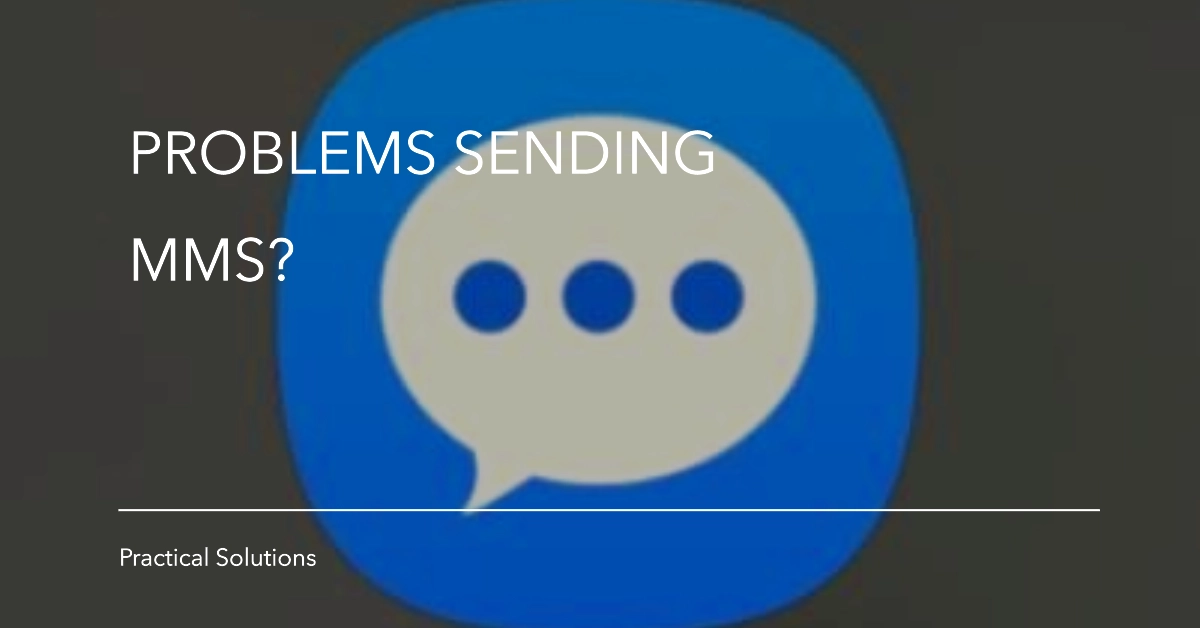Picture messages or MMS offer a fun way to communicate using images, sounds, or videos. However, it can be a frustrating experience when your Samsung Galaxy A15 refuses to send MMS messages. This issue can stem from several causes but don’t worry – there are practical solutions you can try to fix it. This troubleshooting guide will take you through the likely causes and provide detailed steps to help you send MMS messages again.
Sections
MMS messages depend on a reliable cellular data connection for transmission. If your Galaxy A15 fails to send MMS, there could be various reasons, including incorrect settings, network problems, or software glitches. Let’s dive into specific troubleshooting steps to resolve the issue.
Why Your Galaxy A15 Isn’t Sending MMS
- Disabled Mobile Data: MMS requires an active cellular data connection. Ensure your mobile data is turned on.
- Incorrect APN Settings: Access Point Names (APNs) establish the connection between your device and your carrier’s network. Incorrect APN settings can disrupt MMS functionality.
- Outdated Software: Software bugs can occasionally interfere with MMS sending.
- Corrupted App Cache or Data: The messaging app on your Galaxy A15 may have accumulated corrupted cache or data, affecting its performance.
Troubleshooting Your Galaxy A15’s MMS
Highlighted below are practical solutions to mobile data sending issues on the Galaxy A15. Try these before escalating the problem to your network service provider.
1. Verify Mobile Data
- Check if it’s enabled: Go to “Settings” -> “Connections” -> “Data Usage.” Make sure “Mobile Data” is toggled ON.
- Test your connection: Open your web browser and try to visit a website. If it doesn’t load, your mobile data might be the problem.
2. Restart Your Device
- A simple restart can often fix temporary glitches. Press and hold the power and volume down buttons until the power menu appears, then tap “Restart.”
3. Check APN Settings
- What are APNs? Access Point Names (APNs) tell your phone how to connect to your carrier’s network. Incorrect APNs prevent MMS from working.
- Find correct settings: Contact your carrier or search their website for the right APN settings.
- Verify the settings on your phone: Go to “Settings” -> “Connections” -> “Mobile Networks” -> “Access Point Names.” Compare these settings to the ones provided by your carrier. Update if needed.
4. Clear Messaging App Cache and Data
- How data affects apps: Your messaging app stores data that can sometimes become corrupted. Clearing this might help.
- Go to Application Manager: Go to “Settings” -> “Apps” -> (Find your messaging app) -> “Storage.”
- Clear data: Tap “Clear Cache” and then “Clear Data.” Don’t worry, this won’t delete your messages.
5. Network Settings Reset
- Use with caution: This resets all network settings, including Wi-Fi and Bluetooth. Write down your Wi-Fi passwords beforehand.
- Reset the settings: Go to “Settings” -> “General Management” -> “Reset” -> “Reset Network Settings.”
Additional Tips
- Check Airplane Mode: Ensure it’s turned off in “Settings” -> “Connections.”
- Carrier Support: If nothing else works, contact your carrier. They can check if your account has MMS enabled and troubleshoot any network-related problems.
Contact Your Carrier
If none of the above solutions work, reach out to your carrier’s customer support. They may need to check if your plan supports MMS and might assist further with any required configuration.
Frequently Asked Questions
1. I have a strong signal but still can’t send MMS. What else could it be?
- Explanation: Even with a good signal, some carriers have MMS size limits. Try sending a smaller image or video. Also, check if your messaging app has its own size restrictions within the settings.
2. Can sending MMS while roaming affect anything?
- Explanation: Roaming often incurs additional charges, and some carriers may disable MMS while roaming to avoid excessive fees. Check your roaming settings within “Mobile Networks” and contact your carrier if needed.
3. My Galaxy A15 sends MMS on Wi-Fi, but not mobile data. Why?
- Explanation: This likely points to incorrect APN settings on your phone. Double-check the APN information provided by your carrier, specifically ensuring it’s configured for MMS use.
4. I recently switched carriers. Could that cause MMS issues?
- Explanation: Yes! Each carrier has specific APN settings. When you switch, you usually need to update your APN settings manually to establish MMS functionality on the new network.
5. Could a third-party messaging app be the problem?
- Explanation: If you’re using a messaging app other than the default one, it could have compatibility problems or incorrect settings. Try switching to the default messaging app temporarily to see if MMS works.