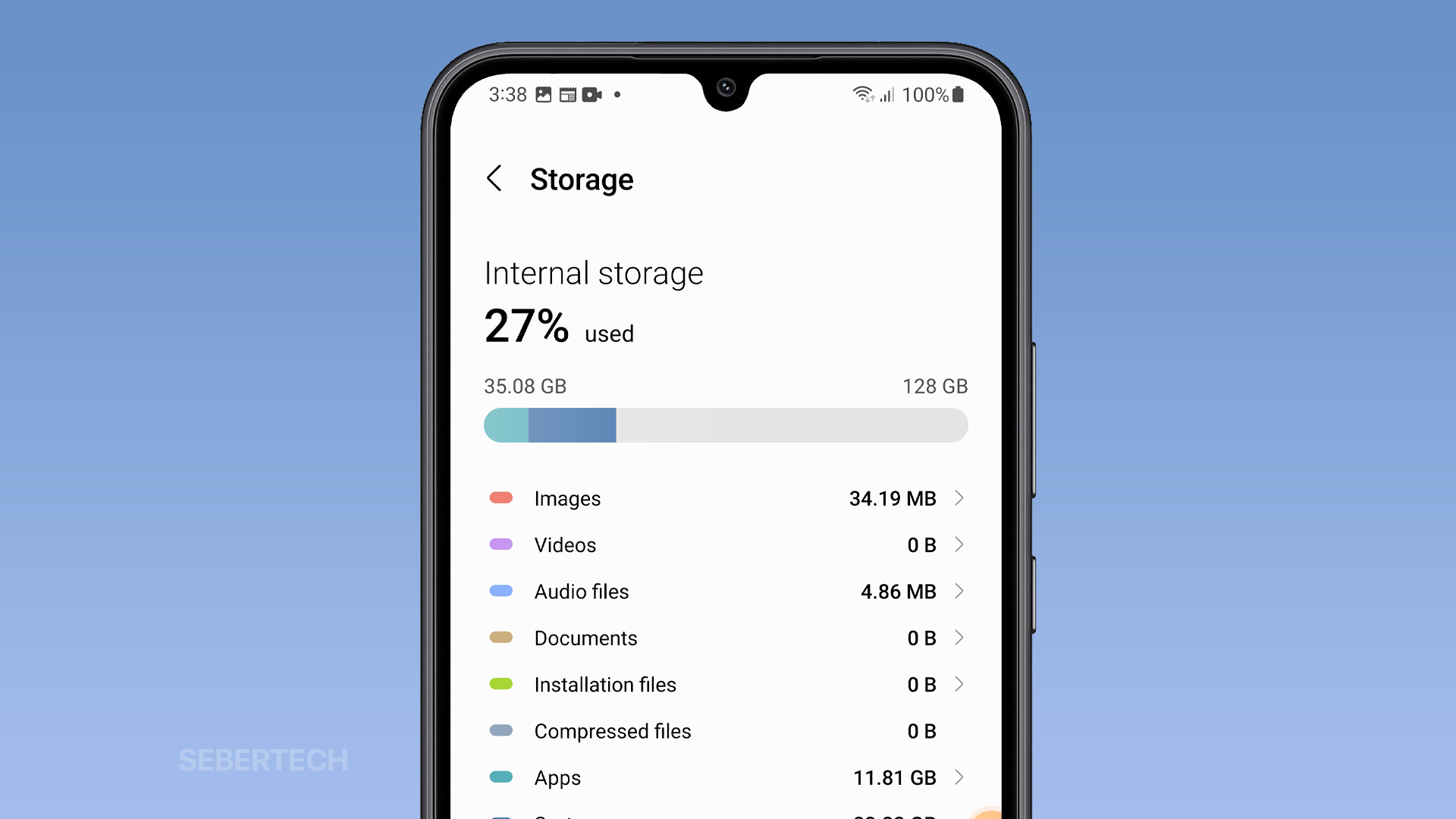Your Galaxy A24 display may freeze and crash for a number of reasons. Some of the most common causes include:
- Corrupted apps: Apps that are not installed correctly or that have become corrupted can cause the display to freeze or crash.
- Not enough memory: If your phone is running low on memory, it may not be able to handle the demands of the apps that are running, which can lead to freezing and crashing.
- Software bugs: Software bugs can also cause the display to freeze or crash. These bugs can be introduced by new updates or by outdated software.
- Hardware problems: In rare cases, a hardware problem, such as a faulty memory chip or display, can cause the display to freeze or crash.
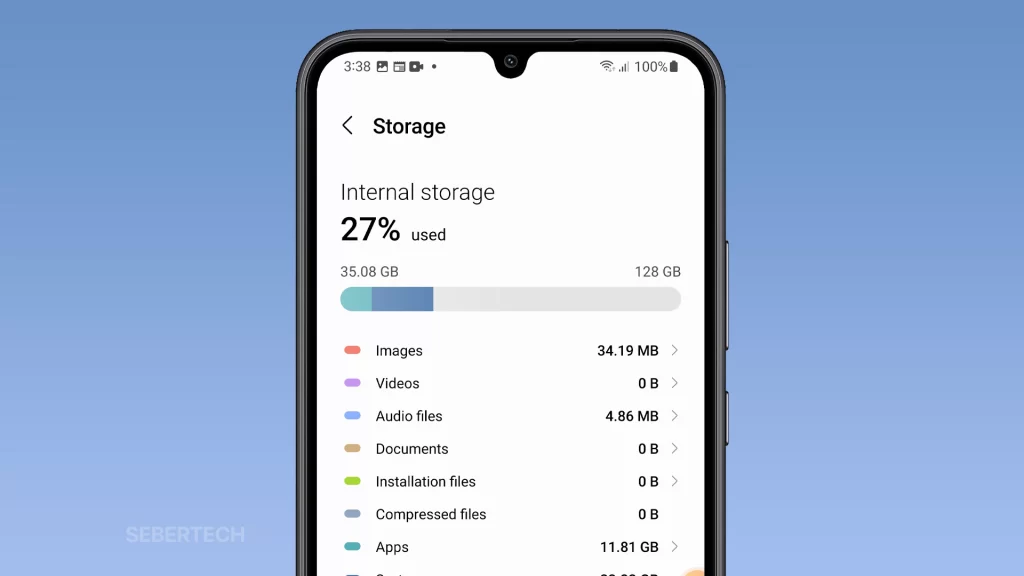
If your Galaxy A24 display is freezing and crashing, there are a few things you can do to try to fix the problem:
Force restart your phone
Force restarting your phone is important to fix the problem with your Galaxy A24 display because it can clear out any temporary glitches that may be causing the problem.
When you force restart your phone, it powers off and then back on again. This clears out any temporary glitches that may be causing the problem.
Here are some of the reasons why force restarting your phone can help to fix the problem with your Galaxy A24 display:
- It can clear out temporary glitches. Temporary glitches can cause a variety of problems, including freezing and crashing. Force restarting your phone can clear out these glitches and get your phone back to working properly.
- It can fix unresponsive apps. Sometimes, apps can become unresponsive and stop working properly. Force restarting your phone can often fix this problem.
- It can be a quick fix. Force restarting your phone is a quick and easy way to fix a variety of problems. If you are experiencing problems with your Galaxy A24 display, force restarting your phone is a good place to start.
However, it is important to note that force restarting your phone will not fix any underlying problems with your phone. If the problem persists after force restarting your phone, you may need to try other solutions, such as uninstalling apps or updating your software.
ALSO READ: How to Improve Galaxy A14 Battery Life
To force restart your Galaxy A24, follow these steps:
- Press and hold the power button and the volume down button at the same time for about 10 seconds.
- Your phone will power off and then back on again.
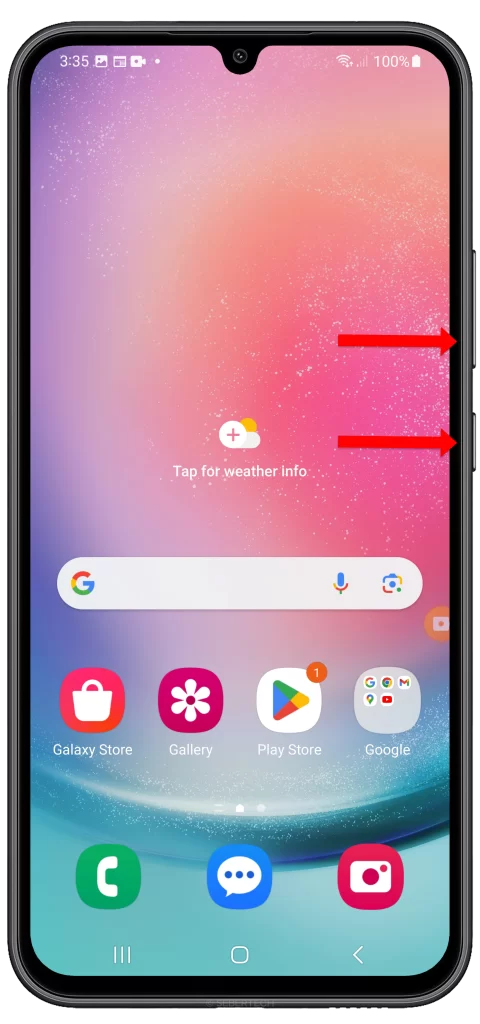
Once your phone has restarted, try to use the display again. If the problem is fixed, then you are good to go. If the problem persists, you may need to try other solutions.
Uninstall any corrupted apps
It is necessary to uninstall any corrupted apps to fix the problem with your Galaxy A24 display because corrupted apps can cause the following problems:
- They can cause the display to freeze or crash.
- They can slow down your phone’s performance.
- They can use up a lot of memory.
- They can drain your battery.
- They can be a security risk.
When an app is corrupted, it means that the files that make up the app are damaged or missing. This can happen for a number of reasons, such as a power outage, a virus attack, or a software update. When an app is corrupted, it can’t run properly and can cause problems with your phone.
Uninstalling a corrupted app will remove it from your phone and free up space and resources. It will also prevent the app from causing any further problems.
To uninstall a corrupted app, follow these steps:
- Go to Settings > Apps.
- Find the app that you want to uninstall and tap on it.
- Tap on Uninstall.
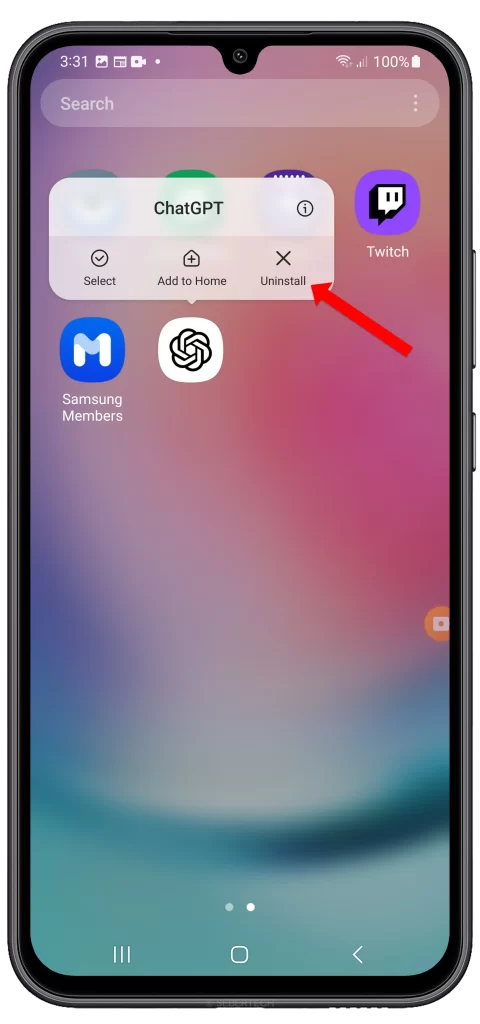
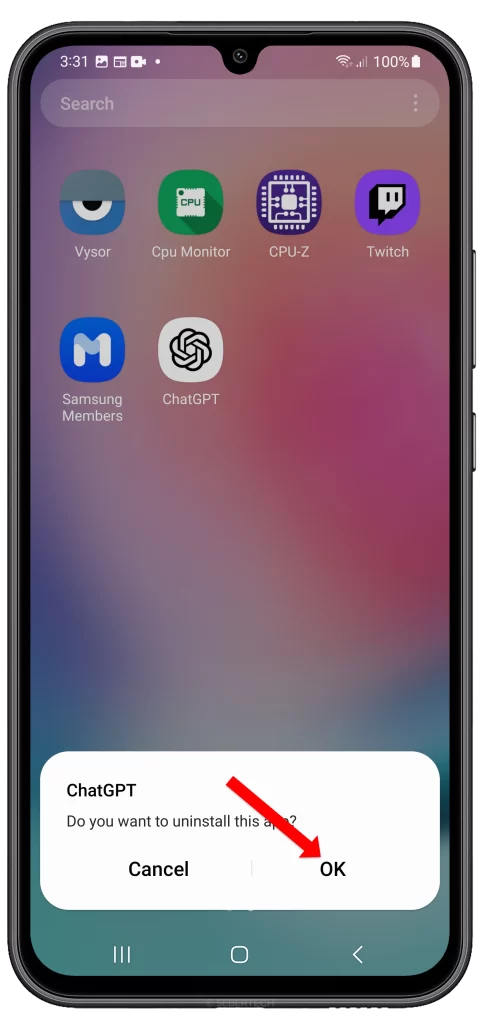
Free up memory
It is necessary to free up memory to fix the problem with your Galaxy A24 display because memory is a finite resource. When your phone runs out of memory, it can’t run apps or processes properly, which can lead to freezing and crashing.
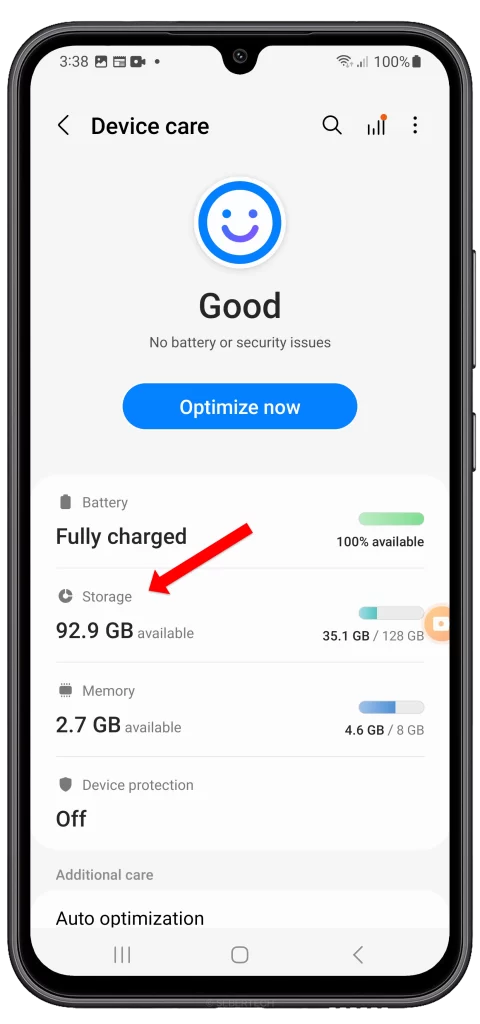
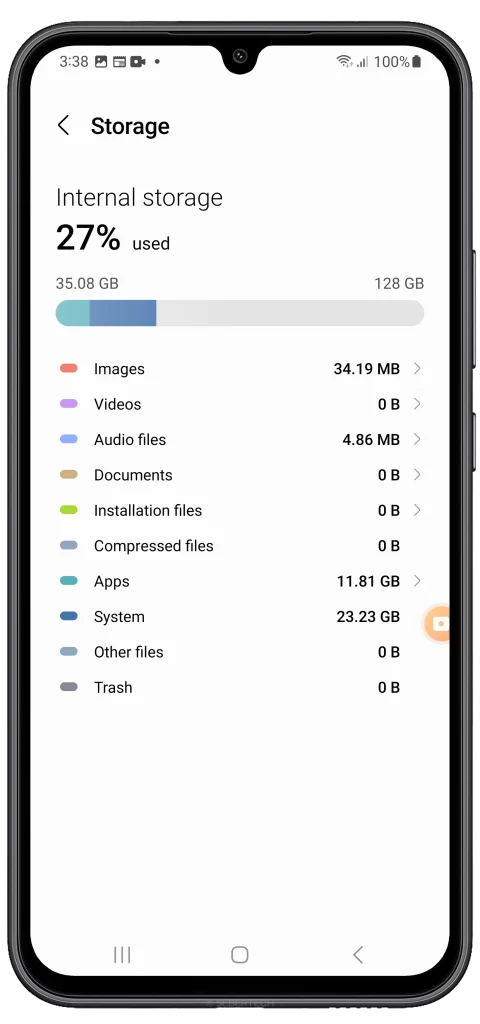
Here are some of the reasons why freeing up memory can help to fix the problem with your Galaxy A24 display:
- It can prevent apps from crashing. When an app runs out of memory, it can crash or freeze. Freeing up memory can help to prevent this from happening.
- It can improve the performance of your phone. When your phone has more memory, it can run apps and processes more smoothly. This can help to prevent the display from freezing or crashing.
- It can extend the battery life of your phone. When your phone has to use more memory to run apps and processes, it uses more battery power. Freeing up memory can help to extend the battery life of your phone.
If you are experiencing problems with your Galaxy A24 display, freeing up memory is a good place to start.
Update your software
It is important to update your software to fix the problem with your Galaxy A24 display because software updates often include bug fixes that can improve the stability of your phone and prevent it from freezing or crashing.
Here are some of the reasons why updating your software can help to fix the problem with your Galaxy A24 display:
- It can fix bugs. Software bugs can cause a variety of problems, including freezing and crashing. Software updates often include bug fixes that can help to prevent these problems.
- It can improve performance. Software updates can also improve the performance of your phone by optimizing the code and removing unnecessary features. This can help to prevent the display from freezing or crashing.
- It can add new features. Software updates can also add new features to your phone, such as new security features or new camera features. These new features can improve the overall experience of using your phone.
If you are experiencing problems with your Galaxy A24 display, updating your software is a good place to start. By following the steps above, you can update your software and improve the stability of your phone.
Here are some additional tips to help you keep your Galaxy A24 software up to date:
- Enable automatic updates. This will ensure that your phone is always up to date with the latest software updates.
- Check for updates regularly. You can manually check for updates by going to Settings > Software update.
- Back up your data before updating. This is a good practice to follow in case something goes wrong during the update process.
Factory reset your phone
A factory reset is important to fix the problem with your Galaxy A24 display because it erases all of the data and settings on your phone, including any corrupt files or settings that may be causing the problem.
Here are some of the reasons why a factory reset can help to fix the problem with your Galaxy A24 display:
- It can remove corrupt files. Corrupt files can cause a variety of problems, including freezing and crashing. A factory reset will remove all of the files on your phone, including any corrupt files.
- It can reset the settings. Sometimes, the settings on your phone can become corrupted or outdated. A factory reset will reset all of the settings on your phone to their default values.
- It can be a last resort. If you have tried all of the other solutions and the problem is still occurring, a factory reset may be the only way to fix it.
However, it is important to note that a factory reset will erase all of the data on your phone, including your photos, videos, contacts, and apps. So, it is important to back up your data before you do a factory reset.
To back up your data, you can use the built-in backup tool on your phone or a third-party backup app. Once you have backed up your data, you can proceed with the factory reset.
To factory reset your Galaxy A24, follow these steps:
- Open the Settings app.
- Tap on General management.
- Scroll down and tap on Reset.
- Tap on Factory data reset.
- Read the warning and tap on Reset phone again.
- Enter your PIN or password if prompted.
- Tap on Reset phone again.
Your phone will then restart and the factory reset process will begin. This process may take a few minutes to complete.
Once the factory reset is complete, your phone will be restored to its original settings. You will need to set up your phone again, including adding your accounts and downloading your apps.
I hope this article helps you to fix the problem with your Galaxy A24 display. If you have any further questions, please do not hesitate to contact Samsung customer support.
FAQs
-
Q: How can I fix my phone if it keeps freezing and crashing?
A: There are several steps you can take to fix your phone if it keeps freezing and crashing. Some common solutions include restarting the phone, checking for Android updates, checking storage and clearing space, troubleshooting apps on the phone, checking for app updates, closing apps that are not being used, finding out whether an app is causing the problem, removing cases and external batteries, and considering resetting the phone to factory settings.
-
Q: What are the reasons for my phone’s display to keep freezing and crashing?
A: There are several reasons why a phone’s display may keep freezing and crashing. Some common causes include low storage space, outdated software, problematic apps, hardware issues, and overheating.
-
Q: How can I prevent my phone’s display from freezing and crashing in the future?
A: To prevent your phone’s display from freezing and crashing in the future, you can take several steps such as keeping your phone’s software up to date, regularly clearing storage space, closing apps that are not being used, avoiding overloading your phone with too many tasks at once, and keeping your phone cool.
-
Q: Is there a way to recover data from my phone if it keeps freezing and crashing?
A: Yes, there are several ways to recover data from a phone that keeps freezing and crashing. You can try connecting your phone to a computer and using data recovery software to retrieve your data. If that doesn’t work, you may need to take your phone to a professional data recovery service.
-
Q: Should I take my phone to a repair shop if it keeps freezing and crashing?
A: If you have tried all the common solutions and your phone still keeps freezing and crashing, it may be a good idea to take it to a repair shop. A professional technician can diagnose the problem and fix it for you.
-
Q: Can a software update fix my phone’s display if it keeps freezing and crashing?
A: Yes, a software update can sometimes fix issues with a phone’s display that is freezing and crashing. Keeping your phone’s software up to date can help prevent these problems from occurring in the first place.