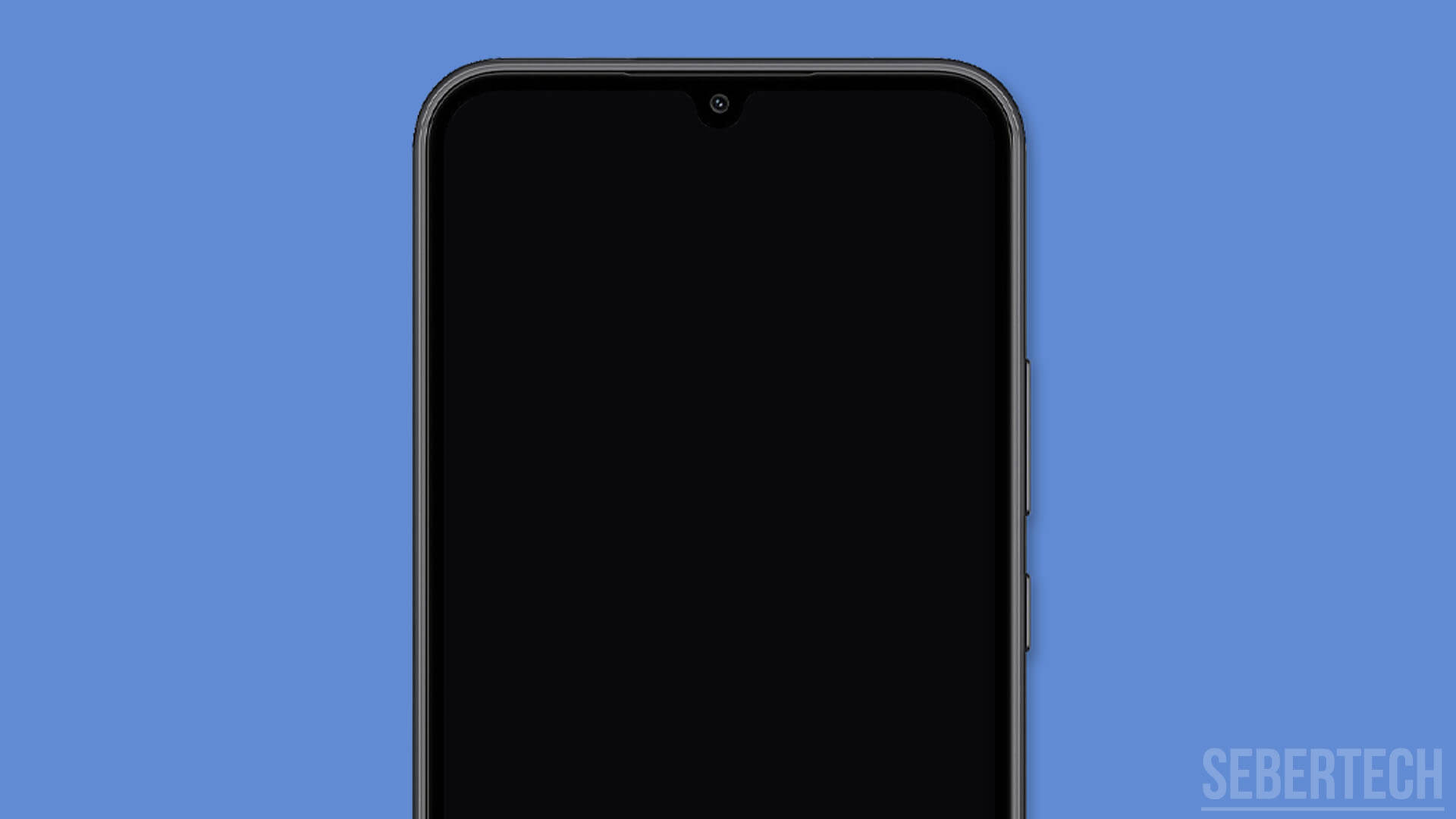There are a few typical culprits to blame when a Galaxy A24 smartphone refuses to power on. The problem is often something as simple as a depleted battery that needs recharging. However, issues like water damage causing corrosion, a hardware malfunction with the power button, faulty charging port, or system software bugs can also prevent a phone from turning on properly.
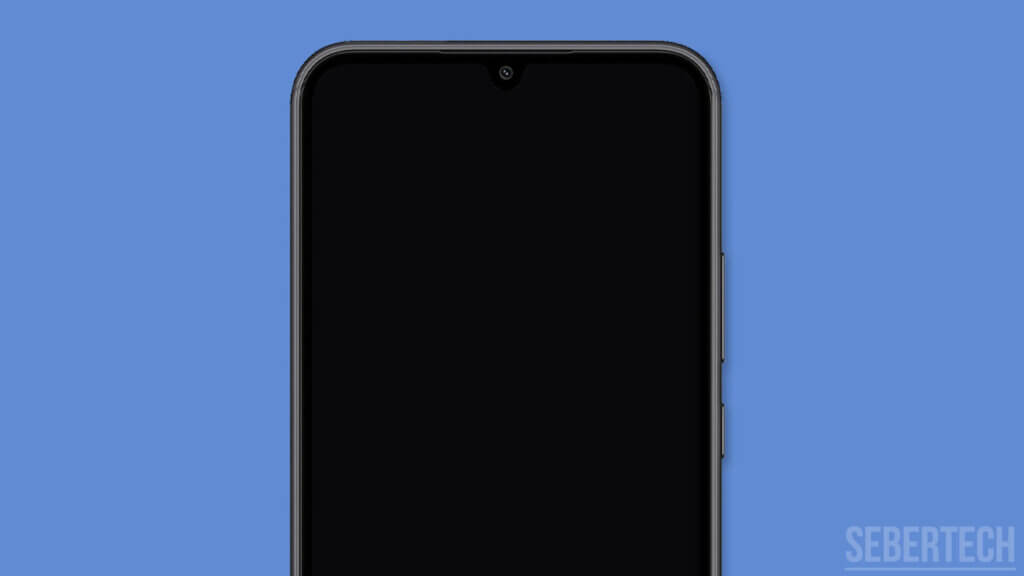
Dropping the phone, exposing it to excessive heat, installing problematic app updates, or potential hardware defects within the phone’s internal components themselves may also result in startup issues.
Determining the specific reason why a Galaxy A24 is unable to turn on requires methodically checking the device for these common failure points before attempting more complicated repairs.
Make Sure the Phone is Charged
One of the most common reasons a Galaxy A24 may not power on is simply because the battery is completely depleted. Smartphone batteries can drain fully if the phone has not been charged for an extended period of time.

To rule out a drained battery being the issue, follow these steps:
- Connect your Galaxy A24 to the wall charger that came with the phone using the original USB cable.
- Make sure to use an outlet you know is functioning properly.
- Leave the phone plugged in for at least 30 minutes before attempting to turn it on again, even if no charging indicator displays on the screen.
- It can sometimes take 20-30 minutes of charging a fully drained battery before enough charge is restored for the phone to boot up.
- Do not repeatedly try turning the phone on during this recharging period, as it may interrupt the charging process.
- Also, use the original charger and cable if possible for optimal charging performance.
After 30 minutes, press and hold the Galaxy A24’s power button for a few seconds to try turning on the phone again while still plugged into power. If the charging indicator shows on screen or you can turn the phone on successfully, then you can confirm the battery had become fully depleted before and just needed substantial recharging. This simple solution resolves many power failures.
Force Restart your Phone
If charging the battery does not resolve the power on issue, the next step is to attempt forcing the phone to restart in case it is frozen or unresponsive.
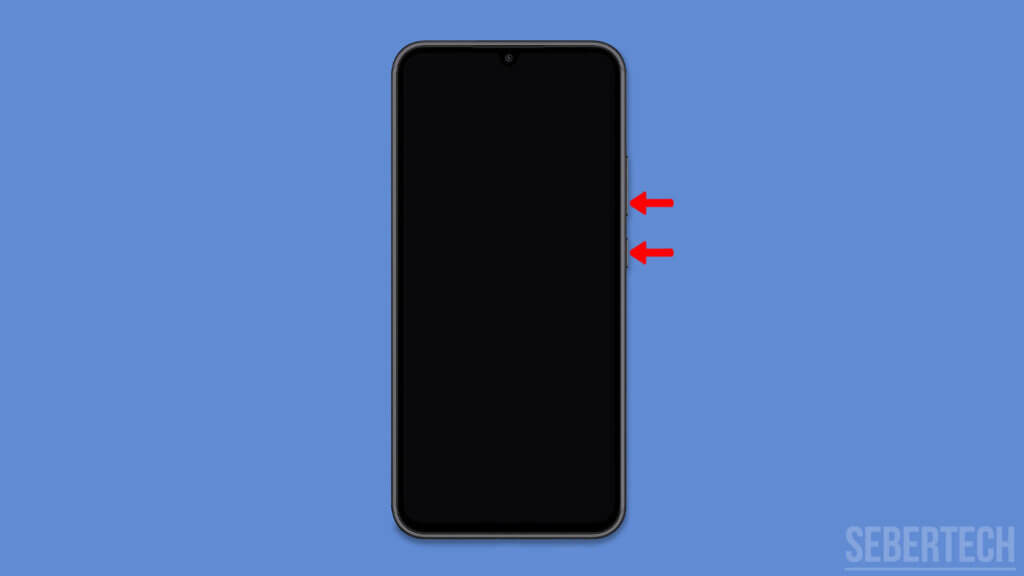
- To do a force restart on a Galaxy A24, press and hold the Power button and the Volume Down button simultaneously.
- Keep both buttons pressed for between 10-20 seconds.
- You may feel a short vibration or see the screen flash, but continue holding the buttons down all the way until the phone reboots.
- The act of pressing and holding the Power and Volume Down buttons for an extended time forces the system to restart, power cycling all components. This can help clear any software glitches or frozen processes that may be preventing normal booting.
- After the Galaxy A24 restarts from the force restart procedure, try pressing the Power button again to see if it now switches on normally.
- Sometimes a forced reboot can resolve startup issues caused by system errors without needing to delete data.
If the phone remains unresponsive or still does not turn on, you will need to move on to other troubleshooting steps like booting into recovery mode or performing a factory reset. But force restarting is an important step to try first before more invasive fixes.
Check for Physical or Liquid Damage
Liquid exposure can prevent a Galaxy A24 from turning on, so inspect the phone carefully for signs of water or moisture entry. Look for corrosion in the charging port, headphone jack, speakers, buttons, and battery compartment. If any water or wetness is present, thoroughly dry the phone before attempting to power it on again.
Additionally, physically inspect the device for any external damage that could cause startup issues. Check for cracked glass, dents, or bending of the phone chassis. Pay close attention to the areas around ports, buttons, and connectors. Damage from drops or impacts can break interior circuits and prevent components like the power button from functioning properly.
Remove any protective case and examine the actual phone body itself for cracks, chips, gaps, or discoloration of the metal/plastic. Shine a light around the edges and seams to check for internal damage. See if the phone rocks or wobbles when placed face down on a flat surface.
If any sign of physical damage from dropping, crushing, or other external forces is present, the underlying electronic components may have been damaged as well. This could lead to disruption of power delivery, charging, or other key functions. Any detected physical defects will need professional repair before the phone can turn on reliably. Be thorough in visually inspecting for both liquid and physical damage.
Boot Into the Recovery Mode
Booting the Galaxy A24 into recovery mode can help troubleshoot software errors that may be preventing the phone from turning on properly.
To enter recovery mode:
- Press and hold the Power button and Volume Up button at the same time.
- Keep holding both buttons until you see the recovery mode screen appear. This should take 10-20 seconds.
- You will see an Android figure with a red exclamation mark. Use the Volume buttons to scroll and highlight options.
- Press the Power button to select an option like “Wipe cache partition” to clear cached app data.
- “Reboot system now” will restart the phone back into normal operating mode.
The recovery menu provides options to wipe cached app data, clear Dalvik cache, or do a factory reset to restore default software settings. This can resolve software glitches from app updates or system corruption that may be preventing startup.
Be cautious performing wipes or factory resets as you may lose your data. But recovery mode is a useful troubleshooting step before seeking repairs or replacements. Consult the manufacturer’s instructions for using recovery mode on your specific Galaxy A24 model.
Have your Phone Checked
If you have tried all the basic troubleshooting steps like charging, force restarting, checking for physical damage, booting into recovery mode, and factory data reset, and your Galaxy A24 still does not power on, it likely requires professional repair.
At this point, there may be an internal hardware fault with components like the motherboard, power supply circuits, buttons, or other electronic parts that require skilled diagnosis and replacement. Do not attempt to open up the phone and repair these yourself, as you can easily damage small fragile components.
Seek phone repair at an authorized Samsung service center for the best results. They have the necessary tools, testing equipment, replacement Galaxy A24 parts, and training to properly troubleshoot and fix internal hardware issues. Many locations offer same day repairs if the required parts are in stock.
Third party phone and electronics repair shops can also do quality work on Galaxy devices in many cases. Research shops with solid Google/Yelp reviews mentioning Samsung phone repairs specifically. Be sure to ask about warranties on their work as well.
With professional phone repair, a Galaxy A24 with startup issues can often be restored to normal working order again. But attempting complex hardware repairs without proper know-how risks further device damage. Contact the experts when advanced troubleshooting does not get your phone powering back on.
FAQs
-
Why won’t my phone turn on or charge?
Some common reasons a phone won’t turn on or charge include a depleted battery, hardware issues like failed power button or charging port, software bugs, or damage from liquid or drops. Start troubleshooting by charging for 30 minutes, checking for physical damage, force restarting the phone, and booting into recovery mode.
-
I plugged my phone in but it’s not charging – what should I do?
If your phone won’t charge, first try a different charger and cable, inspect the charging port for damage/debris, force restart the phone, reset app preferences, and if nothing works have the charging port professionally repaired.
-
What do I do if my phone is completely dead and unresponsive?
If your phone is completely dead, charge it for at least 30 minutes even without any response. If still dead after charging, try force restarting – press and hold power and volume down for 20 sec until phone vibrates/restarts.
-
I dropped my phone in water – could that be why it won’t turn on?
Yes, water damage can prevent the phone from powering on. Dry phone thoroughly for 24+ hours before charging. Water may have damaged hardware needing professional repair.
-
Could my phone have a battery issue that is preventing it from turning on?
It’s possible the battery is unable to take charge. Let phone charge for 30 min before trying to turn it on. If still dead, battery may need replacement by qualified technician.
-
Is there a way to force restart or reboot my phone if it’s frozen?
Yes, press and hold the power and volume down buttons for 10-20 seconds to force a restart which may unfreeze it.
-
My phone shows no signs of life when I try to turn it on – is it broken?
Not necessarily – first try charging, force restarting, checking for damage. If still won’t turn on, professional repair may be needed as internal hardware could be faulty.
-
I tried holding down the power button but nothing happened – now what?
Keep phone charging for at least 30 minutes. Then try force restarting by holding power and volume down. If still not responding, will require professional repair.
-
Is there some way I can reset or restore my phone if I can’t get it to turn on?
If able to get to recovery mode, you can wipe cache partition or factory reset which may resolve software issues preventing turning on.
-
What troubleshooting steps should I try on my unresponsive phone?
Charge for 30+ minutes
Check for any physical damage
Force restart by holding power and volume down buttons
Boot into recovery mode to wipe cache/factory reset -
Do I need to get my phone professionally repaired if I can’t get it to power on?
If you’ve tried all basic troubleshooting steps and phone still won’t turn on, professional repair is likely needed for internal hardware issues like failed motherboard, buttons, battery.
-
How can I recover data from my phone if it won’t turn on?
If phone is totally unresponsive, you may not be able to recover data on your own. Phone repair shops sometimes can recover data if motherboard is functional.
-
What are the common causes and fixes when a smartphone won’t start up?
Common causes include drained/faulty battery, software bugs, physical/liquid damage. Fixes: charging, force restarting, wiping cache/factory reset, replacing damaged components through professional repair.