If you’re having trouble connecting to Wi-Fi with your Samsung Galaxy A54 device, don’t worry. You’re not alone. Many people experience Wi-Fi problems with their smartphones, but there are a number of things you can do to troubleshoot the problem and get back online.
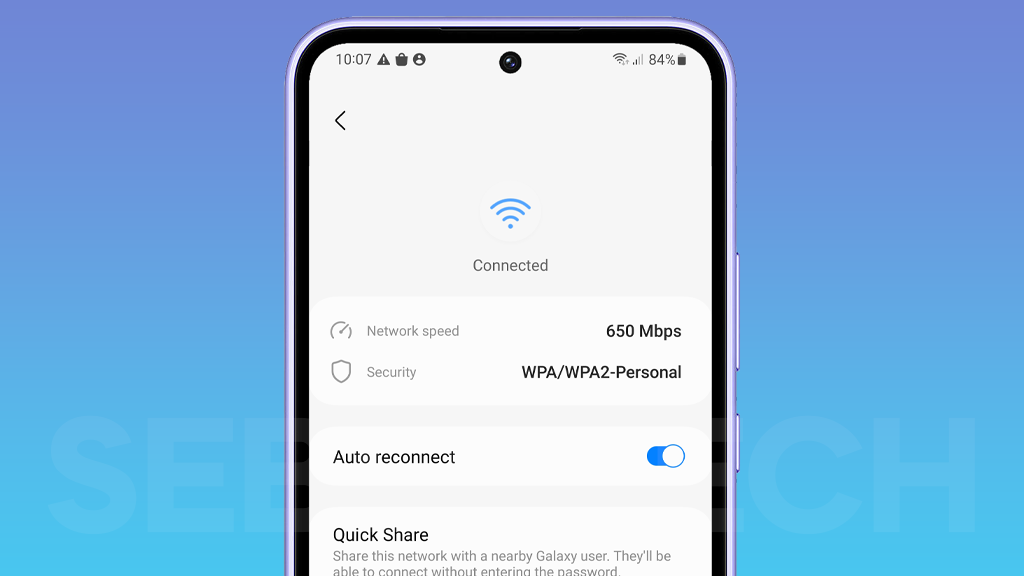
This article will provide you with a comprehensive guide on how to troubleshoot Samsung Galaxy A54 Wi-Fi connection problems. You will learn about the common causes of the problem, as well as a variety of troubleshooting steps you can try to fix it.
Common Causes
The most common causes of Samsung Galaxy Wi-Fi connection problems are:
- Software glitches: Minor software glitches can sometimes cause Wi-Fi problems. Restarting your device and router can often fix these glitches.
- Incorrect settings: Make sure that Wi-Fi is turned on and that you’re connected to the correct network. You may also need to check your router’s settings to make sure that it is configured correctly.
- Outdated software: Make sure that your device and router are running the latest software updates. Software updates often include bug fixes that can improve Wi-Fi performance.
- Interference: Other electronic devices in your home, such as microwaves, cordless phones, or baby monitors, can interfere with your Wi-Fi signal. Try moving your router away from these devices to see if that improves your Wi-Fi connection.
- Network congestion: If you are in an area with a lot of Wi-Fi networks, such as an apartment building or office building, your Wi-Fi signal may be weak. Try connecting to a different Wi-Fi network or using a cellular data connection if possible.
- Hardware problems: If your device or router is damaged, it can cause Wi-Fi problems. If you have tried all of the troubleshooting steps above and you’re still having problems, you may need to contact Samsung support or your router manufacturer for further assistance.
Potential Solutions
1. Restart your device and router. This can often fix minor software glitches that may be causing the problem.
2. Check your Wi-Fi settings. Make sure that Wi-Fi is turned on and that you’re connected to the correct network.
3. Forget and reconnect to your Wi-Fi network. This can sometimes fix problems with Wi-Fi connections. To forget a Wi-Fi network, go to Settings > Connections > Wi-Fi. Tap and hold the name of the network you want to forget, then tap Forget. To reconnect to the network, tap its name and enter the password.
4. Check for software updates. Make sure that your device and router are running the latest software updates. You can check for updates on your device by going to Settings > Software update. You can check for updates on your router by consulting the router’s documentation or contacting the manufacturer.
5. Reset your network settings. This will reset all of your network settings, including your Wi-Fi settings. To reset your network settings, go to Settings > General management > Reset > Reset network settings.
6. Check for interference. Other electronic devices in your home, such as microwaves, cordless phones, or baby monitors, can interfere with your Wi-Fi signal. Try moving your router away from these devices to see if that improves your Wi-Fi connection.
7. Contact your internet service provider (ISP). If you’ve tried all of the above steps and you’re still having trouble with your Wi-Fi connection, contact your ISP. They may be able to help you troubleshoot the problem or identify any service outages in your area.
Here are some additional tips for improving Wi-Fi performance on your Samsung Galaxy A54 device:
- Place your router in a central location in your home.
- Keep your router’s firmware up to date.
- Avoid using your Wi-Fi near metal objects or appliances.
- If you have a large home, consider using a mesh Wi-Fi system.
If you’re still having trouble with your Samsung Galaxy A54 Wi-Fi connection, please contact Samsung support for further assistance.