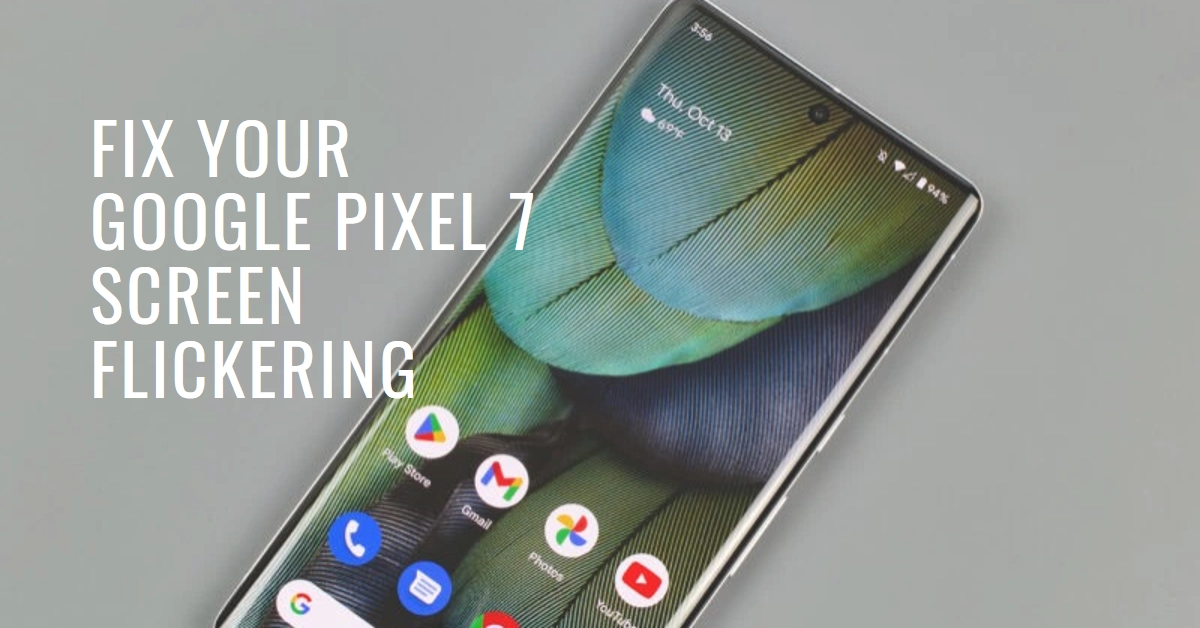Your Google Pixel 7 is a technological marvel, but even the best tech can have hiccups. One particularly unsettling issue is screen flickering, where the display stutters, fades, or exhibits unwanted visual distortions. Don’t panic! This guide will help you diagnose the cause and implement solutions to bring your Pixel’s screen back to its smooth, vibrant glory.
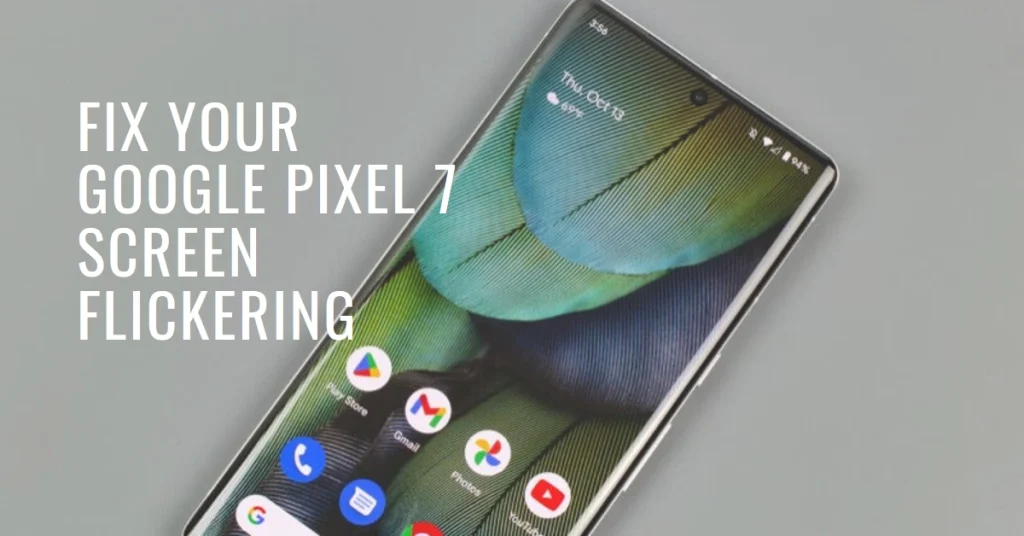
Let’s get back to enjoying your Pixel’s vibrant display without interruptions.
Understanding the Culprits Behind the Flicker
Pixel 7 screen flickering can stem from software glitches, faulty hardware, or a combination of both. Here are the main suspects:
- Software bugs: A rogue app, outdated software, or an incompatible update can disrupt your display’s refresh rate, causing flickering.
- Display hardware issues: Damaged display panels, loose connections, or malfunctioning internal components can lead to visual anomalies.
- External factors: Overheating, physical impact, and exposure to moisture can also trigger flickering.
Identifying the Flicker Source
Before deploying the fix, a little detective work is needed. Observe the flickering:
- When does it occur? Does it happen constantly, during specific activities (gaming, video playback), or randomly?
- What are the flicker patterns? Is it rapid, slow, sporadic, or does it affect specific screen areas?
- Are there other symptoms? Does the phone overheat, freeze, or exhibit touch unresponsive when flickering?
By pinpointing the specifics, you can narrow down the potential culprit and choose the most effective solution.
Troubleshooting Software Glitches
Software issues are often the first suspects. Here’s how to tackle them:
1. Restart your Pixel 7: Sometimes, a simple reboot can be the magic trick. Press and hold the power button for a few seconds, then tap “Restart.”
2. Update your software: Outdated software can harbor bugs. Ensure you have the latest Android version and Pixel updates installed. Go to Settings > System > System update and check for updates.
3. Safe mode: This disables third-party apps, revealing if one is causing the flickering. Power off your Pixel, then press and hold the power button while it’s off. When the Google logo appears, hold down the volume down button until “Safe mode” appears. Use your phone in safe mode and see if the flickering persists. If it disappears, a rogue app is likely the culprit.
4. Uninstall suspicious apps: If the flickering started after installing a specific app, consider uninstalling it. Go to Settings > Apps & notifications > See all apps, find the app, and tap “Uninstall.”
5. Reset app preferences: This resets app settings to defaults, potentially resolving app-related glitches. Go to Settings > System > Apps & notifications > Reset app preferences.
Hardware Diagnostics: Checking for Physical Issues
If software remedies don’t work, hardware might be the culprit. Here’s how to diagnose:
1. Visual inspection: Check for cracks, scratches, or damage on the screen.
2. Temperature: Overheating can cause flickering. Avoid intense activities while charging or in extreme temperatures.
3. Water/dust damage: If your Pixel got wet or dusty, consider taking it to a professional for diagnostics and potential cleaning.
Seeking Professional Help
If all else fails, it’s time to call in the pros. Contact Google Pixel support or visit an authorized repair center. They can diagnose the hardware issue and provide repair options.
Bonus Tips for Flicker-Free Future
- Use a protective case: This can prevent future physical damage to the screen.
- Adjust brightness levels: Lowering brightness can sometimes reduce flickering.
- Disable adaptive brightness: This feature can sometimes exacerbate flickering, so try disabling it temporarily.
- Backup your data: Before any major troubleshooting steps, always back up your important data.
Remember, panic is not an option! With a little investigation and the right tools, you can send those flickers packing and reclaim your Pixel’s smooth, stunning display.
Note: This is a comprehensive guide, and you may not need to perform all the steps depending on your specific flickering situation.
I hope this article helps you troubleshoot your Pixel 7 screen flickering and get back to enjoying your phone!