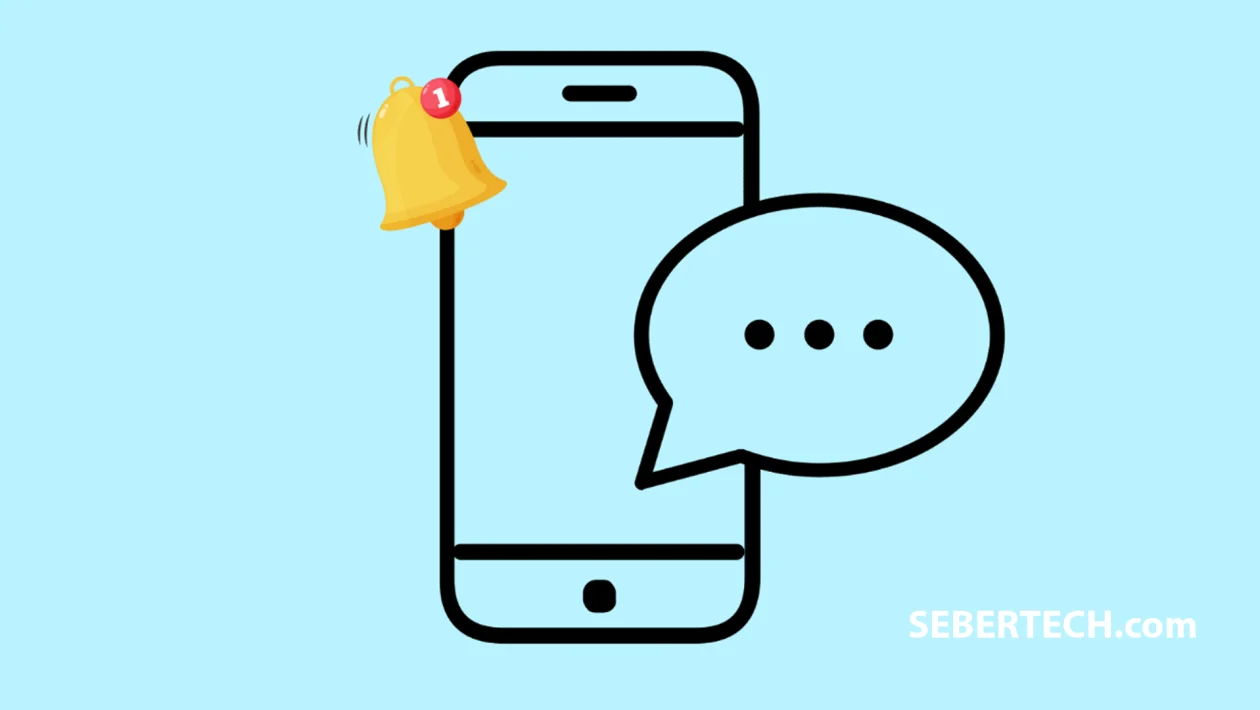Key Takeaways
- You can customize the notification sound for incoming text messages on the Galaxy A56 to make them easier to recognize.
- Choosing a unique sound helps differentiate SMS alerts from other app notifications and ensures you don’t miss important messages.
Changing the text message notification sound on your Galaxy A56 allows you to personalize your device and make sure you can distinguish SMS alerts from other sounds. This is especially helpful if you receive a lot of notifications and want your messages to stand out.
Here’s how to change the text message notification sound:
- Open the Messages app.
- Tap the profile icon at the top of the screen.
- Tap Message settings from the pop-up menu.
- Tap Notifications.
- Tap Notification categories.
- Tap Incoming messages.
- Tap Sound.
- Browse through the list and select a notification sound you prefer.
The selected sound will now play for every new text message you receive. Make sure to choose a tone that’s distinct and audible enough for your environment.
Some sounds may be more subtle than others, so test them before finalizing your choice. If you’re in noisy areas often, picking a louder or longer tone can ensure you don’t miss a message.
With your new notification sound set, your Galaxy A56 is now more personalized and better suited to your daily needs.