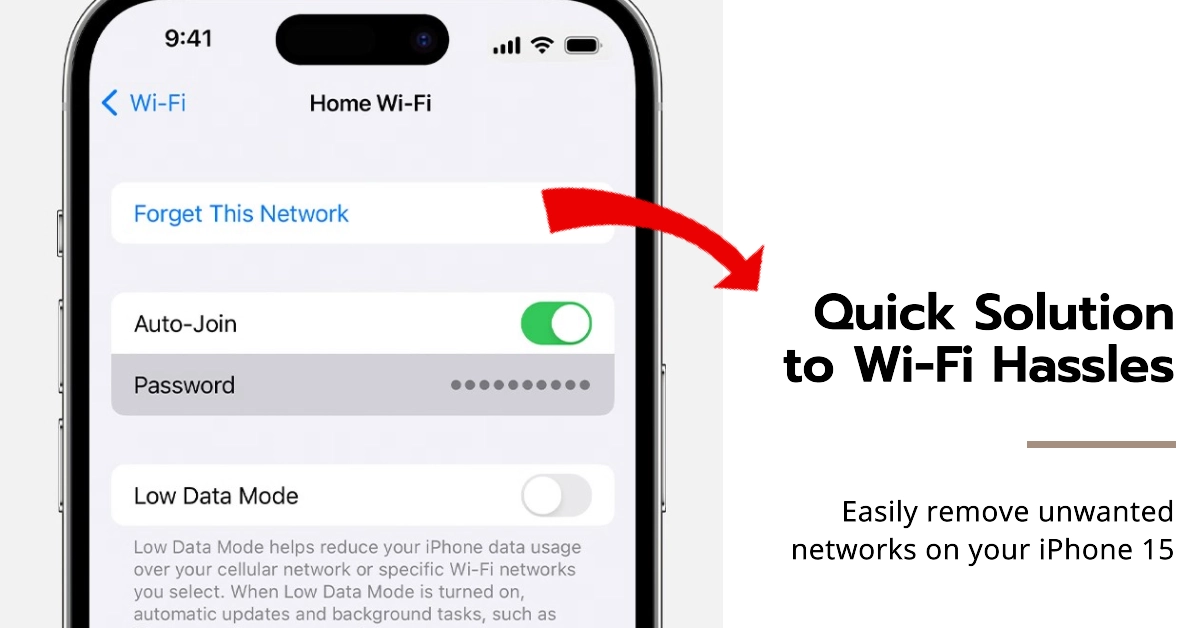When you forget a Wi-Fi network on your iPhone, your device removes the network’s name, password, and other relevant information from its memory. This means that your iPhone will no longer automatically connect to that network in the future, and you will need to enter the network’s password again if you want to connect to it manually.
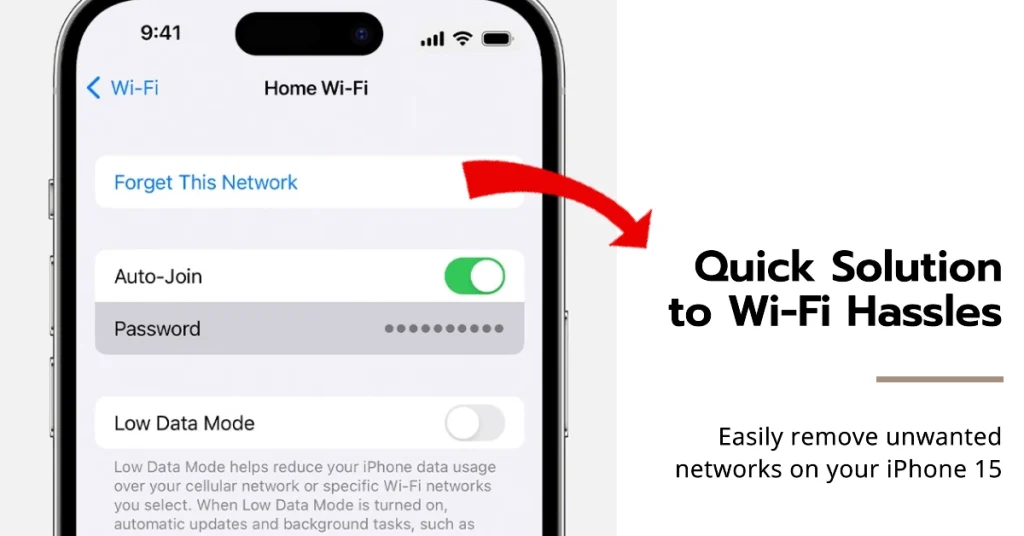
In this article, we will discuss how to delete or forget a Wi-Fi network on your iPhone 15. This can be helpful if you are having trouble connecting to a network, or if you simply want to remove it from your device’s memory.
Difference between Deleting and Forgetting Wi-Fi Network on iPhone
Before we begin, it is important to note that deleting a Wi-Fi network will only remove it from your device’s memory. It will not delete the network itself, and you will still be able to connect to it in the future if you choose to do so.
On the other hand, forgetting a Wi-Fi network on your iPhone will remove the network from your device’s memory and it will also delete the network’s password. This means that you will not be able to connect to the network in the future unless you enter the password again.
Deleting a Wi-Fi Network
To delete a Wi-Fi network on your iPhone 15, follow these steps:
- Open the Settings app on your iPhone.
- Tap on Wi-Fi.
- Tap on the Edit button in the top right corner of the screen.
- Tap on the red minus button next to the Wi-Fi network that you want to delete.
- Tap on Delete in the pop-up window that appears.
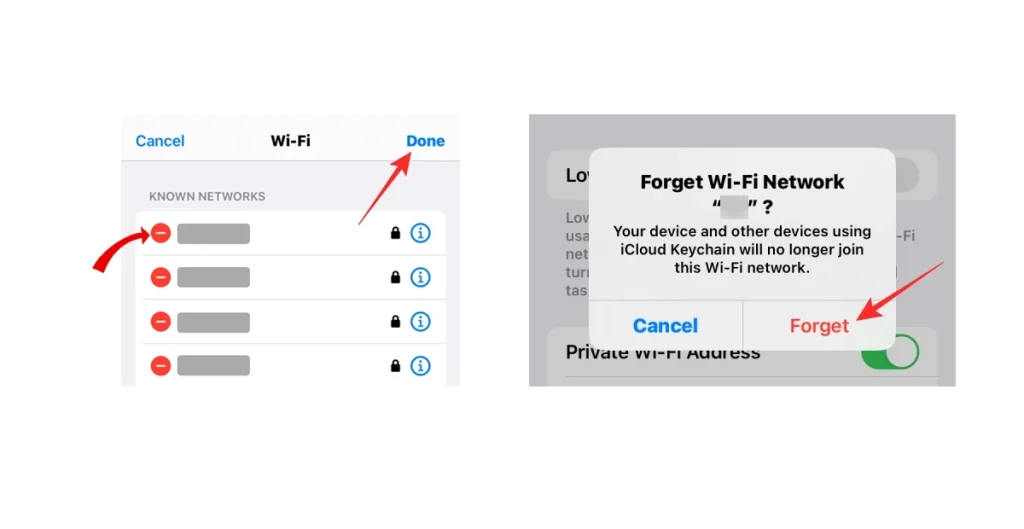
Forgetting a Wi-Fi Network
To forget a Wi-Fi network on your iPhone 15, follow these steps:
- Open the Settings app on your iPhone.
- Tap on Wi-Fi.
- Tap on the info button (the small blue “i” icon) next to the Wi-Fi network that you want to forget.
- Tap on Forget This Network.
- Tap on Forget in the pop-up window that appears.
Troubleshooting Tips
If you are having trouble deleting or forgetting a Wi-Fi network, you can try the following:
- Restart your iPhone. This can sometimes fix minor issues that may be preventing you from deleting or forgetting a network.
- Update your iPhone to the latest version of iOS. Apple often releases updates that fix bugs and improve performance, so it is always worth checking for updates.
- Reset your iPhone to factory settings. This is a drastic measure, and should only be used as a last resort. Resetting your iPhone will erase all of your data, so be sure to back up your data before you proceed.
When to Delete/Forget Wi-Fi Networks?
Forgetting a Wi-Fi network can be helpful in a number of situations. For example, you may want to forget a network if you are no longer going to use it, or if you are having trouble connecting to it.
Additionally, forgetting a network can help to improve your iPhone’s battery life, as your device will no longer be wasting energy trying to connect to a network that is out of range.
In general, you should delete a Wi-Fi network if you are no longer going to use it. You should forget a Wi-Fi network if you are having trouble connecting to it or if you do not want your device to automatically connect to it in the future.
Additional Tips
- You can also delete a Wi-Fi network from the Control Center. Simply swipe down from the top right corner of your screen, and then tap on the Wi-Fi icon. Next, tap on the Edit button, and then tap on the red minus button next to the Wi-Fi network that you want to delete.
- If you are having trouble connecting to a Wi-Fi network, you can try restarting your router. This can often fix connection problems.
- If you are still having trouble connecting to a Wi-Fi network, you may need to contact your internet service provider for assistance.
We hope that this article has helped you learn how to delete or forget a Wi-Fi network on your iPhone 15. If you have any further questions, please feel free to leave a comment below.