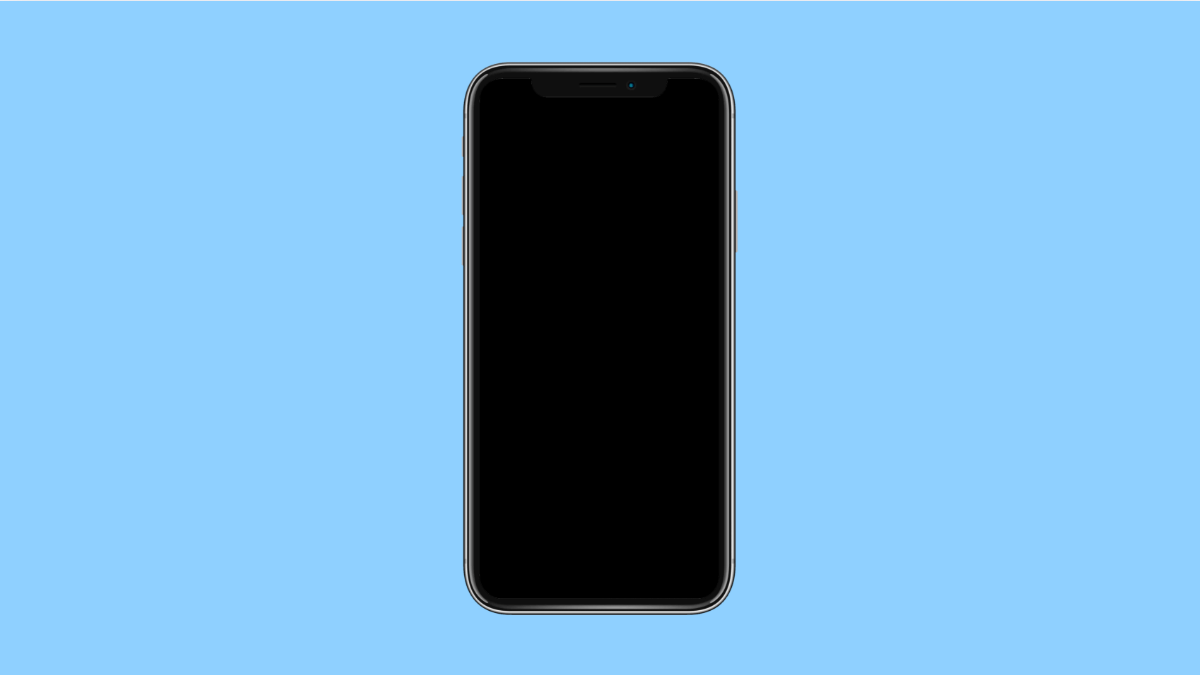A lagging iPhone can make even simple tasks frustrating. Apps take longer to open, scrolling feels choppy, and your phone may freeze at random. The iPhone 17 Mini is designed for smooth performance, but lag can still occur when storage is full, too many apps run in the background, or the software needs an update.
Here’s how you can fix lagging issues and make your iPhone 17 Mini run smoothly again.
Why Your iPhone 17 Mini Might Be Lagging
- Storage space is running low.
- Too many background apps or widgets are active.
- iOS or apps are outdated.
- Visual effects and animations are slowing performance.
- The device needs a restart to clear cached memory.
Restart Your iPhone.
Restarting clears temporary glitches and frees up memory. It’s often the simplest and fastest fix for sudden lag.
- Press and hold the Side key and either Volume key until the power slider appears.
- Drag the slider to power off, wait a few seconds, and then hold the Side key again to turn it back on.
Check Storage Space.
Low storage can cause apps to load slowly and make the system lag. Deleting unused files and apps helps free resources.
- Open Settings, and then tap General.
- Tap iPhone Storage, and review which apps or files take up the most space.
Remove large files or unused apps to ensure at least 10 to 15 percent of your storage remains free.
Update iOS and Apps.
Outdated software may have bugs or compatibility issues that cause performance drops. Keeping everything updated ensures smoother operation.
- Open Settings, and then tap General.
- Tap Software Update, and then install any available updates.
Next, open the App Store, tap your profile icon, and update all pending apps.
Reduce Background Activity.
Background app refresh and visual effects can consume processing power. Disabling them helps your iPhone focus on the tasks you’re using.
- Open Settings, and then tap General.
- Tap Background App Refresh, and then select Off or Wi-Fi only.
You can also go to Settings > Accessibility > Motion, and turn on Reduce Motion to minimize animations.
Clear Safari Data.
Too much cached data can slow down browsing and affect system responsiveness. Clearing Safari history and data can help.
- Open Settings, and then tap Safari.
- Tap Clear History and Website Data, and confirm your choice.
After clearing, Safari should load faster and use less memory.
Reset All Settings.
If the lag persists, resetting all settings restores system configurations without erasing personal files.
- Open Settings, and then tap General.
- Tap Transfer or Reset iPhone, and then tap Reset All Settings.
Your preferences will return to default, which often resolves hidden software conflicts.
Once you’ve completed these steps, your iPhone 17 Mini should feel faster, smoother, and more responsive. Regular maintenance, such as clearing storage and keeping software updated, will prevent lag from returning.
FAQs
Why does my iPhone 17 Mini slow down after updates?
This can happen when background processes finish optimizing apps after installation. Performance usually improves within a few hours or after a restart.
Can low battery health cause lag?
Yes. When battery health drops significantly, iOS limits performance to prevent sudden shutdowns. Replacing the battery can restore full speed.
Does resetting all settings delete personal data?
No. It only resets system configurations like Wi-Fi, Bluetooth, and preferences while keeping your photos, apps, and files safe.