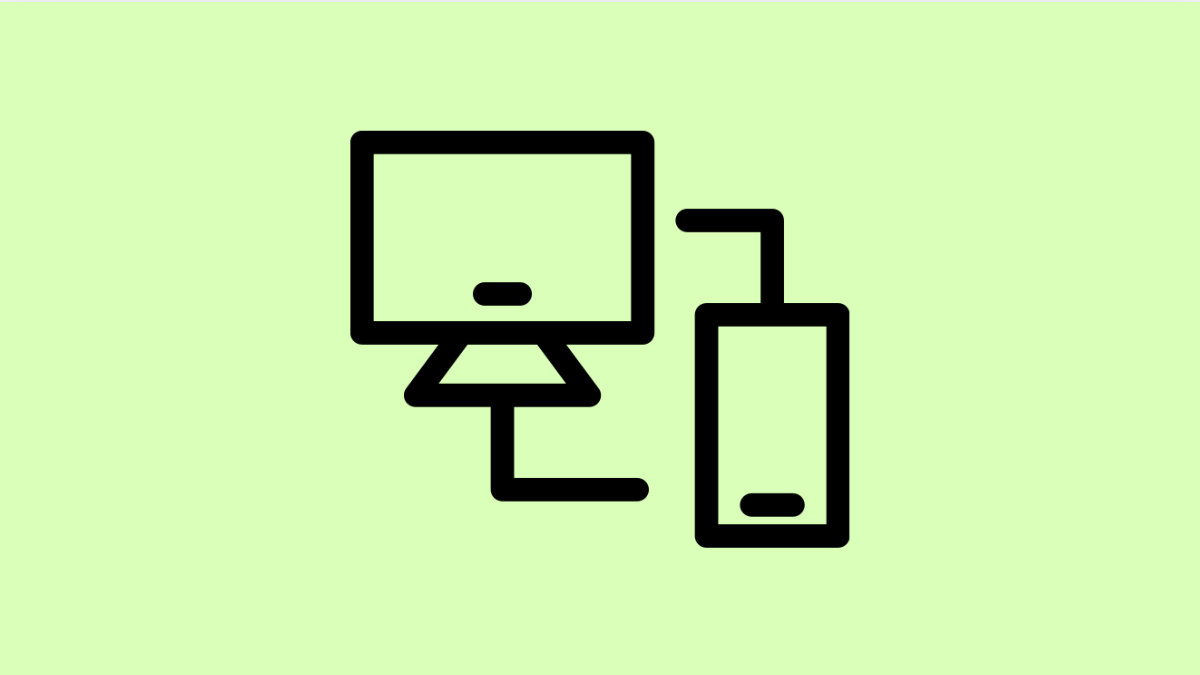Link to Windows lets you connect your vivo X300 Pro to your PC so you can access notifications, messages, and photos without picking up your phone. When it stops working, the connection can become unreliable or fail to sync altogether.
If your vivo X300 Pro isn’t connecting properly, it may be due to permission issues, outdated software, or unstable Wi-Fi connections. Here’s how to get it working again.
Why Link to Windows Might Not Be Working on Your vivo X300 Pro
- Bluetooth or Wi-Fi connection is disabled or unstable.
- App permissions are denied or restricted.
- Battery Saver or background restrictions are blocking the feature.
- Outdated Link to Windows or Phone Link app version.
- Software bugs or compatibility issues between phone and PC.
Check Bluetooth and Wi-Fi Connection.
Link to Windows requires both Bluetooth and Wi-Fi to be active and stable on your phone and PC. If either connection is weak or off, pairing may fail.
- Swipe down from the top-right of the screen, and then make sure both Wi-Fi and Bluetooth are turned on.
- On your PC, open Settings, and then tap Bluetooth & devices to confirm both features are enabled.
Once both connections are active, try pairing the phone and PC again.
Reconnect Link to Windows.
A simple reconnection can often resolve syncing errors. Removing the existing link and pairing again ensures a clean setup.
- On your vivo X300 Pro, open Settings, and then tap Connection and sharing.
- Tap Link to Windows, and then select Unlink this device. Reconnect by following the on-screen instructions.
Make sure your Microsoft account is the same on both devices before re-pairing.
Allow Necessary App Permissions.
If Link to Windows lacks permission to access data, syncing notifications and messages will fail.
- Open Settings, and then tap Apps & notifications.
- Tap Link to Windows, and then tap Permissions. Enable permissions for Nearby devices, Bluetooth, and Notifications.
After allowing access, reopen the app and test the connection again.
Disable Battery Saver Mode.
Battery Saver may restrict background activity, which can interrupt the connection between your vivo X300 Pro and your PC.
- Open Settings, and then tap Battery.
- Tap Battery Saver, and then toggle it off.
This allows Link to Windows to stay active while your phone screen is off.
Update the Link to Windows App.
An outdated version of the app can cause pairing issues. Updating ensures better stability and compatibility.
- Open the Google Play Store, and then tap your Profile icon.
- Tap Manage apps & device, and then check for updates for Link to Windows and install if available.
You should also update the Phone Link app on your Windows PC through the Microsoft Store.
Restart Both Devices.
A quick restart can clear temporary glitches that interrupt communication between your devices.
- Restart your vivo X300 Pro, and then restart your Windows PC.
- Once both are powered back on, open the Link to Windows app again and try reconnecting.
Restarting refreshes system services and helps re-establish a clean connection.
When Link to Windows works correctly, it becomes a powerful productivity tool that lets you manage your phone without leaving your desk. These fixes should help you restore that seamless connection between your vivo X300 Pro and your PC.
FAQs
Why does my vivo X300 Pro disconnect from Link to Windows frequently?
This often happens when Wi-Fi is unstable or the phone enters Battery Saver mode. Keeping both devices connected to the same stable Wi-Fi network prevents dropouts.
Can I use Link to Windows with a Mac computer?
No. Link to Windows is designed for Microsoft Windows PCs and is not compatible with macOS.
Is mobile data needed for Link to Windows?
No. The feature works over Wi-Fi and Bluetooth connections. Mobile data is not required unless using cloud-based Microsoft services.