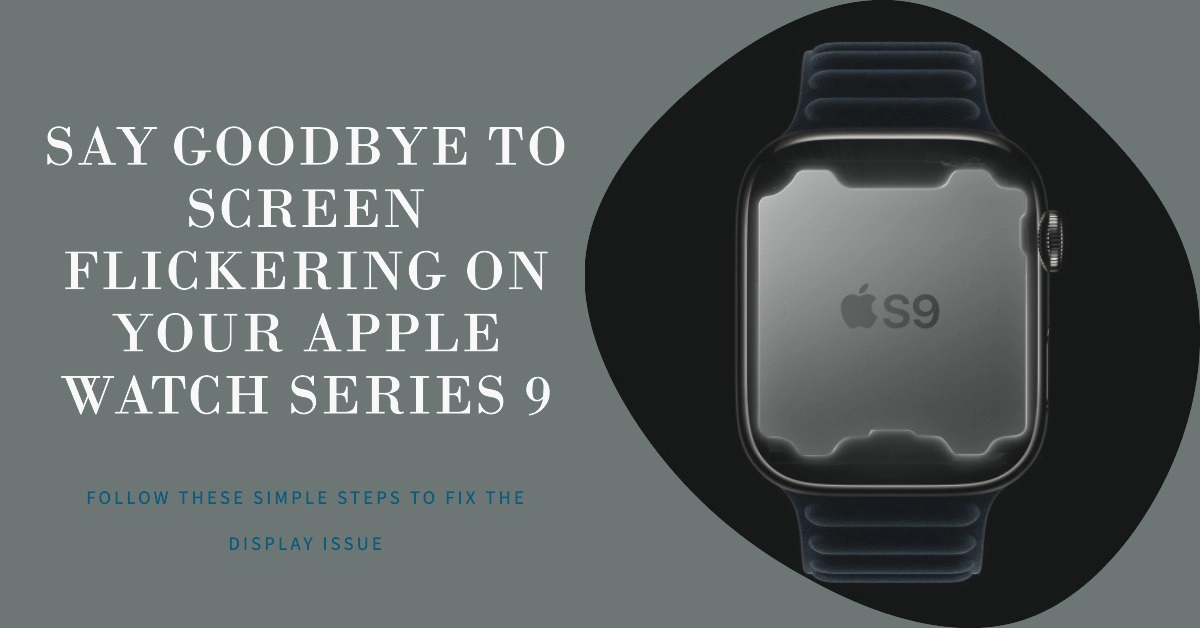If you’re experiencing screen flickering on your Apple Watch Series 9, you’re not alone. Many users have reported this issue, and Apple is aware of it and is working on a fix. In the meantime, there are a few things you can try to resolve the issue yourself. Outlined below are some helpful workarounds that you can do when dealing with this Apple Watch 9 display bug. Read on for more detailed instructions.
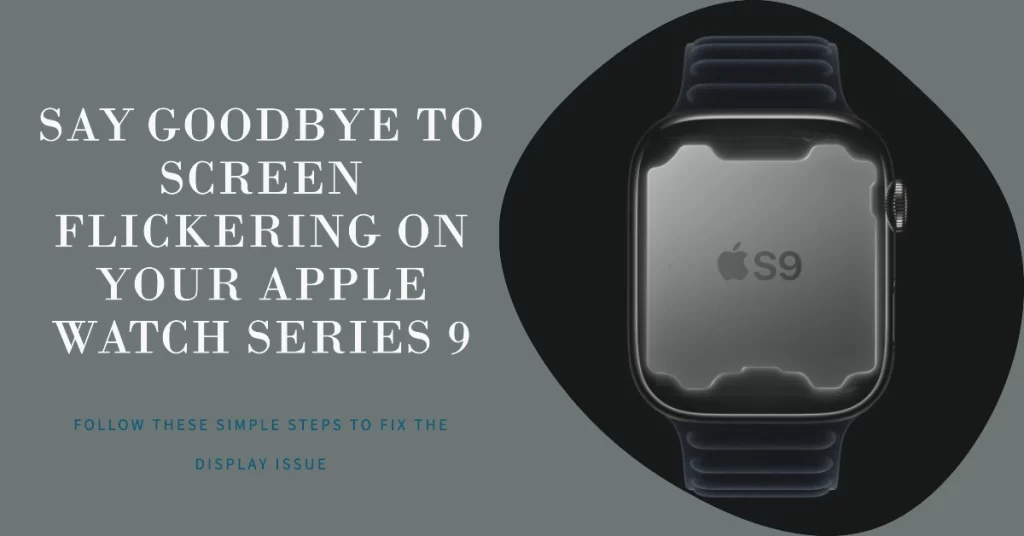
Problem Overview
The screen flickering issue on the Apple Watch Series 9 is a software bug that can cause the display to briefly flicker or “pulse” on some models. The issue appears to be most prevalent when Always On Display mode is enabled, but it can also occur in other situations, such as when raising the wrist to wake the watch or when launching an app.
Here are some additional details about the screen flickering issue:
- The issue seems to be most common on the Apple Watch Series 9 and Apple Watch Ultra 2 models, but it has also been reported on older Apple Watch models.
- The issue can occur at any time, but it is most common when the watch is first waking up or when launching an app.
- The flickering can range from a brief flicker to a more pronounced pulse.
- Some users have reported that the screen flickering is accompanied by a slight decrease in brightness.
Apple has not yet released a timeline for when a software update to fix the screen flickering issue will be released. However, the company has acknowledged the issue and is working on a fix, so users can expect a resolution in the near future.
In the meantime, there are a few things you can try to mitigate the issue, such as:
- Disabling Always On Display mode
- Uninstalling third-party watch faces and complications
- Restarting your Apple Watch
- Updating your Apple Watch software
If you’ve tried all of the above steps and the screen flickering persists, you may need to contact Apple Support for further assistance.
Possible causes of screen flickering on the Apple Watch Series 9
There are a few possible causes of screen flickering on the Apple Watch Series 9:
- Software bug: Apple has acknowledged that there is a software bug that can cause screen flickering on the Apple Watch Series 9. Apple is working on a fix, which should be released in a future software update.
- Hardware issue: In some cases, screen flickering can be caused by a hardware issue with the Apple Watch Series 9 display. If you’ve tried all of the troubleshooting steps below and the screen flickering persists, you may need to contact Apple Support for further assistance.
- Third-party watch faces or complications: Some third-party watch faces and complications can cause screen flickering. If you’re experiencing screen flickering, try switching to a different watch face and disabling any third-party complications.
Troubleshooting steps to fix screen flickering on the Apple Watch Series 9
If you’re experiencing screen flickering on your Apple Watch Series 9, there are a few things you can try to resolve the issue:
1. Restart your Apple Watch
A simple restart can often fix minor software glitches. Thus the first suggested solution is to restart your Apple Watch.
- To restart your Apple Watch, press and hold the Digital Crown and the Side button at the same time until the Apple logo appears.
Wait for your watch to finish rebooting and then see if the screen flickering is gone.
2. Update your Apple Watch software
Make sure that your Apple Watch is running the latest software version.
- To check for software updates, go to the Settings app on your Apple Watch and tap on General > Software Update.
Follow the rest of the onscreen instructions to download and install new update.
3. Disable Always-On Display
Always-On Display can sometimes cause screen flickering.
- To disable Always-On Display on Apple Watch 9, go to the Settings app on your Apple Watch and tap on Display & Brightness > Always-On.
- Toggle Off the Always On switch to disable the feature.
4. Uninstall third-party watch faces and complications
If you’re using third-party watch faces or complications, try uninstalling them to see if that fixes the screen flickering issue.
- To uninstall a third-party watch face or complication, tap and hold on the watch face or complication and then tap on the Edit button.
- Tap on the red minus button next to the watch face or complication and then tap on Remove.
Repeat the same steps to uninstall other errant applications that you suspect causing the display bug.
5. Reset your Apple Watch
If you’ve tried all of the above steps and the screen flickering persists, you can try resetting your Apple Watch.
- To reset your Apple Watch 9, go to the Settings app on your Apple Watch and tap on General > Reset > Erase All Content and Settings.
Contact Apple Support
If you’ve tried all of the troubleshooting steps above and the screen flickering persists, you may need to contact Apple Support for further assistance. You can contact Apple Support by phone, chat, or email.
How to contact Apple Support
- Phone: 1-800-MY-APPLE (1-800-692-7753)
- Chat: https://support.apple.com/contact
- Email: https://www.apple.com/contact/
When you contact Apple Support, be prepared to provide the following information:
- Your Apple Watch model and serial number
- The watchOS version that you’re running
- A description of the screen flickering issue, including when it started and what you’ve tried to fix it so far
Apple Support may be able to help you resolve the screen flickering issue remotely, or they may need to have you send your Apple Watch in for repair.
Overall Thoughts
Screen flickering on the Apple Watch Series 9 can be a frustrating issue, but there are a few things you can do to try to resolve it. If you’ve tried all of the troubleshooting steps above and the screen flickering persists, contact Apple Support for further assistance.