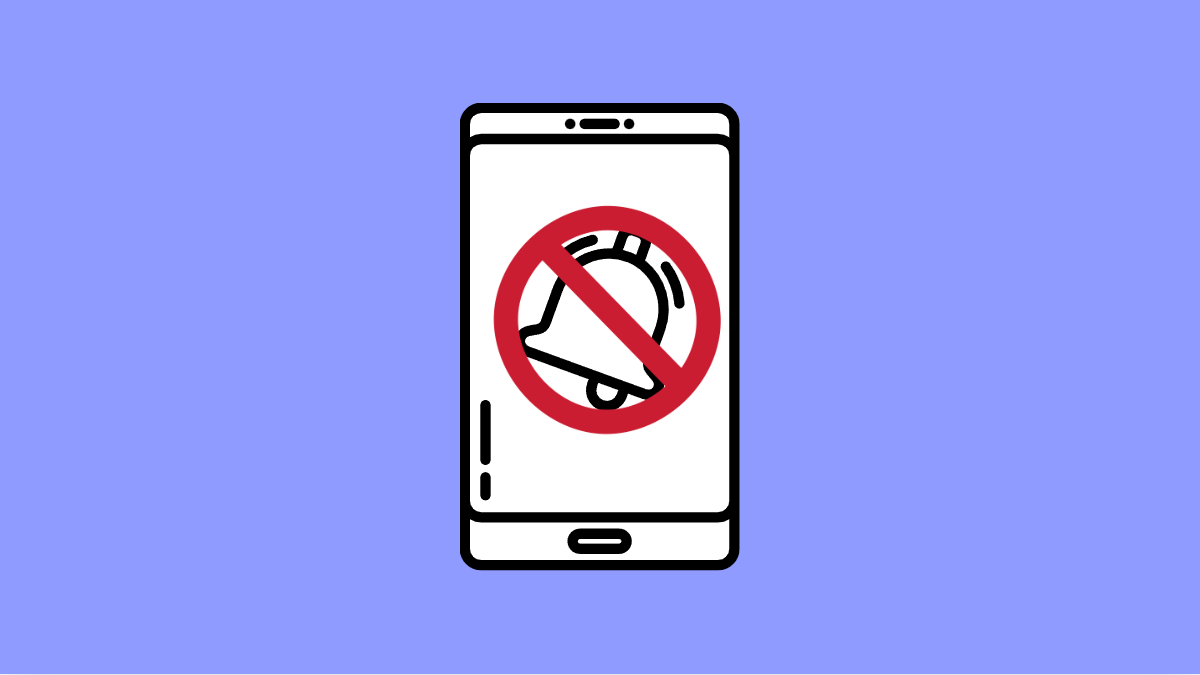If you are missing important alerts from apps that run in the background, such as messages or emails, you are not alone. Many Galaxy A56 users experience delayed or missing notifications because of battery optimization or background restrictions. Fortunately, you can fix this with a few simple adjustments.
Why Your Galaxy A56 Might Not Show Background App Notifications
- Battery optimization restricts apps from running in the background.
- Power saving mode prevents certain apps from sending notifications.
- Notification permissions are turned off for the affected app.
- Data saver is limiting background data usage.
- Do not Disturb mode is blocking alerts.
Check App Notification Settings.
The most common reason you do not get alerts is that the notification settings for specific apps are disabled. Turning them back on ensures you receive every alert as intended.
- Open Settings, and then tap Notifications.
- Tap App notifications, and then find and select the app you are missing notifications from.
- Make sure all notification types are enabled, including Allow notifications and App icon badges.
Remove Battery Optimization for the App.
Samsung’s battery management system can limit background activity to save power. While this helps extend battery life, it can stop apps from sending real-time alerts.
- Open Settings, and then tap Battery.
- Tap Background usage limits, and then select Never sleeping apps.
- Tap the plus (+) icon, and then add the app that needs to run continuously in the background.
Turn Off Power Saving Mode.
Power saving mode reduces your phone’s performance and limits background operations. If this is turned on, some apps will not update or push notifications in real time.
- Open Settings, and then tap Battery.
- Tap Power saving, and then toggle it off.
- Once disabled, check if your apps now send notifications normally.
Check Data Saver Settings.
Data Saver limits how much mobile data background apps can use. This restriction may stop notifications when the app needs an internet connection.
- Open Settings, and then tap Connections.
- Tap Data usage, and then tap Data saver.
- Turn it off, or tap Allowed to use data while Data saver is on, and then add your app to the list.
Disable Do Not Disturb Mode.
Do Not Disturb silences all calls and notifications unless exceptions are added. If you accidentally turned it on, you might miss alerts without realizing it.
- Swipe down from the top-right of the screen to open the Quick Settings panel.
- Tap Do not disturb to turn it off, or open Settings and tap Notifications, then Do not disturb to adjust your schedule and exceptions.
When background notifications do not show, it is usually due to power or data restrictions. After changing these settings, your Galaxy A56 should send timely alerts again without delay.
FAQs
Why are notifications delayed on my Galaxy A56?
Notifications can be delayed if the phone is in deep sleep or if battery optimization is restricting the app’s background activity. Removing the app from sleeping lists often fixes this.
Do I need to keep Power Saving mode off permanently?
Not necessarily. You can turn it off only when you expect real-time alerts, such as during work hours or while using messaging apps frequently.
Will disabling Data Saver affect my mobile plan?
Only slightly. It will allow apps to use more background data, but the overall difference is small unless you have a very limited data plan.