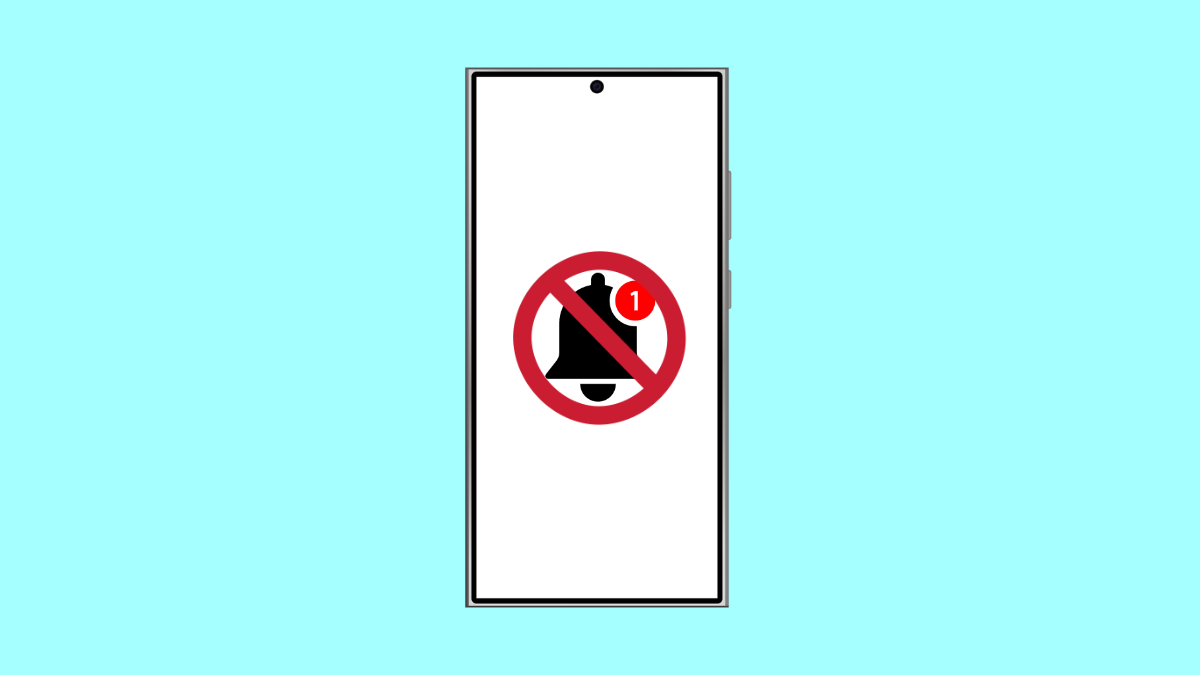If your Galaxy A36 isn’t showing notification badges on app icons, it can be confusing and easy to miss messages or alerts. This issue usually happens when notification badges are turned off, app permissions are restricted, or system settings need adjustment. The good news is, you can fix it in just a few steps.
Why App Icons Might Not Be Showing Notifications
- Notification badges are disabled in system settings.
- App notifications are turned off for specific apps.
- Battery optimization is restricting background notifications.
- A launcher or theme glitch is hiding the badges.
- Outdated software is causing notification delays.
Enable App Icon Badges.
When app icon badges are disabled, you won’t see red dots or number indicators on your apps. Turning this feature back on is the first thing to check.
- Open Settings, and then tap Notifications.
- Tap Advanced settings, and then toggle on App icon badges.
You can also select whether you want badges to show with numbers or as simple dots. Once enabled, test it by sending yourself a message or notification.
Check Notification Settings for Each App.
Sometimes, notifications are turned off for certain apps even if badges are enabled. You need to make sure each app is allowed to send alerts.
- Open Settings, and then tap Notifications.
- Tap App notifications, and then scroll through the list to find the app that’s missing badges.
Ensure the toggle next to the app name is turned on. You can repeat this for all apps you want to show notifications.
Allow Apps to Run in the Background.
Battery optimization settings can prevent apps from running in the background, causing missed notifications. Allowing important apps to stay active ensures you receive updates in real time.
- Open Settings, and then tap Battery.
- Tap Background usage limits, and then check if the affected app is restricted.
If it is, remove it from the restricted list. This gives the app permission to refresh notifications even when it’s not open.
Clear Cache for One UI Home.
If the launcher has cached errors, it may not update icons properly. Clearing the cache for One UI Home can help restore the badge system.
- Open Settings, and then tap Apps.
- Tap One UI Home, and then tap Storage.
Next, tap Clear cache. This won’t delete your data but will refresh how icons and widgets appear.
Update Your Galaxy A36 Software.
Software bugs can cause system-wide notification problems. Updating your device often fixes these small but annoying glitches.
- Open Settings, and then tap Software update.
- Tap Download and install, and then follow the on-screen instructions if an update is available.
Keeping your phone updated ensures better notification stability and performance.
If your Galaxy A36 still doesn’t show app icon badges, consider restarting the device or switching to a default theme. In most cases, the issue is caused by a small software glitch that disappears after a reboot.
FAQs
Why do some apps show notifications but others don’t?
This often happens when individual app notifications are disabled. Go to Settings and check App notifications to make sure each app can send alerts.
Can themes or launchers affect notification badges?
Yes. Third-party launchers or themes may not fully support Samsung’s badge system. Switching back to the default One UI Home usually restores them.
Do I need to reset my phone if badges still don’t appear?
Not right away. Try clearing cache, updating software, and restarting the phone first. A factory reset should be your last option only if nothing else works.