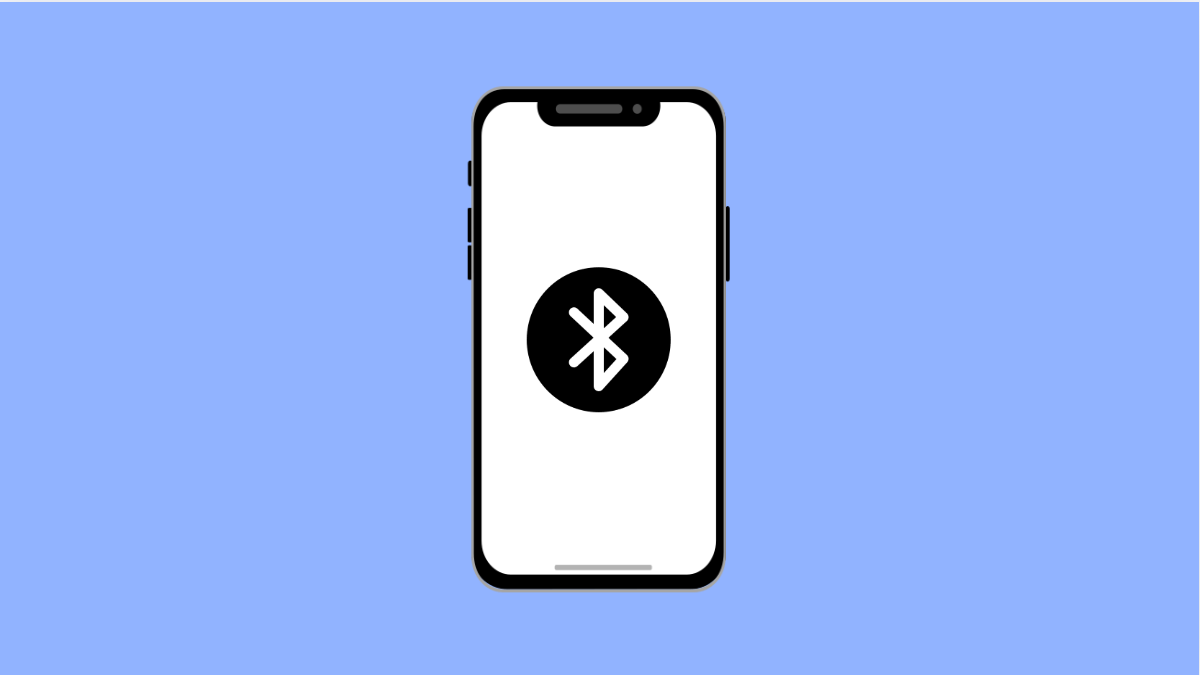Having your Galaxy A56 fail to connect to your car’s Bluetooth can be annoying, especially when you rely on it for calls or music streaming. The issue can stem from pairing conflicts, outdated software, or incorrect Bluetooth settings. Fortunately, there are several ways to fix it.
Why Your Galaxy A56 Might Not Connect to Car Bluetooth
- Bluetooth is turned off or not discoverable on one of the devices.
- Outdated software or firmware on your phone or car system.
- Old or conflicting Bluetooth pairings stored in the phone.
- The car stereo requires re-pairing after a recent update.
- Bluetooth cache or settings are corrupted.
Check Bluetooth Availability.
Bluetooth must be turned on and ready to pair on both your phone and car. Without it, they cannot detect each other.
- Swipe down from the top-right corner of the screen to open Quick Settings, and then tap the Bluetooth icon to enable it.
- On your car’s system, make sure Bluetooth is turned on and that it is visible for pairing.
Forget and Reconnect the Car Bluetooth.
Old pairing data may conflict with new connections. Removing the car from your paired list allows you to start fresh.
- Open Settings, and then tap Connections.
- Tap Bluetooth, and then tap the gear icon next to your car’s name.
- Tap Forget, and then re-pair your car by selecting it again from the available devices list.
Restart Both Devices.
A quick restart can refresh the Bluetooth process and clear temporary glitches that block pairing.
- Restart your Galaxy A56, and then turn off your car completely.
- Wait for 30 seconds, turn the car back on, and re-enable Bluetooth on both devices.
Clear Bluetooth Cache and Data.
Corrupted Bluetooth data can interfere with device detection and connection. Clearing it can restore normal performance.
- Open Settings, and then tap Apps.
- Tap the Filter icon, and then enable Show system apps.
- Scroll down and tap Bluetooth, and then tap Storage.
- Tap Clear cache, and then tap Clear data.
Update Your Phone and Car System.
Software bugs can break Bluetooth compatibility. Keeping both systems updated ensures smooth pairing.
- On your Galaxy A56, open Settings, and then tap Software update.
- Tap Download and install, and then follow the prompts to complete any available update.
- On your car’s head unit, check for firmware updates following your vehicle manufacturer’s instructions.
Reset Network Settings.
If nothing else works, network settings might need to be reset to remove hidden connection issues.
- Open Settings, and then tap General management.
- Tap Reset, and then tap Reset network settings.
- Confirm your action, and then reconnect to Bluetooth devices.
Bluetooth connection problems on the Galaxy A56 are usually caused by simple pairing errors or temporary software bugs. Once you refresh Bluetooth, update your phone, and clear outdated data, your device should connect smoothly to your car again.
FAQs
Why won’t my Galaxy A56 detect my car’s Bluetooth?
Your car may not be visible for pairing, or the phone may be connected to another Bluetooth device. Make sure Bluetooth visibility is turned on for both.
Does clearing Bluetooth data delete my paired devices?
Yes, it removes all saved pairings. You will need to re-pair your Bluetooth accessories afterward.
Will resetting network settings fix Bluetooth problems?
In most cases, yes. It resets all Wi-Fi, mobile data, and Bluetooth configurations that might be causing conflicts.