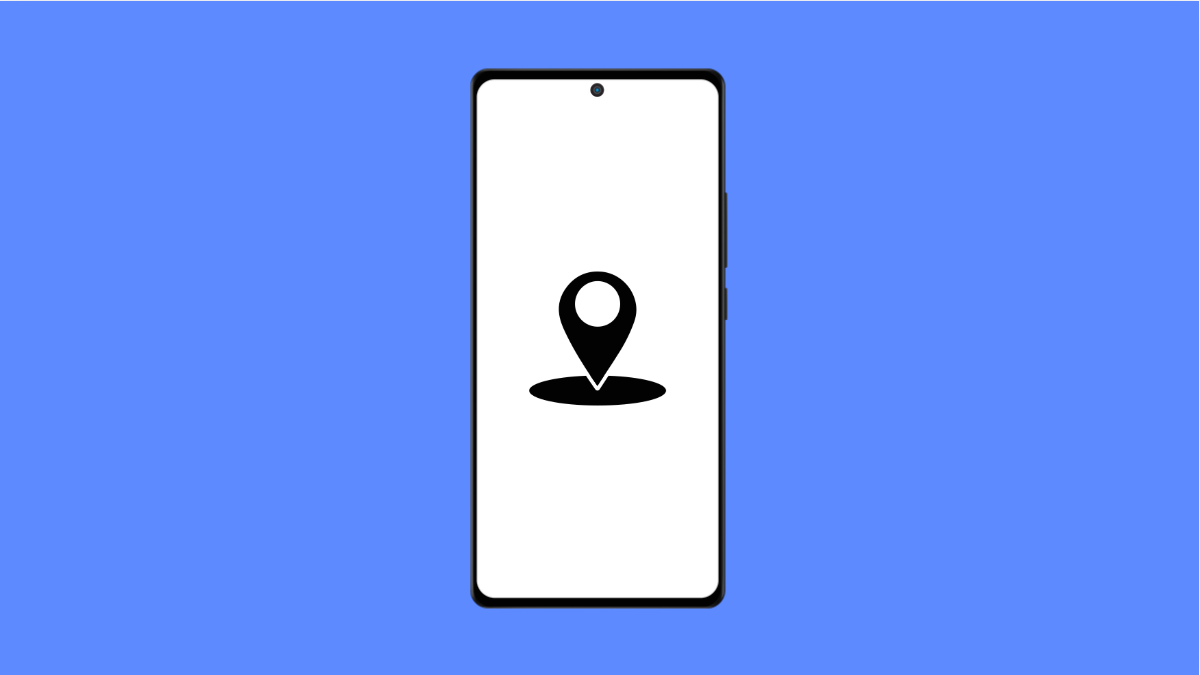If your Galaxy A36 is having trouble detecting your location, apps like Google Maps, Uber, or weather widgets may not function properly. This issue can happen for several reasons, from incorrect settings to temporary software glitches. Luckily, there are easy ways to get your phone’s location back on track.
Why Your Galaxy A36 Location Services Might Not Work
- Location access is turned off for the system or specific apps.
- Power saving mode is limiting GPS functions.
- Poor signal or interference from metal structures.
- Outdated software or corrupted cache files.
- The app itself is experiencing temporary errors.
Turn On Location Access.
Sometimes the simplest fix works best. If Location is turned off, your phone won’t be able to use GPS, Wi-Fi, or mobile networks to find where you are.
- Open Settings, and then tap Location.
- Toggle the switch at the top to turn on Location access.
If it was already on, turn it off for a few seconds, then switch it back on. This can refresh the GPS system and restore normal accuracy.
Allow Location Permission for Apps.
Even if Location is on, individual apps may not have permission to use it. Apps like Maps, Grab, or Waze need explicit access to detect your position.
- Open Settings, and then tap Privacy.
- Tap Permission manager, and then tap Location.
From here, select the app that isn’t detecting your location, and choose Allow all the time or Allow only while using the app.
Disable Power Saving Mode.
Power saving can restrict GPS features to extend battery life. Disabling it helps your phone use full location accuracy.
- Open Settings, and then tap Battery and device care.
- Tap Battery, and then toggle off Power saving.
Once disabled, test your navigation app again to see if it can detect your current position correctly.
Improve Location Accuracy.
Enabling high accuracy allows your phone to combine GPS, Wi-Fi, and mobile networks for better precision.
- Open Settings, and then tap Location.
- Tap Improve accuracy, and toggle on both Wi-Fi scanning and Bluetooth scanning.
This helps your Galaxy A36 determine your location faster, especially indoors or in areas with weak GPS signals.
Reset Location Settings.
If the problem persists, a reset may be necessary. This restores all location-related settings to their defaults.
- Open Settings, and then tap General management.
- Tap Reset, and then tap Reset location settings.
Tap Reset settings again to confirm. Your phone will now use the default configuration for location services.
When Location Services stop working on your Galaxy A36, it’s usually due to a small setting or permission issue. With these steps, you can quickly restore GPS accuracy and make your apps work properly again.
FAQs
Why does my Galaxy A36 say “Location unavailable”?
This often happens when your device cannot access GPS satellites or Wi-Fi signals. Moving outdoors usually resolves it.
Can power saving really affect GPS?
Yes. Power saving restricts background activity, which can reduce GPS precision and cause delays in detecting your position.
Will resetting location settings delete my apps or data?
No. It only restores location preferences to default and does not affect your personal data or installed apps.