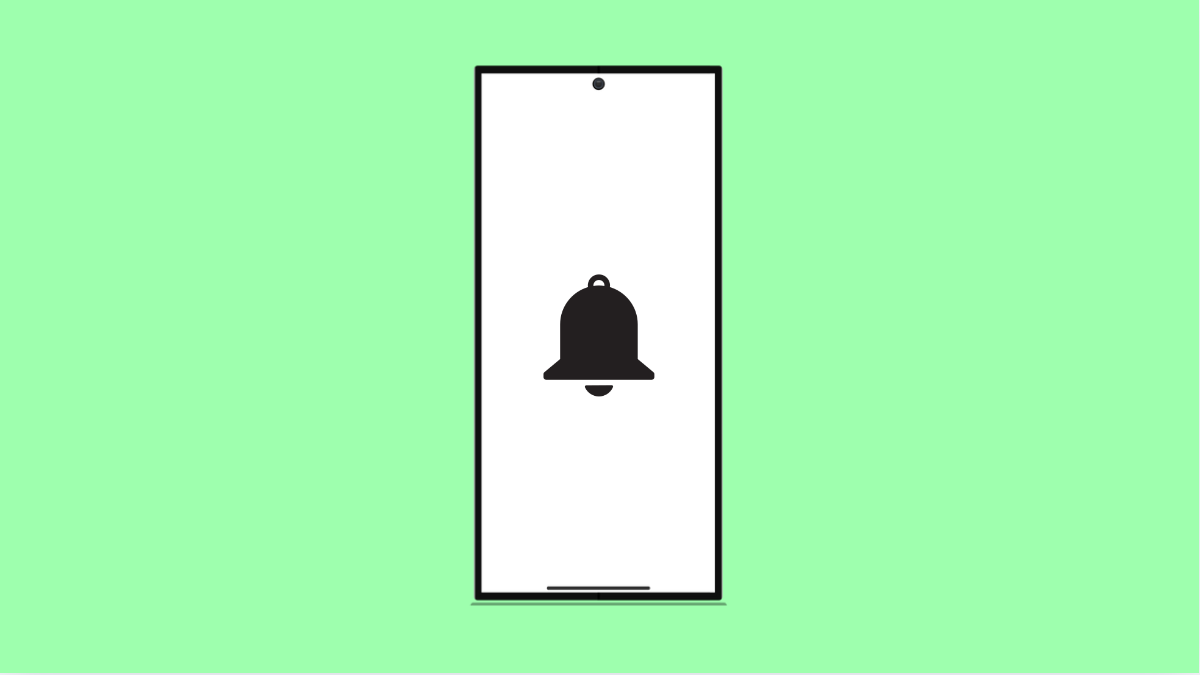If your Galaxy A36 no longer shows notifications on the Lock screen, it can be annoying. You might miss important calls, messages, or alerts because the previews are hidden or not appearing at all.
This issue usually happens because of incorrect notification settings, battery optimization limits, or privacy restrictions. The good news is, you can fix it quickly with a few simple adjustments.
Why Lock Screen Notifications Might Not Be Showing
- Lock screen notifications are disabled in Settings.
- The app’s notification permissions are turned off.
- Battery saver or optimization is restricting background activity.
- Privacy settings are hiding content on the Lock screen.
- Do Not Disturb is enabled and silencing notifications.
Check Lock Screen Notification Settings.
Your phone may be blocking all Lock screen alerts. You can easily re-enable them in the Settings menu.
- Open Settings, and then tap Notifications.
- Tap Lock screen notifications, and then make sure Show content is selected.
If you only want to see icons or app names, you can choose Hide content instead. For full visibility, keep Show content turned on.
Check App Notification Permissions.
Sometimes, the problem comes from an individual app that is not allowed to show alerts. You need to confirm that notifications are enabled for your most-used apps.
- Open Settings, and then tap Notifications.
- Tap App notifications, and then choose an app that is not showing alerts. Toggle on Allow notifications.
Repeat this for other apps if needed.
Disable Do Not Disturb.
Do Not Disturb mode blocks all alerts and sounds when turned on. It can run automatically based on your schedule or manual settings.
- Swipe down from the top-right of the screen to open Quick Settings.
- Tap the Do Not Disturb icon to turn it off, and then check if notifications appear again.
Adjust Battery and Background Settings.
When Battery saver or optimization is active, your phone may delay or block background notifications to save power.
- Open Settings, and then tap Battery and device care.
- Tap Battery, and then tap Background usage limits. Make sure the affected apps are not set to Sleep or Deep sleep.
If they are, remove them from the restricted list.
Check Lock Screen Privacy Options.
You may have privacy settings that prevent notification previews when the phone is locked. These settings hide sensitive content like messages or emails.
- Open Settings, and then tap Lock screen.
- Tap Notifications, and then make sure Hide content is turned off.
If you want message details to appear again, toggle on Show content.
Restart Your Phone.
Restarting clears temporary bugs and refreshes the notification system. It’s simple but often effective.
- Press and hold the Side and Volume Down keys together.
- When the power menu appears, tap Restart, and then confirm.
After the reboot, check your Lock screen for notifications again.
Lock screen notification issues on the Galaxy A36 usually come down to settings. Once you verify notification permissions, disable Do Not Disturb, and check privacy options, your alerts should show up properly again.
FAQs
Why do some apps still not show notifications on my Lock screen?
Some apps manage their own notification permissions. Open the app’s in-app settings and ensure that notifications are allowed there too.
Will Battery Saver mode stop notifications?
Yes. When Battery Saver is on, some background services are paused, which can delay or block notifications from certain apps.
Can I hide only specific notifications on the Lock screen?
Yes. Go to Settings, tap Notifications, and choose App notifications. You can turn off Lock screen alerts for specific apps while keeping others visible.