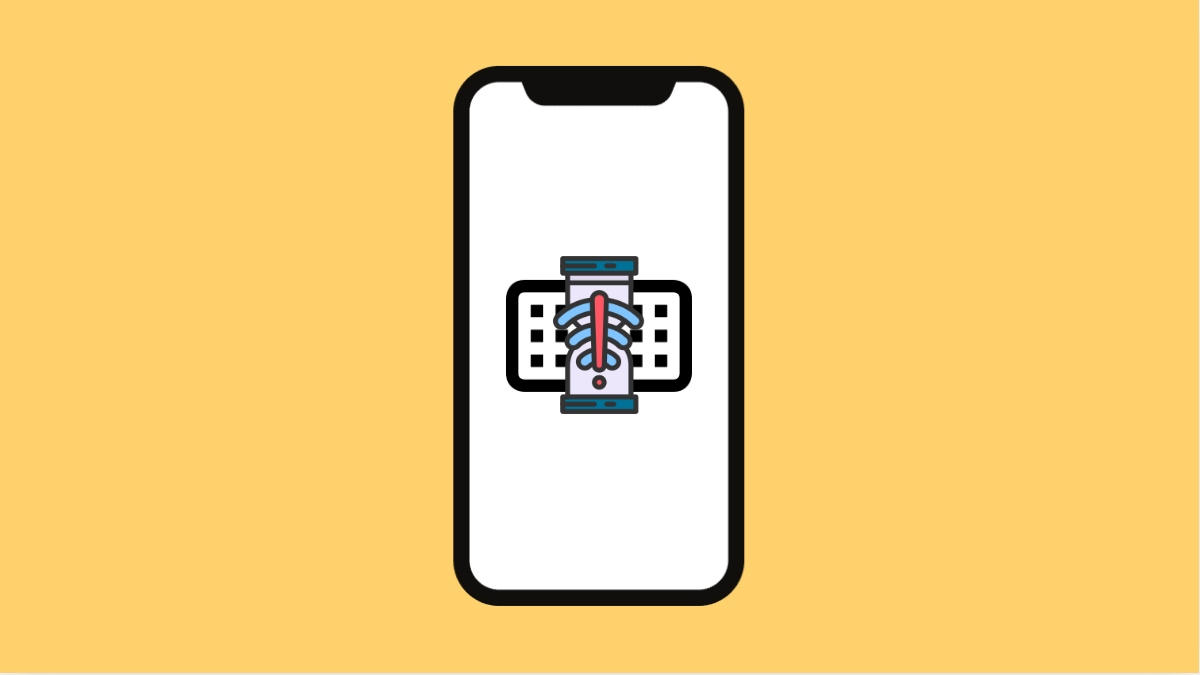Typing on your Galaxy A56 should feel smooth and instant. But if your keyboard starts lagging or delaying input, it can quickly become frustrating, especially when sending messages or writing notes. Fortunately, there are several ways to fix this problem and make your keyboard respond faster again.
Why Your Galaxy A56 Keyboard Might Be Lagging
- Background apps are using too much memory.
- Predictive text or suggestions are slowing down the keyboard.
- Outdated keyboard or system software.
- Keyboard cache or temporary data has become corrupted.
- Animation settings or system performance limits are causing delay.
Clear Keyboard Cache and Data.
Over time, cached data can build up and cause typing delays. Clearing it helps reset the keyboard app and improve performance.
- Open Settings, and then tap Apps.
- Tap Samsung Keyboard, and then tap Storage.
- Tap Clear cache, and if the problem continues, tap Clear data.
After this, open any text field and check if the keyboard responds more smoothly.
Turn Off Predictive Text and Suggestions.
While predictive text can be helpful, it sometimes causes lag, especially on lower memory or heavily used devices. Disabling it can make the keyboard faster.
- Open Settings, and then tap General management.
- Tap Samsung Keyboard settings, and then tap Smart typing.
- Turn off Predictive text and any unnecessary suggestions.
You can always turn these features back on later if you prefer them.
Reduce System Animations.
Animations make your phone look smooth, but they also use processing power. Reducing them can make your keyboard feel more responsive.
- Open Settings, and then tap Developer options.
- Find Window animation scale, Transition animation scale, and Animator duration scale.
- Change each setting to 0.5x or off to make your device respond faster.
You’ll notice faster reactions not only on the keyboard but across the entire system.
Update Samsung Keyboard and System Software.
Software updates often include fixes for bugs that cause typing lag. Keeping your phone updated ensures better performance and compatibility.
- Open Settings, and then tap General management.
- Tap Samsung Keyboard settings, and then check for updates at the top.
- Then go back to Settings, tap Software update, and tap Download and install to check for system updates.
Installing both keyboard and system updates helps eliminate hidden bugs and improves stability.
Restart Your Galaxy A56.
A simple restart can fix temporary memory or background process issues that affect keyboard performance.
- Press and hold the Side and Volume Down keys until the power menu appears.
- Tap Restart, and then tap it again to confirm.
Once the phone reboots, test the keyboard to see if it’s back to normal speed.
Keyboard lag on the Galaxy A56 is often caused by minor software glitches or memory issues. Clearing cache, disabling heavy features, and updating the system are usually enough to solve it.
FAQs
Why does my Galaxy A56 keyboard freeze randomly?
This usually happens when background apps consume too much memory or when the keyboard app’s cache becomes full. Closing unused apps or clearing cache helps fix this.
Is it better to use Gboard or Samsung Keyboard?
Both are reliable, but some users find Gboard faster and lighter. However, Samsung Keyboard integrates better with One UI features.
Will clearing keyboard data delete my saved words?
Yes. Clearing data removes your learned words and preferences, so it’s best to try clearing only the cache first.