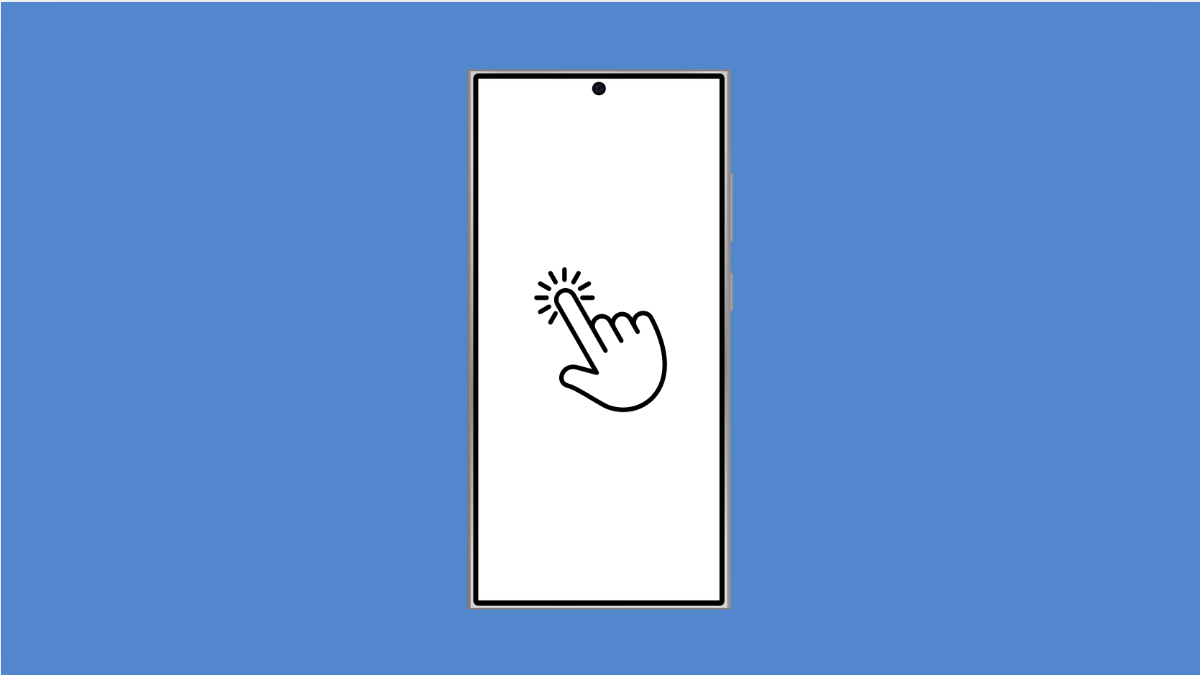If your Galaxy A36 screen stops responding, it can make the phone nearly impossible to use. You may notice the display lights up, but taps and swipes do not register. This issue can be caused by both software glitches and hardware-related problems, but there are several reliable ways to bring your screen back to normal.
Why Your Galaxy A36 Screen Might Not Respond
- A temporary system glitch causing the screen to freeze.
- Dirt, moisture, or debris interfering with touch sensitivity.
- A faulty or poorly fitted screen protector.
- Low touch sensitivity settings in One UI.
- Outdated software or corrupted system files.
Restart the Device with Hardware Keys.
When the screen is unresponsive, a regular restart may not work. Forcing a restart clears temporary system glitches and often restores normal touch response.
Press and hold the Side key and Volume Down key together for about 15 seconds. Release them once you see the Samsung logo appear, then wait for the device to boot fully.
Clean the Screen and Remove Accessories.
Dust, smudges, and especially moisture can block touch input. A thick case or poorly fitted screen protector may also interfere.
Wipe the display gently with a clean microfiber cloth. If you use a screen protector, remove it and test the phone without it. This will help you confirm if accessories are causing the issue.
Enable Touch Sensitivity in Settings.
If your screen feels slow or fails to register light taps, adjusting touch sensitivity can make it more responsive. This option is particularly useful if you are using a screen protector.
- Open Settings, and then tap Display.
- Scroll down, and then toggle on Touch sensitivity.
Update the Phone Software.
Samsung often releases updates that fix touch issues. Running outdated software may leave bugs unresolved.
- Open Settings, and then tap Software update.
- Tap Download and install, and then follow the on-screen instructions if an update is available.
Boot into Safe Mode.
Sometimes, third-party apps can interfere with the touchscreen. Safe Mode loads only the default apps, helping you confirm if an installed app is the problem.
- Press and hold the Side key until the Power menu appears.
- Tap and hold Power off, and then tap Safe mode when it appears.
If the screen works in Safe Mode, uninstall recently added apps that could be causing the issue. Restart normally afterward.
Reset All Settings.
Misconfigured system settings can also affect screen performance. Resetting all settings restores default configurations without erasing your personal data.
- Open Settings, and then tap General management.
- Tap Reset, and then tap Reset all settings.
Your phone will reboot, and system settings like Wi-Fi and Bluetooth will need to be set up again.
A screen that does not respond can be stressful, but in most cases, these solutions can restore normal function. If none of these steps help, the issue may be hardware-related, and you should visit a Samsung service center for professional repair.
FAQs
Does a factory reset fix touchscreen issues?
Sometimes, yes. If the problem is caused by deep software corruption, a factory reset can fix it. However, it will erase all your data, so try other solutions first.
Why does my Galaxy A36 only respond when I press hard on the screen?
This usually happens when the screen protector is too thick or touch sensitivity is off. Enabling Touch sensitivity in Settings often resolves the issue.
Can moisture damage cause an unresponsive screen?
Yes. Even small amounts of liquid can interfere with touch detection. If your phone got wet, dry it thoroughly and avoid charging it until you are sure it is moisture-free.