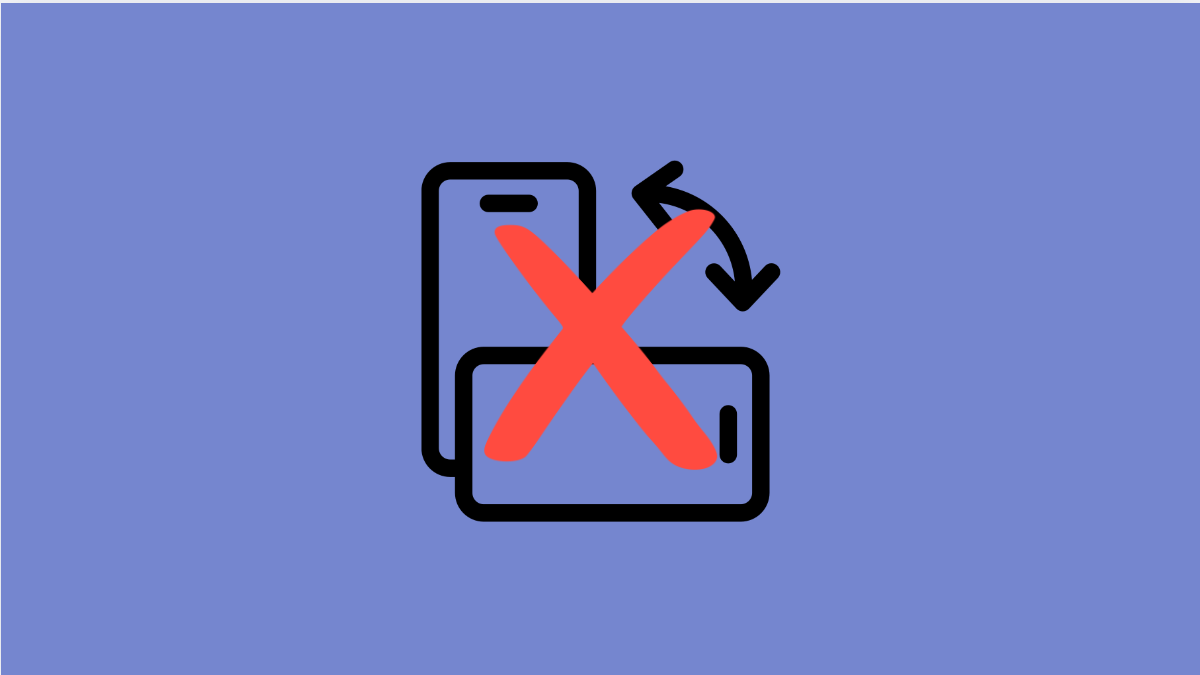Auto rotate is one of those small features you don’t think about until it stops working. When it does, watching videos, browsing photos, or switching between apps can quickly get annoying. If your Galaxy A56 no longer rotates the screen when you turn the device, here are the possible causes and solutions.
Why Your Galaxy A56 Might Have Auto Rotate Problems
- Auto rotate is disabled in Quick Settings.
- The accelerometer or gyroscope sensor is temporarily glitching.
- Screen rotation is restricted for specific apps.
- Software bugs or outdated firmware.
- Physical damage to the sensors inside the device.
Check if Auto Rotate Is Enabled.
Sometimes the simplest fix is the right one. Auto rotate may have been turned off accidentally, which is why the screen stays locked in portrait mode.
- Swipe down from the top right of the screen to open Quick Settings.
- Look for the Auto rotate icon, and then tap it to enable rotation.
If you see Portrait instead of Auto rotate, tap it once to switch back to Auto rotate.
Restart Your Galaxy A56.
A minor system glitch can cause the sensors to stop responding. Restarting refreshes the hardware and software, which often resolves the problem.
- Press and hold the Side key and Volume Down key at the same time.
- When the power menu appears, tap Restart, and then tap Restart again to confirm.
Test Rotation in Safe Mode.
Some third-party apps interfere with screen rotation. Booting into Safe Mode helps you check if that is the cause.
- Press and hold the Side key until you see the power menu, and then tap and hold Power off.
- When the Safe Mode option appears, tap it, and then wait for your phone to restart in Safe Mode.
Open an app that supports rotation, like Gallery or YouTube, and test it. If it works here, an app you installed is likely causing the problem.
Update Software.
Software updates often include fixes for bugs that affect sensors. Keeping your Galaxy A56 updated ensures smoother performance.
- Open Settings, and then scroll down and tap Software update.
- Tap Download and install, and then follow the prompts if an update is available.
Calibrate the Sensors.
If the accelerometer is miscalibrated, rotation may not respond accurately. Calibration can help restore proper function.
- Open the Samsung Members app, and then tap Diagnostics at the bottom of the screen.
- Tap Sensors, and then follow the on-screen instructions to test and calibrate the accelerometer.
Reset All Settings.
If nothing else works, resetting all settings may fix deeper configuration issues without deleting your personal data.
- Open Settings, and then tap General management.
- Tap Reset, and then tap Reset all settings. Confirm the action and wait for your device to restart.
Auto rotate problems on the Galaxy A56 are usually tied to simple settings or minor glitches. With these steps, you should be able to get the feature working again and enjoy a smoother experience when switching between portrait and landscape modes.
FAQs
Why does my Galaxy A56 only rotate in some apps?
Not all apps support landscape mode. Apps like the home screen or certain social media platforms may stay locked in portrait mode.
Can a phone case affect auto rotate?
Yes. If the case is bulky or magnetic, it may interfere with the sensors and prevent accurate rotation.
Will resetting all settings delete my files?
No. Resetting all settings only restores system preferences to default. Your photos, apps, and personal files remain safe.