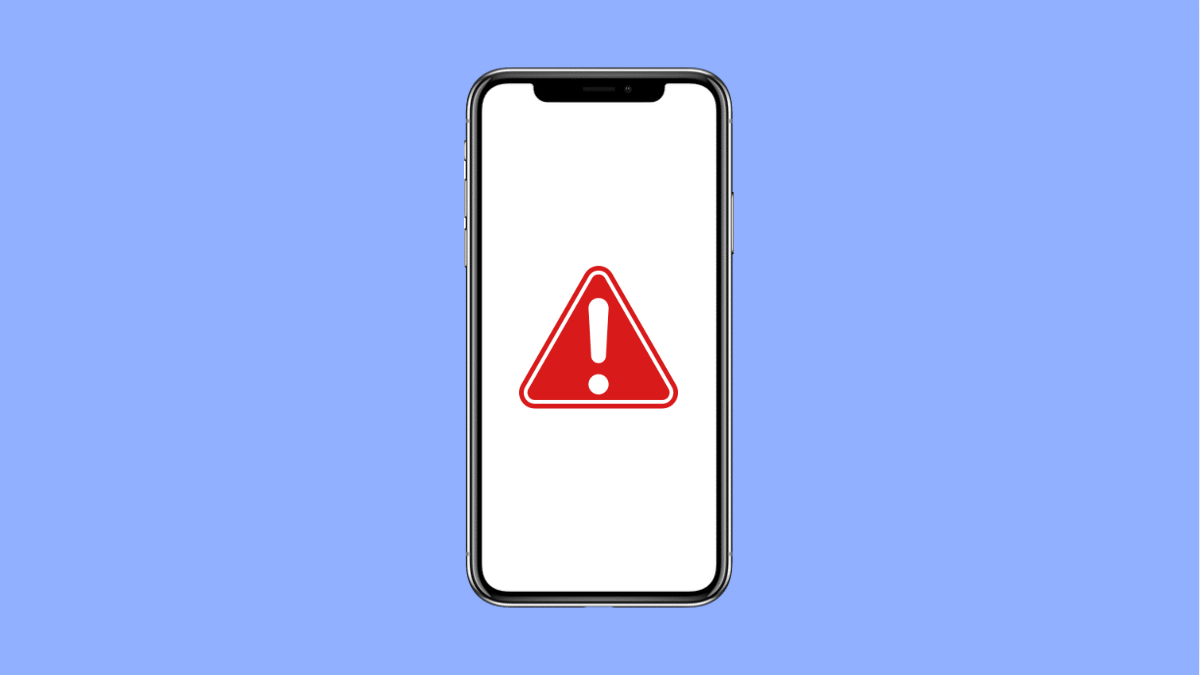Running out of storage on your Galaxy A36 can slow down your phone, stop apps from updating, and even prevent you from taking photos or videos. The “Storage full” warning is common, but the good news is there are several ways to free up space and get your phone working smoothly again.
Why Your Galaxy A36 Might Show Storage Full
- Too many apps, photos, or videos stored on the device.
- Cache files and temporary data taking up hidden space.
- Large downloads or offline files from apps like Spotify or Netflix.
- Old software updates or system files not cleared properly.
- Storage misread caused by a glitch or outdated software.
Clear App Cache and Data.
Apps store temporary files that can quickly build up. Clearing them can free a significant amount of space without removing your personal data.
- Open Settings, and then tap Apps.
- Select an app, and then tap Storage.
- Tap Clear cache, and then tap Clear data if you need even more space.
Delete Unused Apps.
Unused apps take up storage, and some continue to create data in the background. Removing them is a quick way to reclaim space.
- Open Settings, and then tap Apps.
- Select the app you do not use, and then tap Uninstall.
Use Device Care to Free Up Space.
Samsung includes a built-in tool that helps you clean up unnecessary files. It scans for temporary data, duplicate files, and unused apps.
- Open Settings, and then tap Battery and device care.
- Tap Storage, and then tap Clean now to remove unnecessary files.
Move Files to the Cloud or SD Card.
If your Galaxy A36 supports expandable storage, moving photos, videos, and documents to an SD card is an easy fix. You can also use Samsung Cloud or Google Drive.
- Open My Files, and then tap Images.
- Select the files, and then move them to your SD card or upload them to cloud storage.
Check for Hidden Large Files.
Downloads and offline files from apps like Netflix, YouTube, or Spotify can silently eat up storage. Checking these apps often reveals gigabytes of hidden data.
- Open Settings, and then tap Apps.
- Select a media app, and then tap Storage to review or clear its data.
Update Software.
Sometimes the storage warning can appear because of a system bug. Installing the latest update ensures better storage management.
- Open Settings, and then tap Software update.
- Tap Download and install, and then follow the prompts if an update is available.
Freeing up storage on your Galaxy A36 only takes a few careful steps. Whether it’s clearing cached files, uninstalling unused apps, or moving photos to the cloud, you’ll quickly notice better performance and no more warnings.
FAQs
Why does my Galaxy A36 say storage is full even after deleting files?
This can happen if cached data or hidden system files are still taking up space. Running Device care or clearing app caches usually resolves it.
Does clearing app data delete my personal files?
No. Clearing data only resets the app to its default state. Your photos, videos, and documents are not affected.
What is the fastest way to free up space on the Galaxy A36?
Using Device care’s Clean now option is the quickest, as it removes temporary files and clears background data in just a few taps.