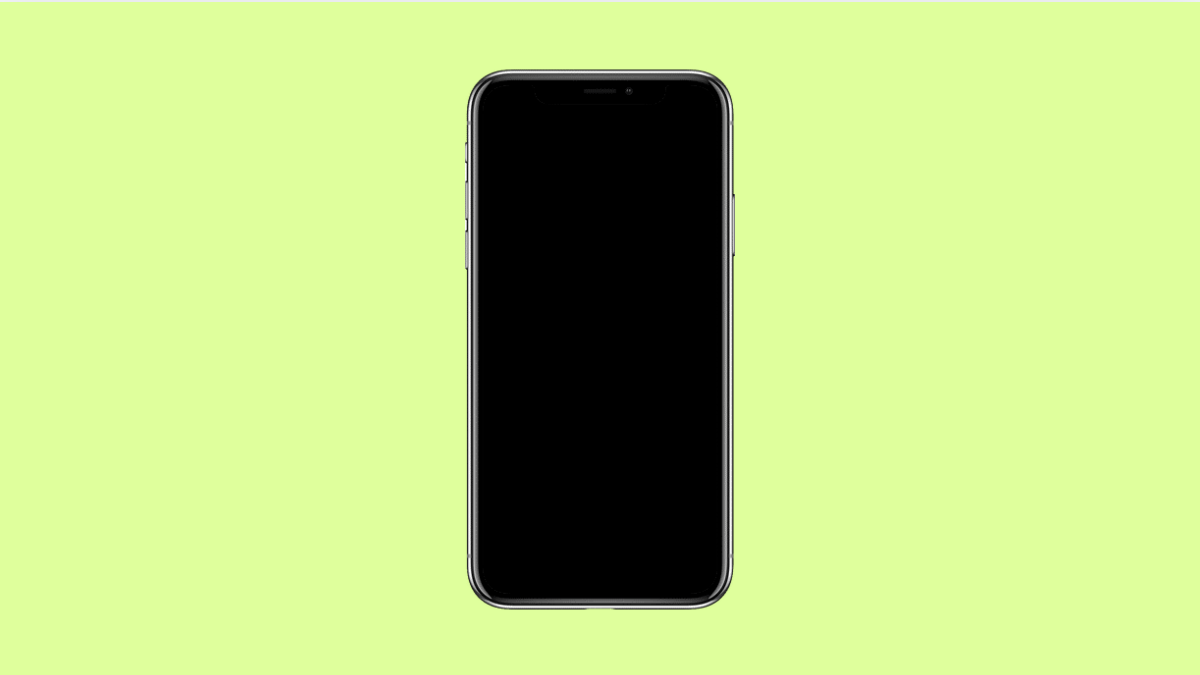If your Galaxy A36 suddenly stops working with mobile payments, it can be inconvenient. Whether you’re using Samsung Pay, Google Pay, or another wallet app, this issue can happen for several reasons. It could be your NFC setting, outdated software, or a temporary app glitch. Let’s go over what might cause the problem and how to fix it.
Why Your Galaxy A36 Might Not Be Making Mobile Payments
- NFC is turned off or not working properly.
- The payment app is outdated or malfunctioning.
- The terminal you’re trying to pay with is not contactless-ready.
- Corrupted app cache or system bugs are interfering.
- Screen lock or authentication methods are not properly set up.
Check if NFC is Enabled.
Your phone uses NFC (Near Field Communication) to process contactless payments. If it is turned off, your Galaxy A36 won’t communicate with payment terminals.
- Open Settings, and then tap Connections.
- Tap NFC and contactless payments, and then toggle the switch on.
Once enabled, hold your phone near a payment terminal to check if it responds. If it still fails, try the next step.
Set a Default Payment App.
If you have multiple wallet apps installed, your phone might not know which one to use. Setting a default payment app ensures the right one activates automatically.
- Open Settings, and then tap Connections.
- Tap NFC and contactless payments, and then tap Contactless payments.
Choose your preferred app, such as Samsung Pay or Google Pay, and set it as default.
Clear Cache of the Payment App.
Sometimes payment apps misbehave because of stored temporary files. Clearing the cache gives the app a clean start without deleting your data.
- Open Settings, and then tap Apps.
- Find your payment app, tap Storage, and then tap Clear cache.
Reopen the app and try making a payment again.
Check for Software and App Updates.
Running outdated software can cause compatibility issues with NFC or wallet apps. Keeping everything up to date ensures smooth functionality.
- Open Settings, and then tap Software update.
- Tap Download and install, and follow any prompts if an update is available.
You should also open the Galaxy Store or Google Play Store to update your payment app.
Verify Screen Lock and Authentication Settings.
Mobile payment systems require a screen lock for security. If it’s disabled, payments won’t work.
- Open Settings, and then tap Lock screen.
- Tap Screen lock type, and then set a secure method such as PIN, pattern, or fingerprint.
After setting this up, try the payment again at a terminal.
Reset NFC Settings.
If the issue continues, your NFC configuration may need a reset. This helps clear any software conflicts related to contactless functions.
- Open Settings, and then tap Apps.
- Tap the three-dot menu, choose Show system apps, and then select NFC Service.
Tap Storage, tap Clear cache, and then tap Clear data. Restart your Galaxy A36 after completing this.
If your Galaxy A36 still cannot make mobile payments, contact your bank or card issuer. The issue might be related to card verification or temporary service restrictions.
Your phone relies heavily on NFC, authentication, and software updates for mobile payments to work properly. Checking these areas usually restores full functionality.
FAQs
Why does my Galaxy A36 say NFC is unavailable?
This often happens after a software glitch or if NFC Service is disabled. Restarting the device or resetting NFC settings can usually fix it.
Can I use mobile payments without Samsung Pay?
Yes. You can use Google Pay or other supported wallet apps as long as NFC is enabled and set as the default payment method.
Does mobile payment work in all stores?
No. It only works with terminals that support contactless payments. If the store’s terminal doesn’t have the NFC symbol, your payment will not go through.