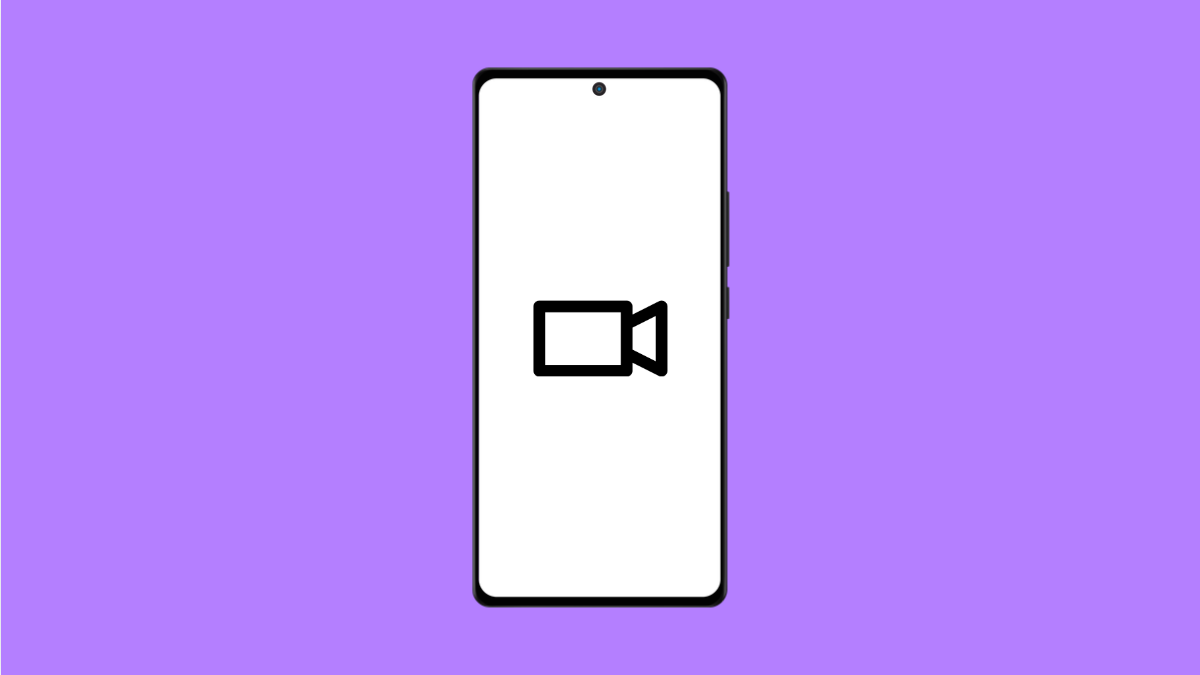It can be frustrating when your Galaxy A56’s Screen Recorder seems to work, but the video never appears in your Gallery. This issue can happen for different reasons, from lack of storage to permission errors. Luckily, there are several ways to fix it.
Why Screen Recorder Is Not Saving Videos on Galaxy A56
- Not enough internal storage space available.
- The app doesn’t have proper permissions to save files.
- Temporary system glitches or background app conflicts.
- Outdated software or corrupted cache data.
- Screen Recorder settings not configured correctly.
Check Your Storage Space.
Your phone needs enough internal storage to save recordings. If space is low, videos may fail to save completely.
- Open Settings, and then tap Battery and device care.
- Tap Storage, and then check if there’s enough free space available.
If storage is almost full, delete unnecessary files, old videos, or unused apps to free up space before trying again.
Verify App Permissions.
Screen Recorder needs permission to store videos in your phone’s memory. Without it, recordings might not be saved properly.
- Open Settings, and then tap Apps.
- Tap Screen Recorder, and then tap Permissions.
Make sure Storage and Microphone permissions are allowed. If they are not, tap each option and select Allow.
Adjust Screen Recorder Settings.
Sometimes, incorrect recording preferences cause saving problems. Checking your setup ensures videos are stored correctly.
- Open Settings, and then tap Advanced features.
- Tap Screen recorder, and then review your settings.
Make sure the recording quality and sound source are selected properly. Then, try recording a short clip to test if it saves.
Clear Screen Recorder Cache.
Corrupted cache data can prevent the app from saving new recordings. Clearing it gives the system a fresh start.
- Open Settings, and then tap Apps.
- Tap Screen Recorder, and then tap Storage.
Tap Clear cache, and then tap Clear data if needed. Restart your phone afterward and test again.
Update Software.
Samsung often releases updates to fix bugs that affect system apps like Screen Recorder. Keeping your phone up to date can resolve this issue.
- Open Settings, and then scroll down and tap Software update.
- Tap Download and install to check for updates.
If an update is available, follow the on-screen instructions to complete it.
Restart Your Galaxy A56.
Temporary system glitches can sometimes interfere with video saving. Restarting your device refreshes the system and stops unnecessary background processes.
Press and hold the Side and Volume Down keys together until the Power menu appears. Tap Restart, and then confirm. After the reboot, try recording again.
If your Galaxy A56’s Screen Recorder still doesn’t save videos after these fixes, a deeper software issue might be causing the problem. In that case, backing up your files and performing a factory reset could help.
FAQs
Where are Screen Recorder videos saved on the Galaxy A56?
They are usually stored in the Internal Storage under the DCIM or Screen recordings folder, which you can access through the Gallery or My Files app.
Why does the Screen Recorder stop automatically?
This can happen if there isn’t enough storage, or if certain apps restrict recording due to privacy settings.
Can third-party apps affect Screen Recorder?
Yes. Apps that use overlays, such as chat heads or floating widgets, can interfere with the recording process. Disabling them while recording can help.