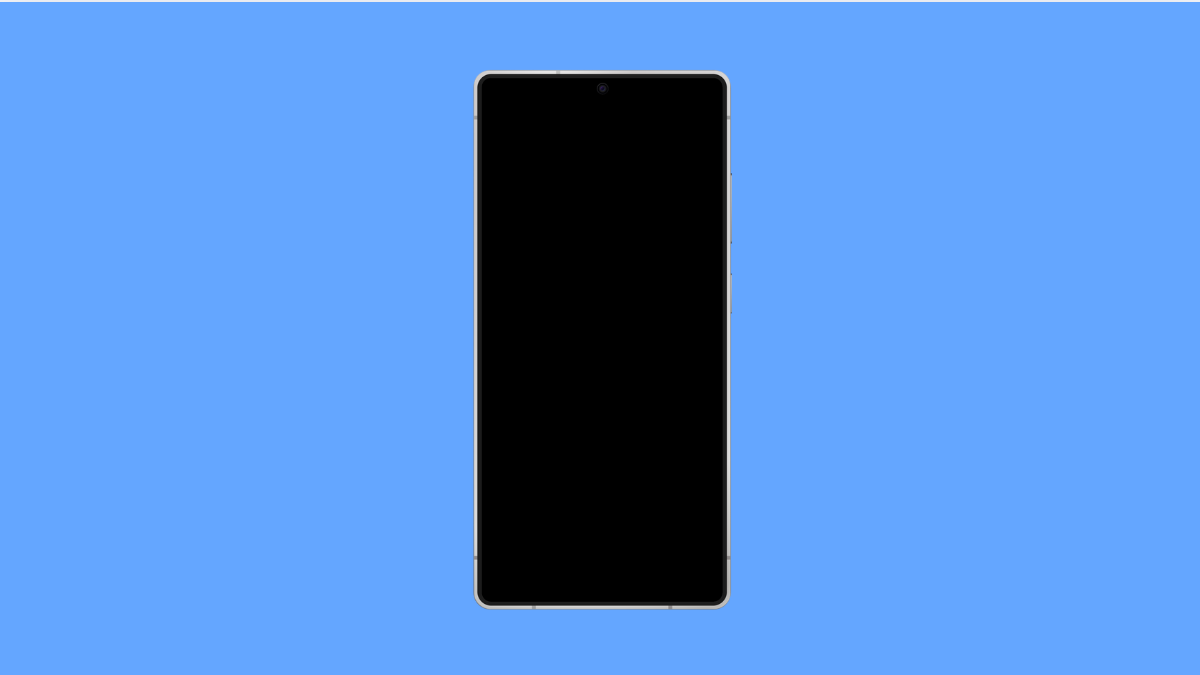If your Galaxy A36 screen stays on longer than it should or turns off too quickly even after adjusting the timeout, the issue might be caused by a software glitch or a conflicting setting. Screen timeout problems are common but easy to fix once you know what to check.
Why Your Galaxy A36 Screen Timeout Is Not Working
- Adaptive brightness or certain accessibility settings interfere with screen timeout.
- The Keep screen on while viewing feature is enabled.
- Apps running in the background prevent the screen from turning off.
- Outdated software or corrupted system settings.
Check the Screen Timeout Duration.
Your screen timeout setting determines how long your display stays active when not in use. If it is set too high or too low, your screen may not behave as expected.
- Open Settings, and then tap Display.
- Tap Screen timeout, and then select your preferred duration.
Try choosing a shorter time like 30 seconds, then lock and unlock your phone to test if it works properly.
Turn Off Keep Screen On While Viewing.
This feature uses the front camera to detect your face and keeps the screen on as long as you’re looking at it. While helpful, it can prevent the timeout feature from working normally.
- Open Settings, and then tap Advanced features.
- Tap Motions and gestures, and then turn off Keep screen on while viewing.
After disabling it, leave your phone idle to see if the screen now turns off automatically.
Check for Smart View or Always On Display.
Smart View or Always On Display can interfere with timeout behavior when the phone is mirroring to another device or showing the clock.
- Open Settings, and then tap Lock screen.
- Tap Always On Display, and then toggle it off if it is enabled.
If you use Smart View, turn off screen mirroring and test again to confirm if the timeout resumes normal operation.
Disable Developer Settings That Affect Timeout.
Some developer options like Stay awake can override your screen timeout settings. It is worth checking if you have enabled them accidentally.
- Open Settings, and then tap Developer options.
- Scroll down, and then turn off Stay awake if it is enabled.
This ensures your phone’s display turns off according to the timeout duration you selected.
Restart Your Phone.
Restarting clears out temporary system glitches that might be interrupting display behavior.
- Press and hold the Side key and Volume Down key together.
- Tap Restart, and then wait for the phone to boot back up.
Once restarted, test the screen timeout again.
Update Your Phone’s Software.
Bugs affecting power and display settings can be fixed through system updates. Installing the latest update can help restore normal timeout behavior.
- Open Settings, and then tap Software update.
- Tap Download and install, and then follow the on-screen prompts.
Allow your phone to finish updating, then check if the issue is resolved.
If your Galaxy A36 screen still doesn’t turn off after all these steps, consider checking for third-party apps that keep the display active. Uninstall or force stop apps that control screen behavior, such as video players or system utility tools.
FAQs
Why does my Galaxy A36 screen stay on even when I’m not using it?
It could be because Keep screen on while viewing is turned on, or an app is preventing your phone from sleeping.
Can Always On Display cause the screen timeout to stop working?
Yes. Always On Display keeps parts of the screen active, which may interfere with normal timeout settings.
Will resetting settings fix the timeout issue?
In most cases, yes. Resetting system settings restores default configurations without deleting your data, which can fix persistent screen timeout issues.